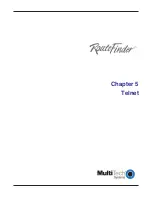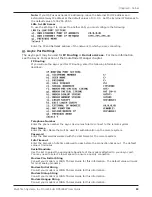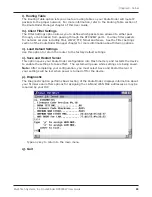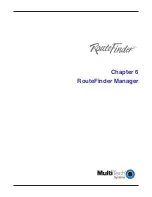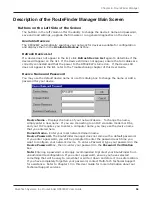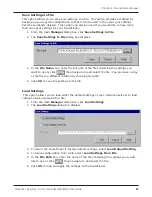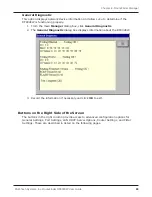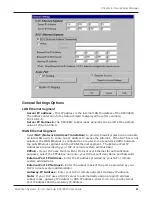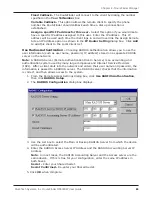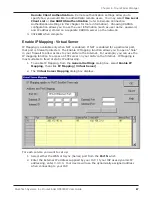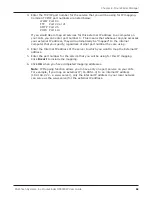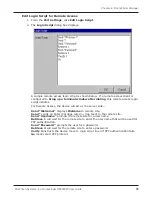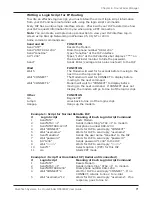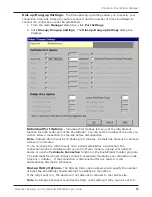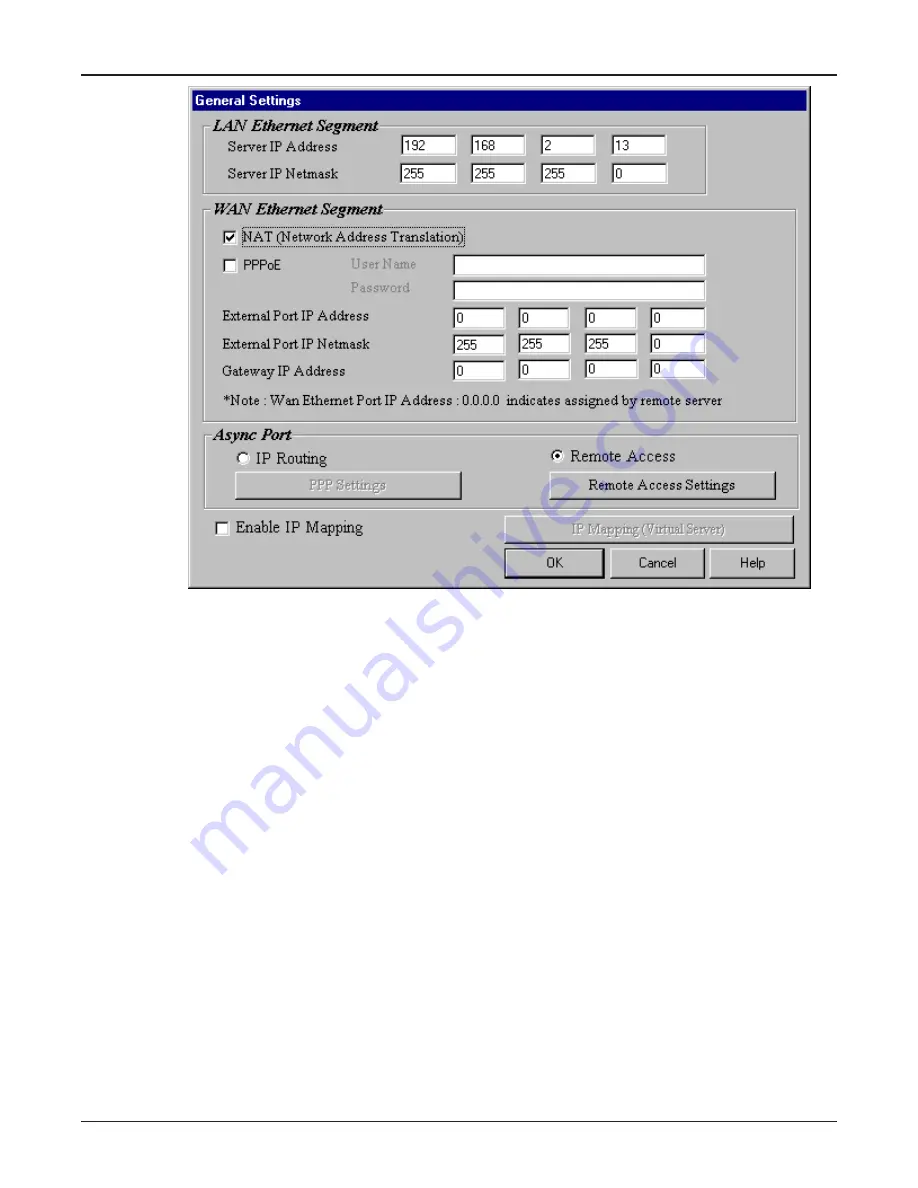
61
Chapter 6 - RouteFinder Manager
Multi-Tech Systems, Inc. RouteFinder RF802EW User Guide
General Settings Options
LAN Ethernet Segment
Server IP address -
This IP address is the internal LAN IP address of the RF802EW.
The address entered into the Setup Wizard is displayed here (for example,
192.168.2.1).
Server IP Netmask -
The RF802EW subnet mask generally can be left at the default
value of 255.255.255.0.
WAN Ethernet Segment
Select
NAT (Network Address Translation)
to provide firewall protection and enable
all local LAN users to share one IP address to access the Internet. If the NAT box is not
selected, the WAN Ethernet is configured as a router to route network traffic between
the LAN Ethernet segment and the WAN Ethernet segment. The External Port IP
Addresses are provided by your ISP or remote system administrator.
PPPoE -
If your ISP uses Point-to-Point Protocol over Ethernet for authentication
purposes, select the PPPoE box and enter your ISP account User Name and Password.
External Port IP Address -
Enter the IP address provided by your ISP or remote
system administrator.
External Port IP Netmask -
Enter the subnet mask of the port as provided by your
ISP or remote system administrator.
Gateway IP Address -
Enter your ISP or remote networks Gateway IP address.
Note:
If your ISP uses a DHCP server to automatically assign a login IP address,
subnet mask, gateway IP address or DNS IP address, enter 0.0.0.0 as your External
Port IP Address and the Gateway IP Address.
Summary of Contents for RouteFinder RF802EW
Page 1: ...Model RF802EW Wireless Router Access Point User Guide ...
Page 5: ...Chapter 1 Introduction ...
Page 10: ...Chapter 2 Hardware Installation ...
Page 13: ...Chapter 3 Software Installation and Configuration ...
Page 24: ...Chapter 4 Web Browser Configuration and Management ...
Page 47: ...Chapter 5 Telnet ...
Page 54: ...Chapter 6 RouteFinder Manager ...
Page 84: ...Chapter 7 RouteFinder Monitor ...
Page 93: ...Chapter 8 LAN Client Settings ...
Page 116: ...Chapter 9 LAN to LAN Settings ...
Page 119: ...Chapter 10 Troubleshooting ...
Page 123: ...Chapter 11 Service Warranty and Technical Support ...
Page 130: ...Appendixes Appendix A Appendix B Appendix C ...
Page 135: ...Glossary ...