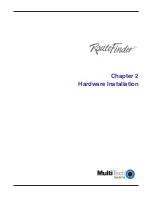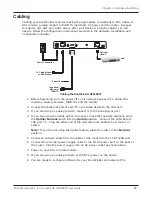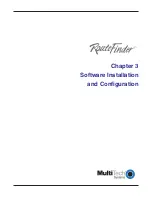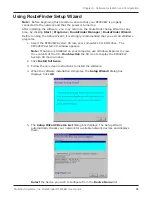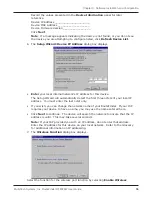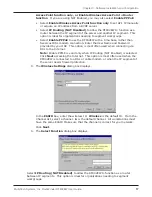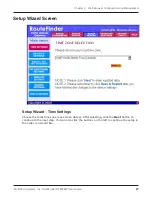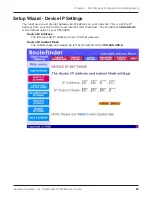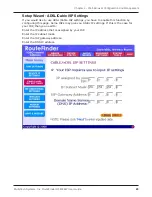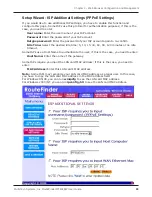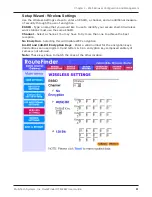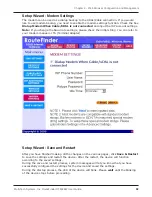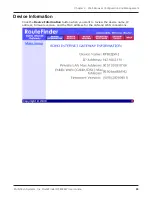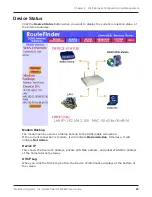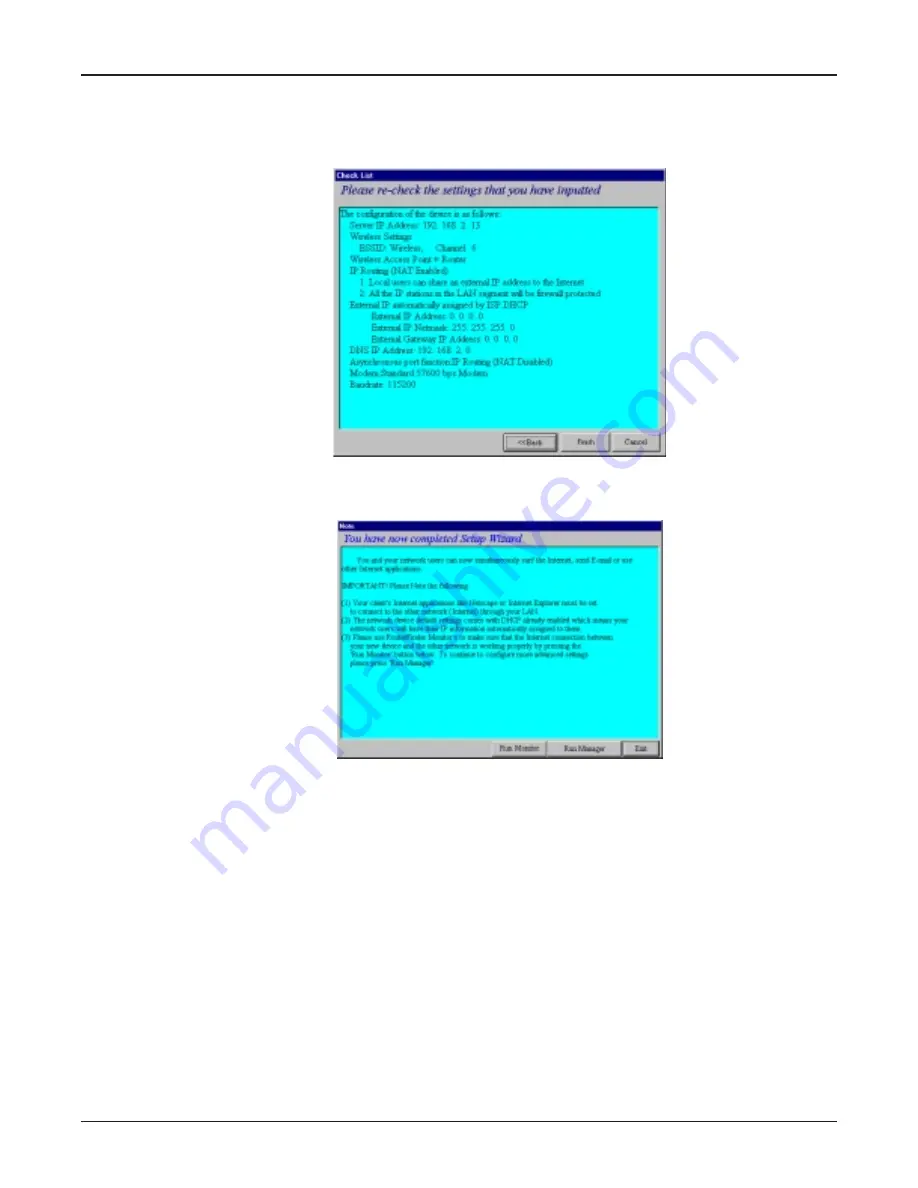
Multi-Tech Systems, Inc. RouteFinder RF802EW User Guide
Chapter 3 - Software Installation and Configuration
23
17. The
Check List
dialog box displays summarizing your configuration selections.
Ensure that all values have been correctly entered. If you find an incorrect setting,
click
Back
to return to the screen containing the error and correct it. When
complete, click
Next
to return to the
Check List
dialog box.
Click
Finish
to complete the configuration.
18. The
Note
dialog box displays indicating that you have completed the Setup Wizard.
Read the
IMPORTANT
information contained in the dialog box. Choose
Run
Monitor
(recommended),
Run Manager
or
Exit
.
Testing Your Connection
When you select Run Monitor, the RouteFinder Monitor program loads.
1. To test your current settings, select
Test Connection
. Select
Connect Port 1
to
test the WAN port. Select
Connect Port 2
to test the serial async port. The
monitor activity will appear in the display window. Refer to the RouteFinder Monitor
chapter in this User Guide for additional information about the monitoring
capabilities of the RF802EW.
2. After successfully using the Test Connection option in Run Monitor, refer to the LAN
Client Settings chapter of this User Guide to continue with your installation by
configuring your LAN workstations.
Note:
If a problem occurs while testing your connection, or you need to configure
more advanced options for your RouteFinder, use RouteFinder Manager by selecting
Programs
|
RouteFinder Manager
|
RouteFinder Manager
.
Summary of Contents for RouteFinder RF802EW
Page 1: ...Model RF802EW Wireless Router Access Point User Guide ...
Page 5: ...Chapter 1 Introduction ...
Page 10: ...Chapter 2 Hardware Installation ...
Page 13: ...Chapter 3 Software Installation and Configuration ...
Page 24: ...Chapter 4 Web Browser Configuration and Management ...
Page 47: ...Chapter 5 Telnet ...
Page 54: ...Chapter 6 RouteFinder Manager ...
Page 84: ...Chapter 7 RouteFinder Monitor ...
Page 93: ...Chapter 8 LAN Client Settings ...
Page 116: ...Chapter 9 LAN to LAN Settings ...
Page 119: ...Chapter 10 Troubleshooting ...
Page 123: ...Chapter 11 Service Warranty and Technical Support ...
Page 130: ...Appendixes Appendix A Appendix B Appendix C ...
Page 135: ...Glossary ...