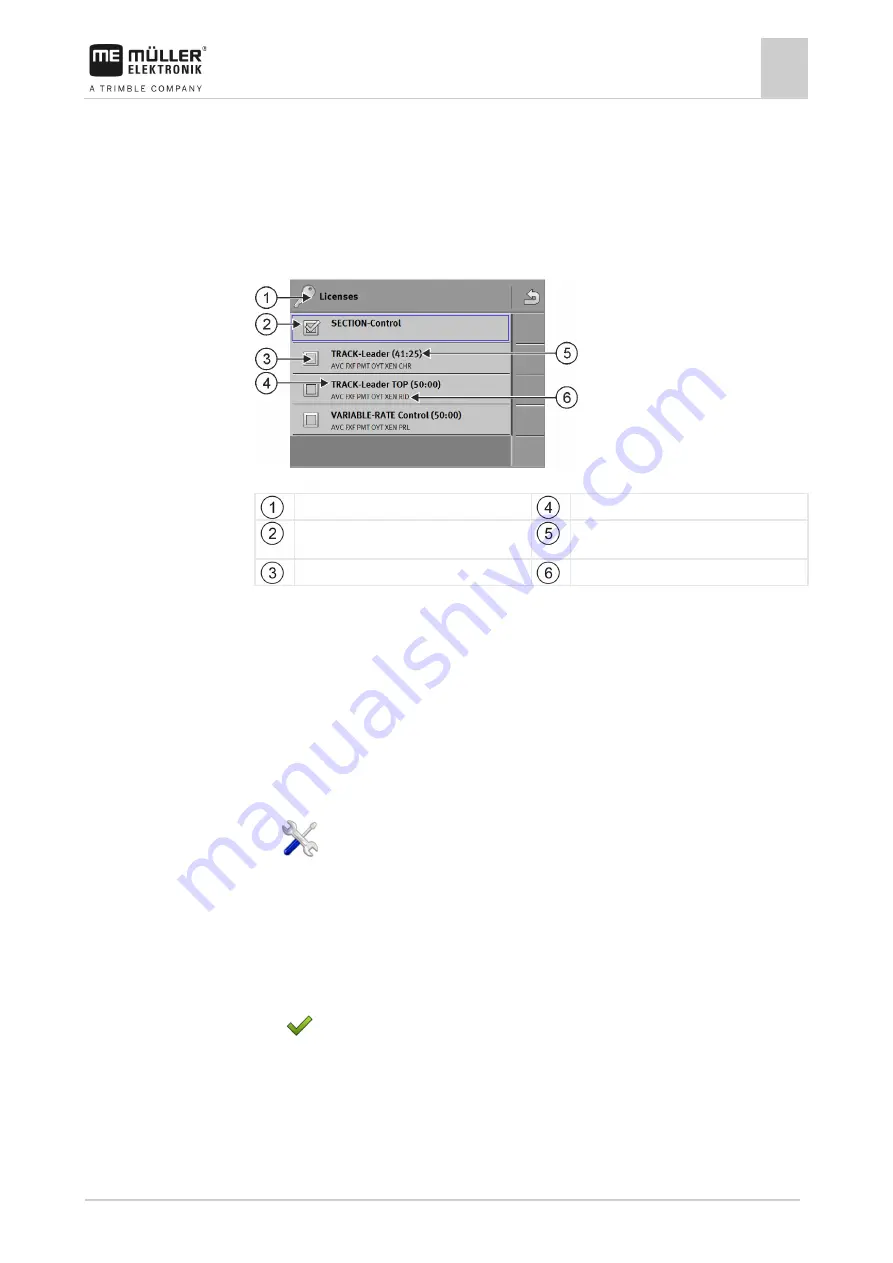
Configuring the display in the Service application
Unlocking licenses for full versions
7
31302713-02-US
V9.20191001
47
⇨
A plug-in is activated when a checkmarker appears in front of its name.
4.
Restart the display.
Unlocking licenses for full versions
Several applications are pre-installed on the display, which you can use for trial purposes for up to 50
hours. After this time has elapsed, they will be automatically deactivated.
"Licenses" screen
Screen name
Name of the application
Unlocked applications are marked with check
marks.
You can see how long you can still use a test
version in the brackets: in hours and minutes.
Un-checked applications are locked.
18-digit alphabetical code of the application
You will need an activation key to unlock a license. To receive this, you will need to purchase a
license from your dealer.
If you request the activation key by phone or by email, you will be required to give your dealer the
following information:
▪
The name of the application for which you require a license.
▪
The 18-digit alphabetical code of the application. You will find this on the "Licenses" screen.
▪
Serial number of the display – Found on the nameplate on the reverse of the display.
▪
Item number of the display – Found on the nameplate on the reverse of the display.
To unlock a license:
1.
- Open the Service application.
2.
Tap "Licenses".
3.
Order an activation key from Mueller-Electronics using the 18-digit alphabetical code.
4.
Tap the name of the license that you want to unlock.
⇨
The keyboard will appear.
5.
Enter the activation key.
6.
- Confirm.
⇨
The "Licenses" screen will appear.
7.
Restart the display.
⇨
The full version of the application is now unlocked.
7.4
Procedure






























