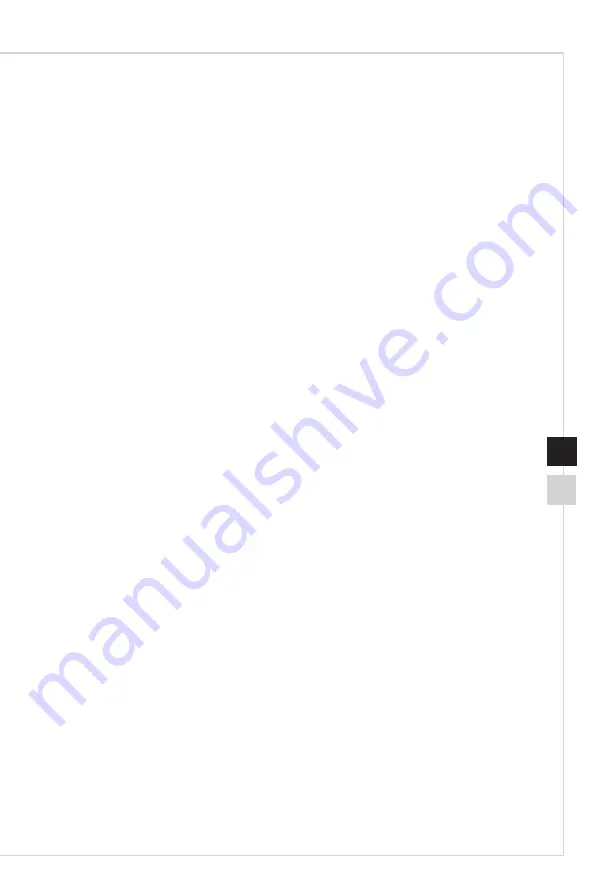
System Operations
3-11
3-10
System Recovery (F3 Hotkey Recovery)
h
Precautions for Using the System Recovery Function
1� If your hard drive and system encountered non-recoverable problems, please use
the F3 Hotkey recovery from the Hard Drive first to perform the System Recover
Function�
2� Before using the System Recovery Function, please backup the important data
saved on your system drive to other storage devices�
h
Recovering the system with the F3 Hotkey
Follow the instructions below to continue:
1� Restart the PC�
2� Press the F3 hotkey on the keyboard promptly when the MSI greeting appears on
the display�
3� On the “Choose an Option” screen, tap “Troubleshoot”�
4� On the “Troubleshoot” screen, tap “Restore MSI factory” to reset the system to the
default settings�
5� On the “RECOVERY SYSTEM” screen, tap “System Partition Recovery”�
6� Follow the on-screen instructions to continue and complete the Recovery Function�
Summary of Contents for Trident B932
Page 1: ...Trident Series Personal Computer Trident B932 ...
Page 10: ......
Page 17: ...2 Getting Started ...
Page 21: ...Getting Started 2 5 h h Powering on the System Press the power button to power on the system ...
Page 22: ......
Page 34: ......
















