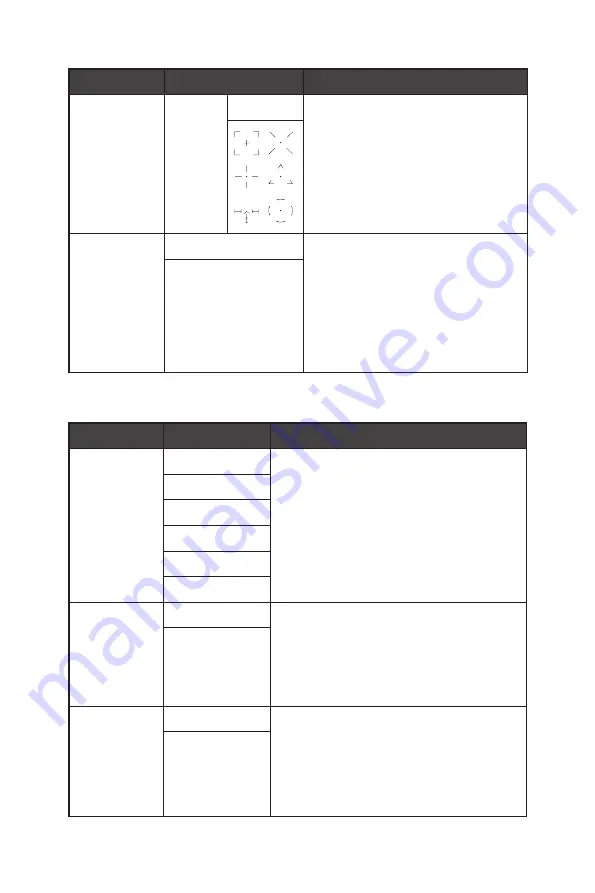
15
OSD Menus
1st Level Menu 2nd/3rd Level Menu
Description
Screen
Assistance
Icon
None
∙
Users can adjust Screen Assistance
in any mode.
Adaptive-Sync
OFF
∙
Adaptive-Sync prevents screen
tearing.
∙
DisplayPort or HDMI default is ON
and can be adjusted ON/OFF in any
mode, any resolution, any input
source and any screen refresh rate.
∙
MPRT will be disabled if Adaptive-
Sync is enabled.
ON
Professional
1st Level Menu 2nd Level Menu
Description
Pro Mode
User
∙
Default is Eco.
∙
Use Left or Right Key to select and preview
mode effects.
∙
Press the M Key to confirm and apply your
mode type.
Anti-Blue
Movie
Office
sRGB
Eco
Low Blue Light OFF
∙
Low Blue Light protects your eyes against
blue light. When enabled, Low Blue Light
adjusts the screen color temperature to a
more yellow glow.
∙
When Pro Mode is set to Anti-Blue, it is
mandatory to enable Low Blue Light.
ON
HDCR
OFF
∙
HDCR enhances image quality by
increasing the contrast of images.
∙
When HDCR is set to ON, Brightness will be
grayed out.
∙
HDCR and MPRT cannot be enabled
simultaneously.
ON
Summary of Contents for Optix G251F
Page 1: ...Optix Series LCD Monitor Optix G251F 3BB2 Optix G251PF 3BB2 User Guide...
Page 5: ...5 Getting Started Optix G251PF 1 2...
Page 7: ...7 Getting Started Optix G251PF 90 O 90 O 130mm 5 O 20 O 45 O 45 O...
Page 8: ...8 Getting Started Monitor Overview E M 1 2 3 4 5 6 7...














































