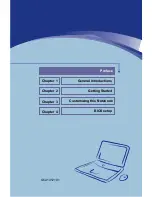IV
Preface
Safety Guideline for Using Lithium Battery
(Danish) ADVARSEL! Lithiumbatteri --- Eksplosionsfare ved fejlagtig
h
å
ndtering. Udskiftning m
å
kun ske med batteri af same fabrikat og type.
Lev
é
det brugte batteri tilbage til leverand
ø
ren.
(Deutsch) VORSICHT: Explosionsgefahr bei unsachgem
äß
em Austausch der
Batterie. Ersatz nur durch denselben oder einen vom Hersteller
empfohlenen gleich-wertigen Typ. Entsorgung gebrauchter Batterien nach
Angaben des Herstellers.
(English) CAUTION: Danger of explosion if battery is incorrectly replaced.
Replace only with the same or equivalent type recommended by the
equipment
manufacturer.
Discard
used
batteries
according
to
manufacturer
’
s instructions.
(
中文
)
警告
:
錯誤地使用電池可能有爆炸的危險。僅可使用製造商指定的電
池。請依據製造商指示處理廢棄電池。
(Finnish) VAROITUS: Paristo voi r
ä
j
ä
ht
ää
, jos se on virheellisesti asennettu.
Vaihda paristo ainoastaan valmistajan suosittelemaan tyyppiin. H
ä
vit
ä
k
ä
ytetty paristo valmistajan ohjeiden mukaisesti.
(French) ATTENTION: II y a danger d
’
explosion s
’
il y a remplacement
incorrect de la batterie. Remplacer uniquement avec une batterie du m
ê
me
type ou d
’
un type
é
quivalent recommand
é
par le constructeur. Jeter les
batteries usag
é
es conform
é
ment aux instructions du fabricant.
(Norwegian) ADVARSEL: Eksplosjonsfare ved feilaktig skifte av batteri.
Benytt
same
batteritype
eller
en
tilsvarende
type
anbefalt
av
apparatfabrikanten. Brukte batterier kasseres I henhold til fabrikantens
Summary of Contents for Megabook S310
Page 39: ...2 21 Getting Started w x v y y ...
Page 58: ...2 40 Getting Started ...
Page 78: ...4 12 BIOS Setup ...