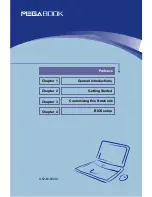X
M645
Preface
2.400 - 2.4835 GHz for indoor use.
2.420 - 2.4835 GHz for outdoor use (channels 5 to 13)
United States
USA and Canada Safety Requirements and Notices
The FCC with its action in ET Docket 93-62 has adopted a safety standard for
human exposure to radio frequency (RF) electromagnetic energy emitted by
FCC certified equipment. The Intel
®
PRO/Wireless 2200BG Network
Connection products meet the Human Exposure limits found in OET Bulletin 65,
2001, and ANSI/IEEE C95.1, 1992. Proper operation of this radio according to
the instructions found in this manual will result in exposure substantially below
the FCC
’
s recommended limits.
The following safety precautions should be observed:
Do not touch or move antenna while the unit is transmitting or receiving.
Do not hold any component containing the radio such that the antenna is very
close or touching any exposed parts of the body, especially the face or eyes,
while transmitting.
Do not operate the radio or attempt to transmit data unless the antenna is
connected; if not, the radio may be damaged.
Use in specific environments:
The use of wireless devices in hazardous locations is limited by the constraints
posed by the safety directors of such environments.