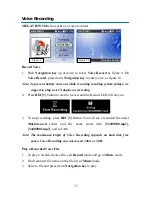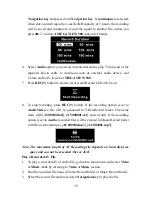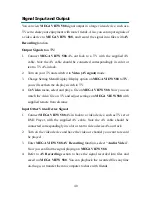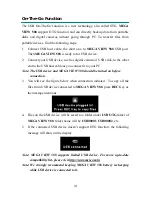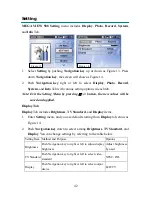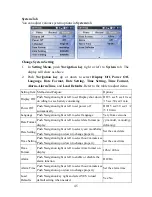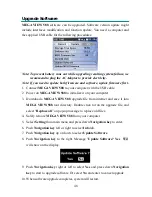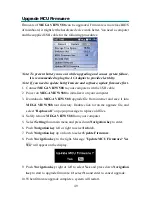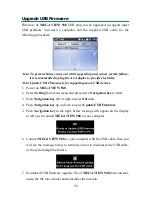51
8.
Go to the location and find the EndUser.exe file. Double click on it to run the
upgrade tool, you will see a screen as below.
9.
Check if
New firmware version
is newer than
Device firmware version
,
bigger number or character means newer version. If yes, click
Download
button to upgrade the USB firmware.
10.
After the procedure is done, you will see the message box as below. Click on
OK
to close the box. Then click
Quit
button to exit the tool.
11.
Safely remove
MEGA VIEW 588
from your computer.
12.
Turn off
MEGA VIEW 588
and turn it on again after 5 seconds. Then the
USB function would work via new firmware.