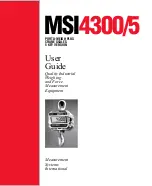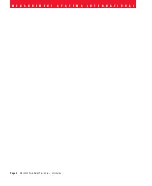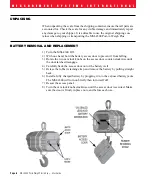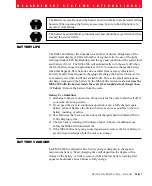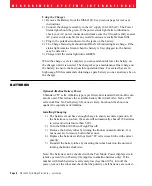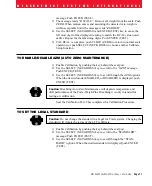M E A S U R E M E N T S Y S T E M S I N T E R N A T I O N A L
Page 8
MSI-4300 Porta-Weigh Plus/5 Key
•
User Guide
Using the Charger
1) Remove the Battery from the MSI-4300. See previous page for removal
instructions.
2) Connect the charger assembly to the AC supply (86-260VAC). The Power
Status light should be green. If the power status light fails to illuminate,
check your AC power connection and make sure the Vin jack is fully seated.
AC power cords suitable for any world location are available from MSI.
3) Plug in the polarized connector to the jacks on the battery.
4) The Charge Status light should turn ORANGE indicating fast charge. If the
status light remains Green when the battery is first plugged in, the battery
may be defective.
5) Charge until the status light turns GREEN.
When the charge cycle is complete you can (and should) leave the battery on
the charger until it is needed. The charger keeps a maintenance float charge on
the battery to ensure the best possible operation times. For scales that are in
high usage, MSI recommends obtaining a spare battery so one can always be on
the charger.
BATTERIES
Optional Alkaline Battery Power
8 Standard “D” cells. Alkaline type is preferred, but standard Carbon-Zinc can
also be used. This reduces the available battery life in half. Also Ni-Cad “D”
cells work fine. Ni-Cad battery life varies widely, but should be about one
quarter the equivalent of Alkaline.
Installing/Changing
1) The batteries must have enough charge to ensure accurate operation. If
the batteries are too low, the scale will automatically shut off (8 batteries
in series must total more than 5.4V).
2) Turn the MSI-4300 Porta-Weigh Plus off.
3) Remove the battery tubes by turning the knobs counterclockwise. It is
not necessary to remove both tubes at once.
4) Replace the batteries with four fresh “D” cells in each tube with correct
polarity.
5) Reinstall the battery tubes by inserting the tubes back into the unit and
turning the knobs clockwise.
Note: The batteries can be checked with the Test Mode. Power displayed is in
relative percent (%) of battery life (applies to alkaline batteres only). If the
number with fresh batteries is extremely low (less than 10%), turn off the
power, remove the tubes and check that the polarity of all batteries are correct.