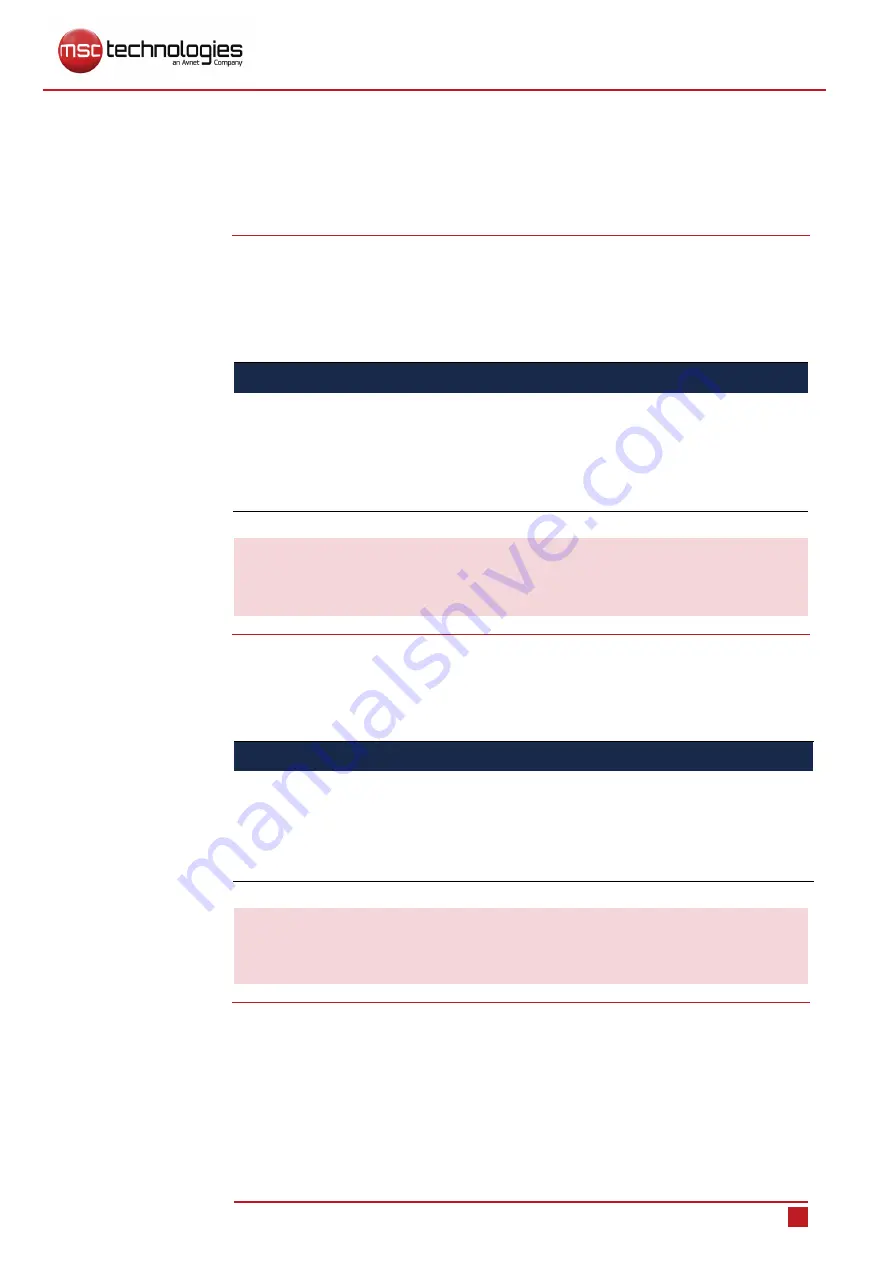
Mounting
User Manual | NanoServer® N2-Q170
25
5
Mounting
This chapter provides information about mounting the product on a desktop, in a cabi-
net, and on a wall.
5.1
Permitted mounting position
NOTICE
Damage to the product caused by improper mounting!
The product can be damaged in case of improper storage.
The air ventilation slots left and right of the product must not be covered.
Observe the environmental conditions,
, on page
i
We will gladly assist you to find the optimal placement position for your
product.
5.2
Mounting the product
NOTICE
Damage to the product caused by short circuit!
Foreign objects that get into the product can result in a short circuit.
Make sure that no items such as jewelry chains, ties, paper clips, etc., or liquids
get inside the product.
i
The product must only be mounted and connected to the power supply by
qualified electricians or other persons familiar with the installation of electrical
equipment.
About this chapter
Proper mounting of
the product
For your safety!
















































