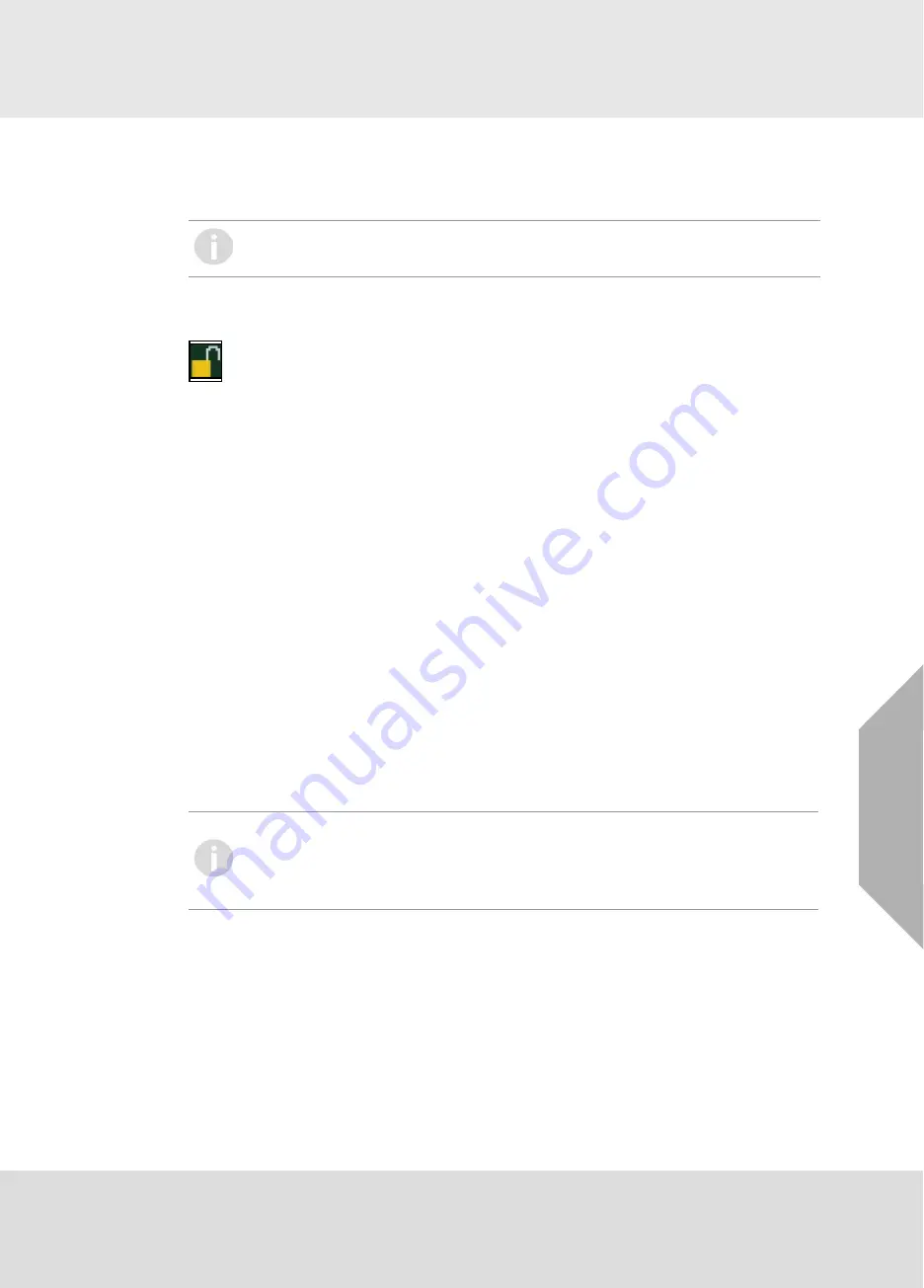
20
System Operation
GB
SUPREMATouch
If a user with modification authorisation is logged in at the PC and there has not been any commu-
nication between the PC and the SUPREMATouch system for more than 5 minutes, password
authorisation will automatically expire.
Whether password authorisation is still in effect is indicated by a small lock symbol in lower right
corner of each password controlled window.
The system is delivered with the default password
AUER
for all three password levels. MSA
recommends to change the passwords when accessing the SUPREMATouch for the first time.
In the
Measure
and
Diagnosis
submenus, data is only displayed, password access control is not
required.
Changing the Password
The password must have a minimum of four characters and may not have more than eight. Any
symbol from the ASCI character set can be used. The password is case-sensitive.
If no password at all is wanted, the password can be deleted by entering nothing instead of a new
password. Authorisation can then be granted only by using the key switch. In this case, an addi-
tional security dialog is initiated with the warning that the approval of the system is revoked in the
event of unauthorized changes.
To change a current password/create a new password, carry out the following:
(1) Select the corresponding password field in the
Setup/System
menu.
Enter the current password or actuate the key switch.
(2) After entering the password or actuating the key switch, leave the window with the OK button.
When the key switch was actuated, it can be released again after leaving the password
window.
(3) Enter the new password in the
Password
and
Confirmation
fields of the
Setup/System
menu.
(4) Confirm the new password with
OK
.
3.3
Measure Menu
When the system configuration is successfully completed, the
Measure
menu will appear auto-
matically after the system is started. For display of measured values, it is possible to choose from
different display types:
• List (default after start-up)
• Bars
• LEDs
• Groups
Displayed measurement and status values are updated once per second.
Unlike the common alarm LEDs on the MDO front panel, the touch screen display of alarms and
failures does not flash.
While SUPREMA Manager is connected to the SUPREMATouch, it is not possible to
simultaneosly change settings via the MDO.
Lock symbol
To replace a forgotten password, a higher-level password can be entered. If the current
parameterisation password is also lost, a new password can be entered by actuating the
key switch. If there is no key switch to close, connect terminal contacts 1 (GND) and 2
(PSW) on the MST module with a wire jumper, provided that these terminals can be
accessed safely.
Summary of Contents for SUPREMATouch MCP 20
Page 1: ...MSAsafety com Operating Manual SUPREMATouch Fire and Gas Warning Unit Order No 10121863 05...
Page 8: ...MSAsafety com User Instruction Manual SUPREMATouch Fire and Gas Warning Unit...
Page 72: ...MSAsafety com Service and Maintenance Guide SUPREMATouch Fire and Gas Warning Unit...
Page 232: ...232 Dimensions GB SUPREMATouch 18 Dimensions 18 1 Rack...
Page 233: ...233 Dimensions GB SUPREMATouch 18 2 Rail mounted Modules MRO8 TS Module MRO16 TS Module...
Page 235: ...235 Dimensions GB SUPREMATouch MRO20 8 TS Module 1 3 2 69 90...
Page 236: ...236 Dimensions GB SUPREMATouch MRO20 16 TS Module 2 5 2 64 73 relay dependent 90...
Page 237: ...237 Dimensions GB SUPREMATouch MRC TS Module MGT40 TS Module...
Page 238: ...238 Dimensions GB SUPREMATouch MHD TS Module MAT TS Module...
Page 241: ...For local MSA contacts please visit us at MSAsafety com Because every life has a purpose...






























