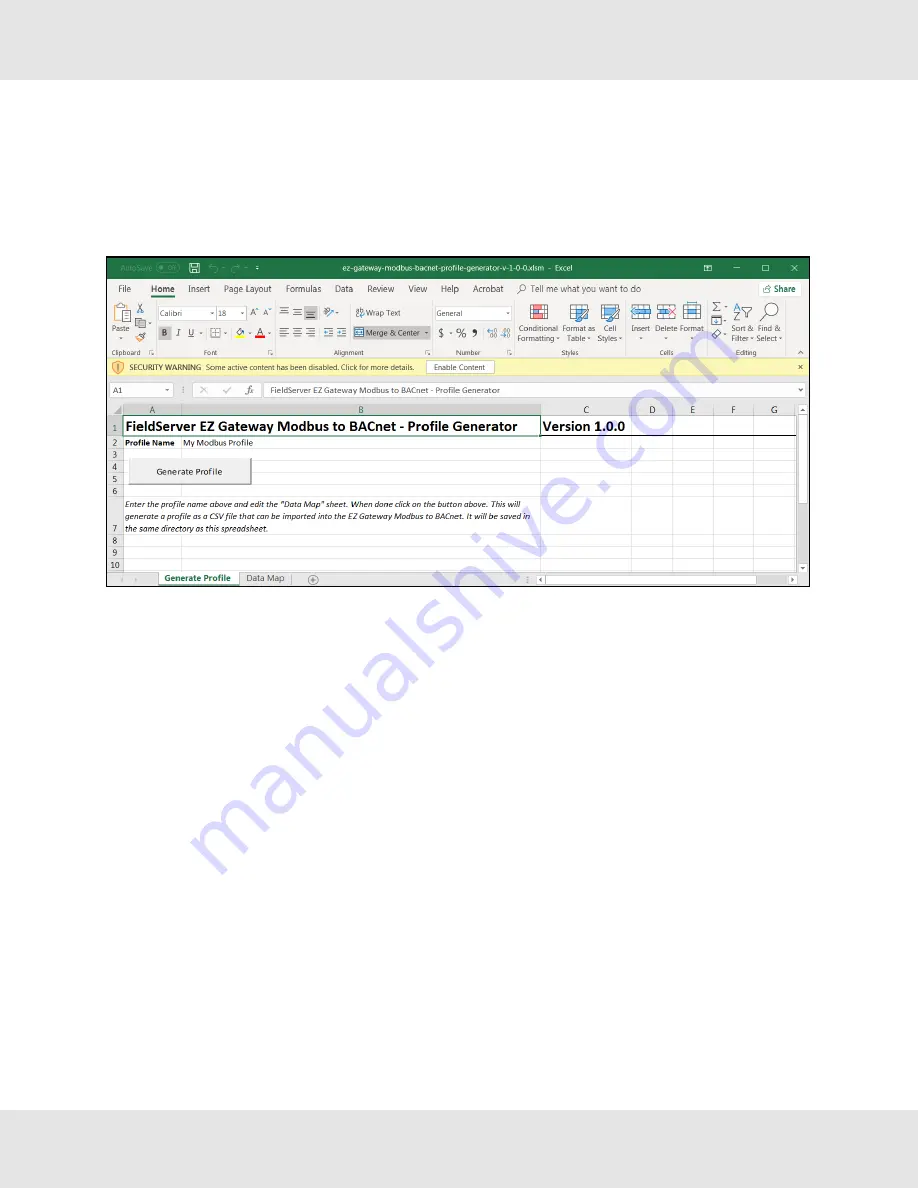
7.3.2 Using Excel Profile Generator to Map BACnet Objects
•
From the Device Profiles page (
Section
7.3 Creating Device EZ Profiles
), click on the “Download Excel Profile
Generator” link to download the Excel spreadsheet used to create the profile to the default download folder on the local
PC.
•
Open the downloaded Excel spreadsheet and ensure that the content is not disabled by security settings (yellow security
warning bar across the top of the spread sheet).
NOTE: If the security warning is present simply click the Enable Content button found at the end of the
warning.
•
Click the Data Map tab (near the bottom of the Excel spreadsheet).
•
Edit or copy in Modbus registers as needed.
•
Once all the point mappings are complete, switch back to the Generate Profile tab.
•
Click the Generate Profile button to create a new Excel .csv file titled “My Modbus Profile”.
•
Go back to the EZ Gateway Device Profiles page (
Section
7.3 Creating Device EZ Profiles
) and click the Import
button.
•
Select the Excel .csv file and click the checkbox to load the mapping.
•
Once all mappings are loaded, click Save in the Controls section.
EZ Gateway Modbus to BACnet Start-up Guide
23






























