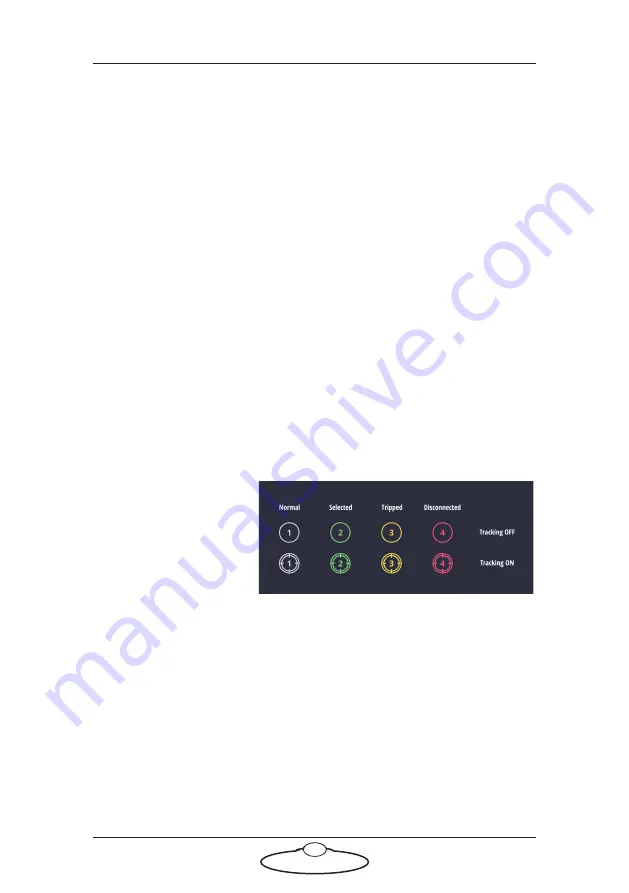
Polymotion Player Quick Start Guide
29
11. Presets
12. Grouping menu
13. Offset menu
14. Player layer button
15. FOV on/off button
16. Fix All Button
17. Emergency Manual tracking button
Football pitch
Football pitch mimics the real-life football pitch. The white marks are
adjusted to match the proportions of the given field. Players, referees and
the ball are positioned on the pitch using the coordinates received from
TRACAB which are scaled to the size of the pitch on the Spotter screen.
The zone is only visible if the selected camera is configured to track the
zone, but its position is also received from TRACAB server.
Camera icon
Camera icon is visible
only for the cameras
that are in tracking
mode. Unlike the FOV
triangles it is not
positioned at the
real-life camera
position. If the camera
is positioned at the top
or at the bottom of the pitch (in 2D view of the pitch), then camera’s X
position will be preserved and Y position will be adjusted to be closer to
the pitch. If the camera is positioned on the left or the right of the pitch,
its Y position will be preserved and X will be adjusted to be closer to the
pitch.
To select a camera, click its camera icon.
FOV triangle
FOV triangle is only visible for the cameras that are tracking. It starts at
the actual position of the camera in relation to the pitch, however you
only see the part inside the pitch. It shows the direction in which camera
States of camera icon






























