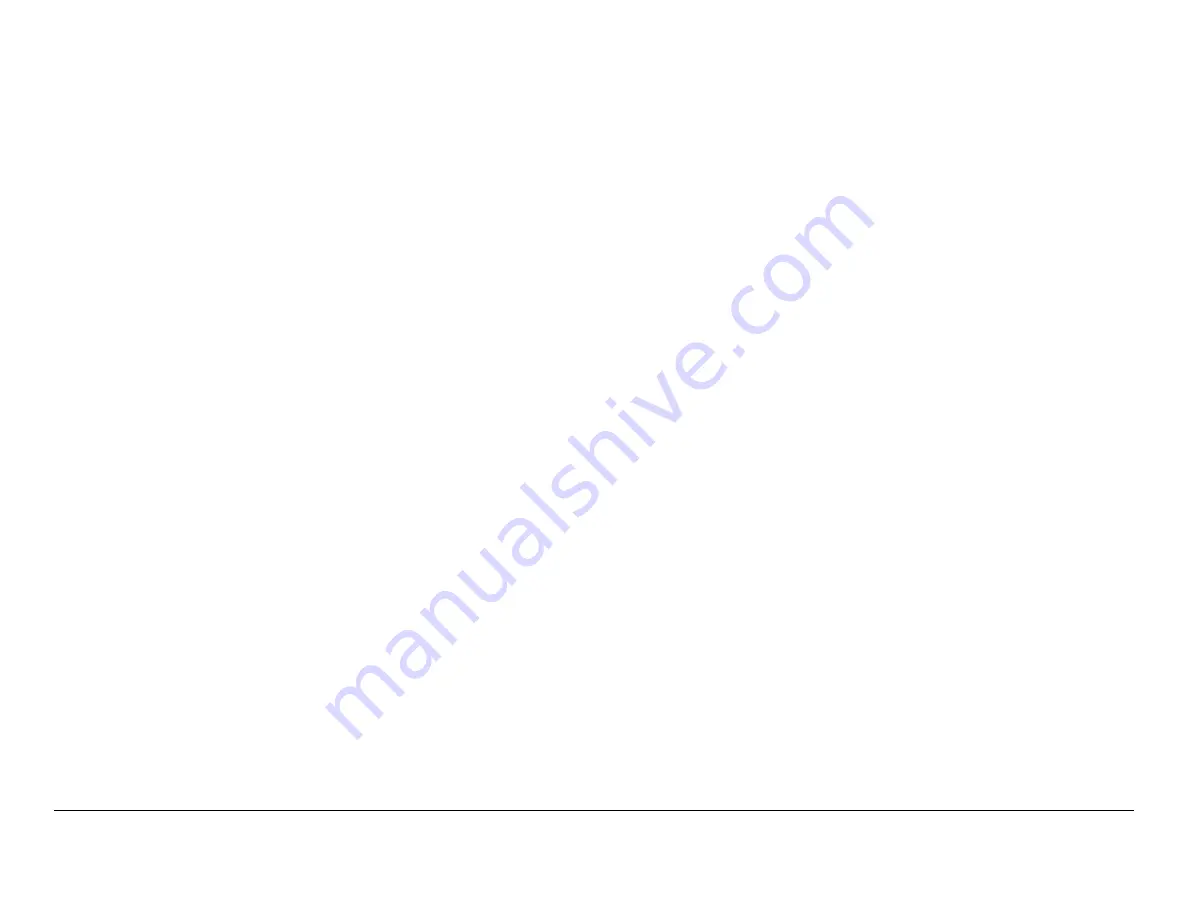
Notices-i
DRS4000 Receiver
User and Technical Manual
Notices
About This Manual
Part number
400545-1
Revision
A March 2009
DRS4000 Receiver
Copyright
The information in this manual may remains the property of
Microwave Radio Communications (MRC) and may not be used,
disclosed, or reproduced in any form whatsoever, without the
prior written consent of MRC.
MRC reserves the right to make changes to equipment and
specifications of the product described in this manual at any time
without notice and without obligation to notify any person of such
changes.
© 2009 Microwave Radio Communications
Microwave Radio Communications
101 Billerica Avenue - Bldg. 6
North Billerica, MA 01862-1256 USA
TEL:
800.490.5700
+1.978.671.5700
Printed in U.S.A.
The Microwave Radio Communications and Vislink trademarks
and other trademarks are registered trademarks in the United
States and/or other countries.
Microsoft®, Windows®, and Internet Explorer® are registered
trademarks of Microsoft Corporation in the United States and/or
other countries.
Proprietary Material
The information and design contained within this manual was
originated by and is the property of MRC. MRC reserves all
patent proprietary design, manufacturing, reproduction use, and
sales rights thereto, and to any articles disclosed therein, except
to the extent rights are expressly granted to others. The
foregoing does not apply to vendor proprietary parts.
MRC has made every effort to ensure the accuracy of the
material contained in this manual at the time of printing. As
specifications, equipment, and this manual are subject to change
without notice, MRC assumes no responsibility or liability
whatsoever for any errors or inaccuracies that may appear in this
manual or for any decisions based on its use. This manual is
supplied for information purposes only and should not be
construed as a commitment by MRC.
Quality Certification
Microwave Radio Communications is certified to ISO 9001:2000.
Conventions
Pay special attention to information marked in one of the
following ways:
Summary of Contents for DRS4000
Page 2: ......
Page 8: ...Contents 4 DRS4000 Receiver User and Technical Manual...
Page 62: ...Troubleshooting 3 6 DRS4000 Receiver User and Technical Manual...
Page 76: ...Installation 4 14 DRS4000 Receiver User and Technical Manual...
Page 78: ...Replacement Parts 5 2 DRS4000 Receiver User and Technical Manual...
Page 84: ...Theory of Operation 6 6 DRS4000 Receiver User and Technical Manual...
Page 88: ...Index 4 DRS4000 Receiver User and Technical Manual...


















