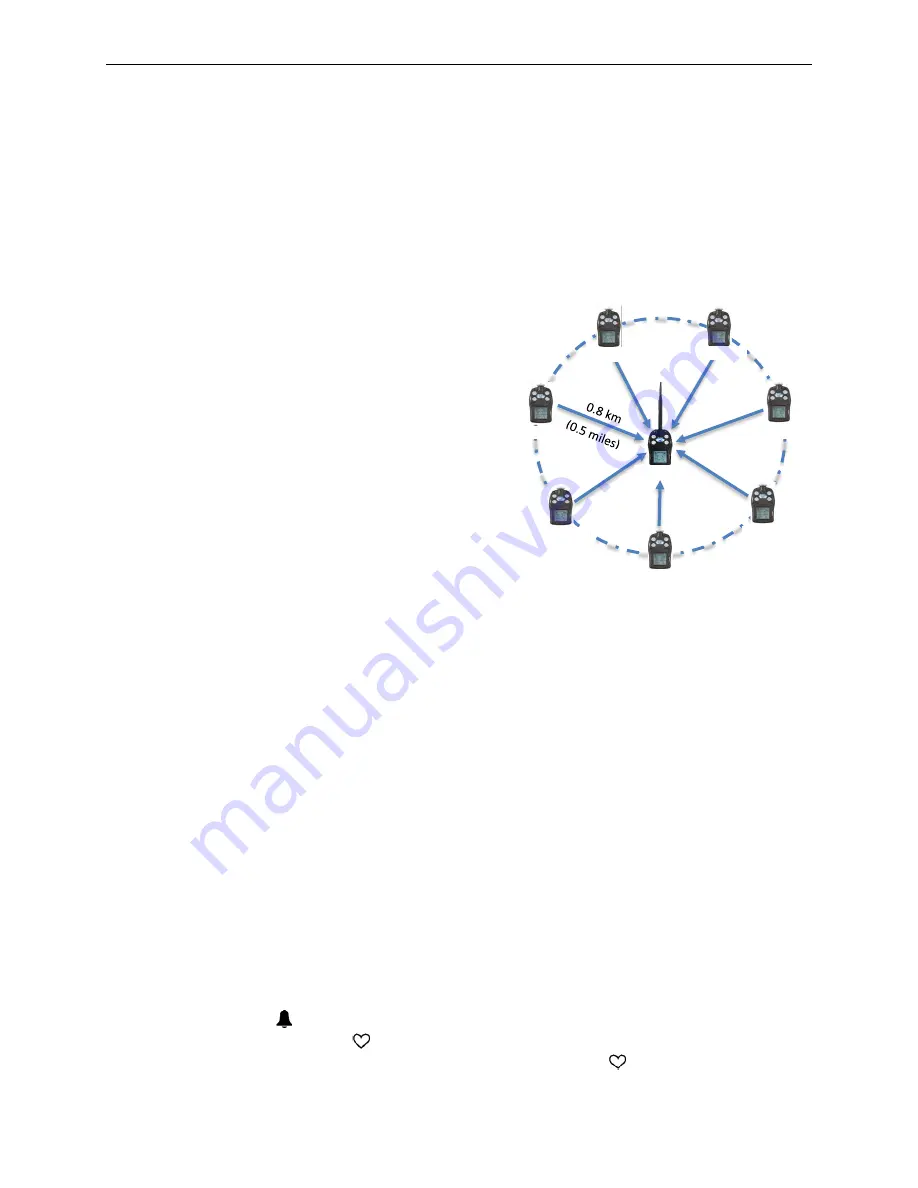
mSquad User’s Guide
10
4.
Operation
See the POLI User’s Guide for basic operation information for POLI multi-gas monitors.
Special considerations for mSquad POLI monitors include:
•
Alarm notifications and field physical set-up
•
Calibration of the Head/Host unit
•
Wireless communication set-up in Configuration Mode and in mPower Suite
4.1 Field Set-up
Before beginning operations, the field set-up should
be checked to ensure good wireless connection. The
Head/Host communicates directly with each Soldier
monitor, while communication between Soldiers
occurs indirectly via the Head/Host. The maximum
line-of-sight distance between a Soldier and Head is
about 0.5 miles, and thus two Soldiers could be as far
as 1 mile apart and still communicate. However, in
many cases the practical operating distances are on
the order of a few hundred yards because hills,
buildings and other structures (especially metal and
concrete barriers) impede wireless transmission.
Communication can be improved by operating the
Head unit at the highest point of the arena and/or
placing it on a pole or other elevated structure. If a Soldier moves out of communication range
for more than one minute, it will alarm. A quicker test of connectivity can be done by sending a
Panic Alarm (Hold Left key for 3 seconds.)
4.2 Alarm Notifications
The POLI provides alarms including audible buzzer, visible bright LEDs, vibration, and text
notification on the display. These can be programmed or selectively turned on or off. If an alarm
occurs in any one unit, all units within an mSquad also go into alarm for a short period (about 15
seconds) and then stop, but the alarm continues on the affected unit and the Head/Host until the
alarm condition is cleared. If the alarm does not silence automatically after the issue has been
resolved, in most cases it can be cleared by pressing the Left Key.
4.2.1 Alarm Testing
Under normal operation mode and non-alarm conditions, the audible (buzzer) alarm, vibration
alarm, LED, and backlight can be tested at any time by pressing Left [+/OK] once. This alarm is
given only on the local instrument.
4.2.2 Gas Alarms
When the gas concentration is outside the alarm preprogrammed Low, High, TWA and STEL
alarm limits on any one monitor, all units within the mSquad are alarmed. The Host/Head
displays a bell symbol
next to the User Name in place of the check mark to indicate a gas
alarm, and other Soldiers display
NAME-Gas in the top bar, where NAME is the user in
alarm. Alarms on other Soldiers cease after about 15 seconds but the
continues to pulse as a
MP400S
MP400S
MP400H
MP400S
MP400S
MP400S
MP400S
MP400S





















