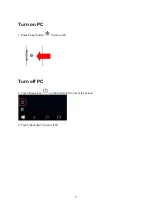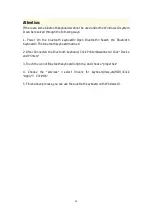7. Energy Saving Sleep mode
The keyboard will kick into sleep mode when it is inactive for 15 minutes and the keyboard
[power] indicator or light will go off. To wake up from sleep mode, just press any key and wait
3seconds, the keyboard will come back on.
8. Safety Caution
1) Keep the item away from sharp objects.
2) Do not place heavy object on the keyboard.
3) Do not Microwave the item.
4) Do not force or distorted the keyboard
5) Keep away from oil, chemical or any other organic liquid.
9. Cleaning
Clean the keyboard with water, alcohol or alcohol based disinfectant
10. Troubleshooting
A. Unable to connect
1) Make sure the keyboard is on (the power indicator is shine)
2) Make sure the keyboard is in operating distance (within 10 meters)
3) Make sure the battery can work (check ways: the power indicator is red when keyboard is
connected by power line, if so, the battery needs to charge)
4) Make sure the Bluetooth in tablet pc is on
5) Press the key “connect”, check the Bluetooth status
6) The solution of problems above 1-5 :
Maybe the reason is without charging for a long time. Charging is best way to solve them.
B. Unable to Charge Keyboard
1) Make sure the USB power cable is connected properly to the keyboard and the power source.
2) Make sure the wall charger is plug into the power outlet.
Warm prompt: the output voltage and current of power adapter cannot surpass DC5.0V, 500mA.or
it will damage the keyboard.
11. Special Keys Description
Long press [Fn],
Combination media keys will make you operate computer easily.
12. Specific function box
Pay attention
:
The keyboard cover is made from environmental protection recyclable materials.
Bottom panel is
aluminium & zinc coated plate.
13. Carry tablet PC on trip
1) Storage: bagging keyboard and tablet together or separately
14. Product End of Life:
Keyboard battery disposal
1) Insert screwdriver between plastic top and metal case at keyboard top or bottom
and Pry up
plastic top and remove it completely. This action destroys keyboard
2) Turn top over and remove tape from battery.
3) Separate battery from circuit board
4) Dispose of battery according to local laws. Recycle remaining keyboard parts.
5) Table of Toxic and Hazardous Substance / Elements and Their Content
1
4
Summary of Contents for MPWIN810CL
Page 1: ...EN User s manual For Model No MPWIN810CL...
Page 18: ......