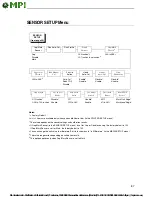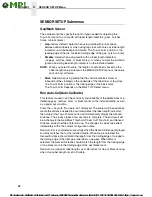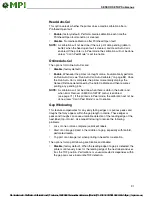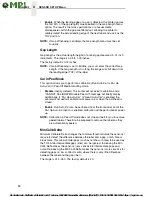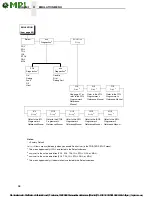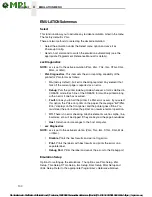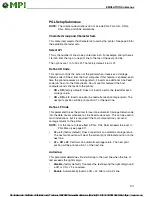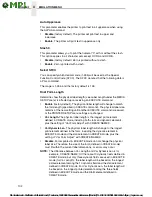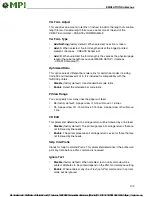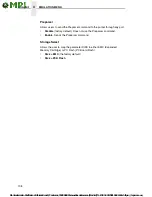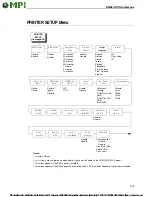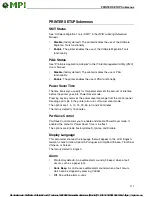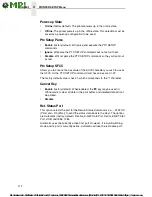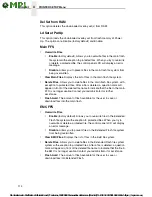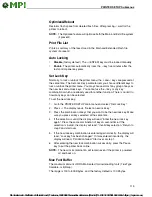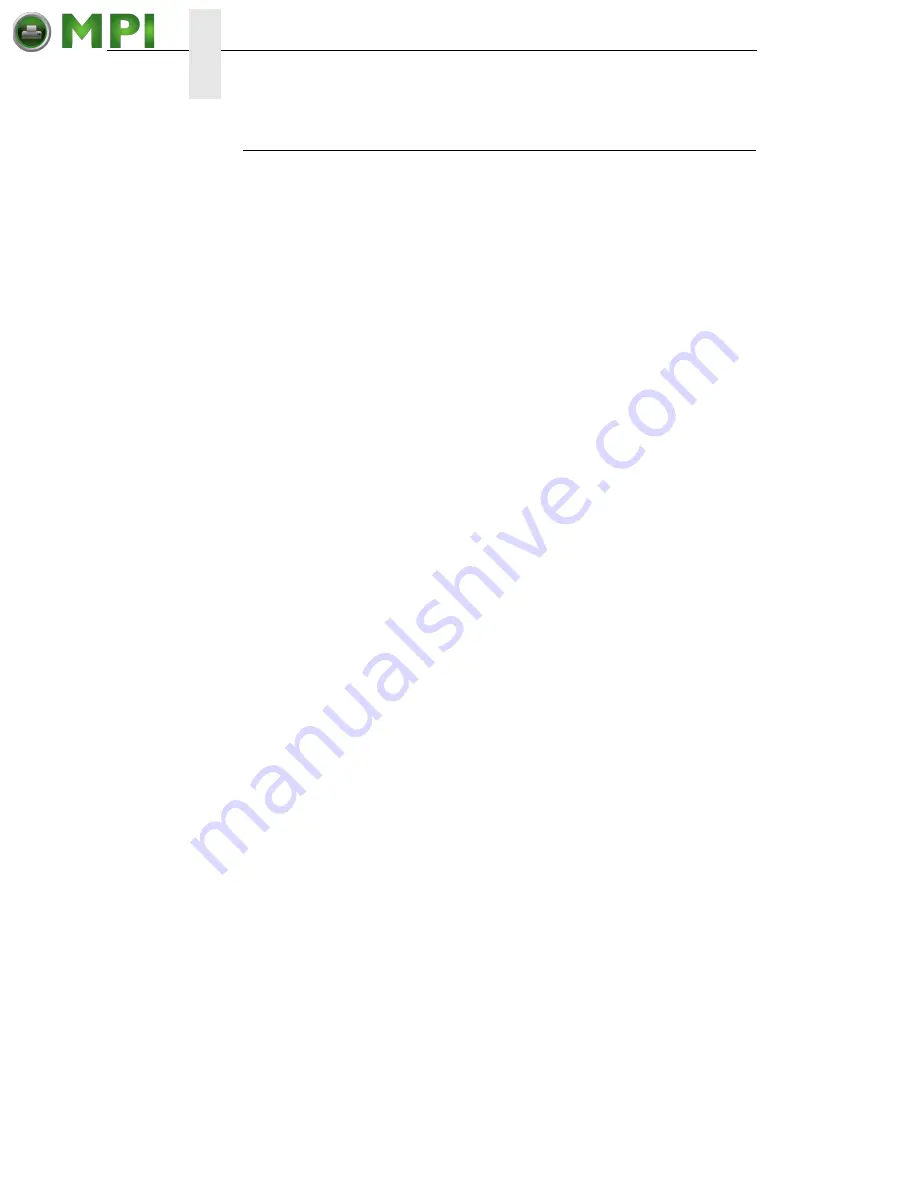
100
4
EMULATION MENU
EMULATION Submenus
Select
This function allows you to activate any resident emulation listed in the menu.
The factory default is PGL.
There are two methods for selecting the desired emulation:
•
Select the emulation under the Select menu option and save it as
Power-up Config.
•
Send a host command to switch the emulation automatically (see the
appropriate Programmer’s Reference Manual for details).
xxx Diagnostics
NOTE:
xxx is set to the active emulation (PGL, ZGL, TGL, IGL, STGL, DGL,
MGL, or IEGL).
•
PGL Diagnostics
. This item sets the error reporting capability of the
printer for PGL forms as follows:
•
On
(factory default). Full error checking reported. Any element that
falls off the current page is reported as an error.
•
Debug
. Puts the printer in debug mode whenever a form is defined in
CREATE mode. Each line of the CREATE form will be printed along
with an error if one has occurred.
•
Fault
. Allows you to halt the printer if a PGL error occurs. If you select
this option, the PGL error prints on the paper, the message “IGP/PGL
Error” displays on the front panel, and the printer goes offline. You
must clear the error before the printer can resume normal operation.
•
Off
. There is no error checking. Graphic elements such as alpha, line,
barcodes, etc. will be clipped if they are beyond the page boundaries.
•
Host
. Returns error messages to the host computer.
•
xxx Diagnostics
NOTE:
xxx is set to the active emulation (ZGL, TGL, IGL, STGL, DGL, MGL,
or IEGL).
•
Disable
. Prints the best results and will not log errors.
•
. Prints the labels with best results and prints the errors on a
separate label.
•
Debug Port
. Prints the label and sends the errors to the Debug port.
Emulation Setup
Options for setting up the emulations. The options are PGL Setup, ZGL
Setup, TGL Setup, STGL Setup, IGL Setup, DGL Setup, MGL Setup and
IEGL Setup. Refer to the appropriate
Programmer’s Reference Manual
.