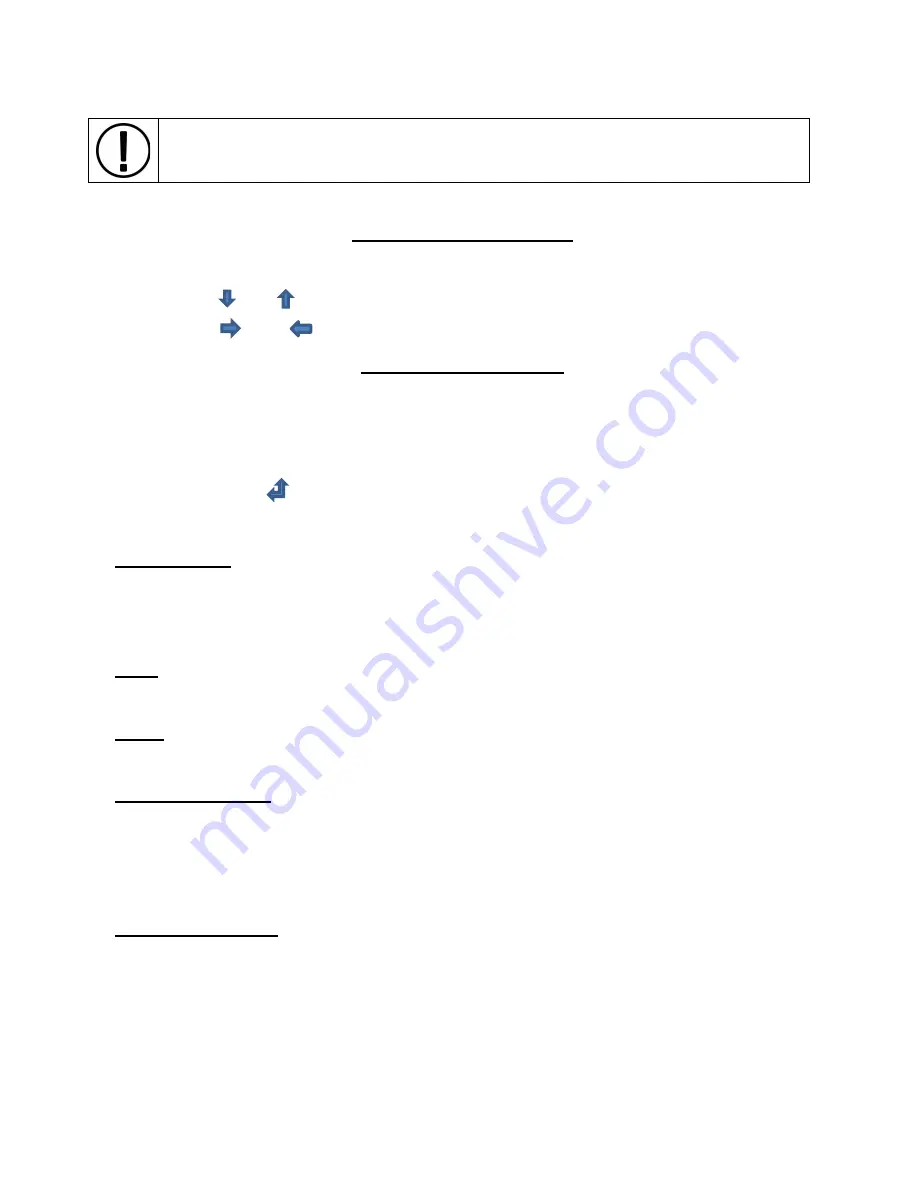
7.4
PLC Settings
MAIN DISPLAY BUTTONS
•
Press
“i”
button to access program version screen.
•
Press and to access alarm history.
•
Press and to access run time hour counters. Hours/Days/Months
USER SETTINGS MENU
From the main PLC HMI screen, press buttons 1 & 2 simultaneously and release to
prompt menu password.
•
User Settings Password = 0515
•
Press enter button to cycle through screens or input setting(s).
•
Press
“i”
button to go back to previous screen.
AUTO START
– When turned on, this feature will allow the system to automatically run
whenever powered on. To enable, change the setting from 0 to 1 and press enter.
After feature is turned on, power must be cycled off then on again to auto run. The
main
screen will now display “AUTO” and the function is now enabled.
TIME
– This screen is used to set the current time for the real time clock (RTC). Enter
current time in 24hr. Format is HH:MM:SS
DATE
– This screen is used to set the current date for the RTC. Enter current date in
DD/MM/YY format.
SCHEDULED RUN
– When turned on, this feature can be used to automatically run
the system during a set time of the day. To enable, change the setting from 0 to 1 and
press enter. The following screen will be used to enter the desired time frame for the
system to automatically run.
The main screen will now display “AUTO” and the function
is now enabled.
START-STOP TIME
– If using the scheduled run function, this screen will be used to
set the start and stop time of day to run the system. Enter desired start time in 24hr
format and press enter. Enter desired stop time in 24hr format and press enter. When
the RTC reaches the desired scheduled run time, the system will automatically start,
and the main display will say “SCH” indicating that it is running in its scheduled time.
Caution:
Modifying PLC settings may result in malfunction. Please contact
MP
SYSTEMS
before modifying PLC settings.





















