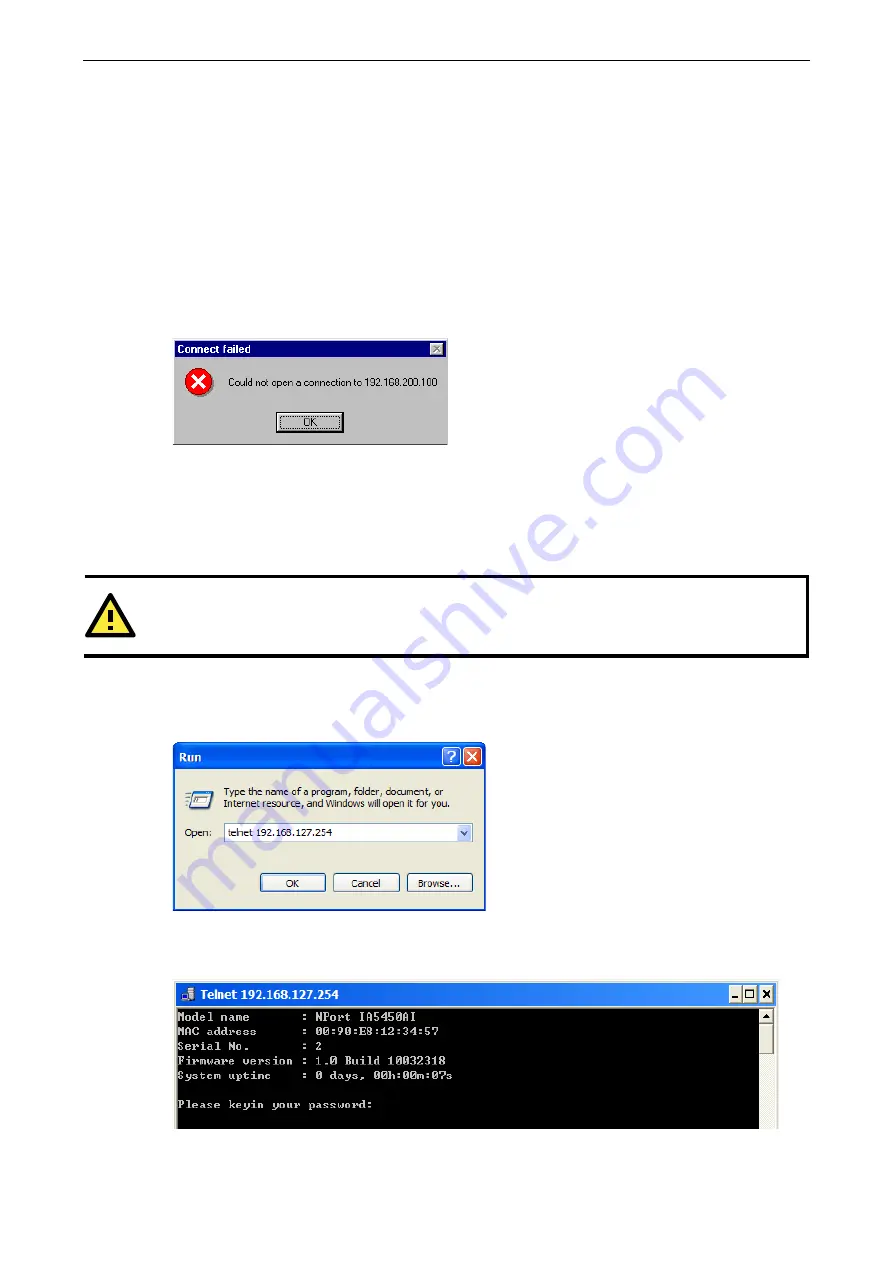
NPort IA5000A Series
Initial IP Address Configuration
3-3
Take the following steps to use ARP to configure the IP address:
1.
Obtain a valid IP address for your NPort IA5000A from your network administrator.
2.
Obtain the NPort IA5000A’s MAC address from the label on its bottom panel.
3.
Execute the ‘arp -s’ command from your computer’s MS-DOS prompt by typing:
4.
arp –s 192.168.200.100 00-90-E8-xx-xx-xx
5.
This is where 192.168.200.100 is the new IP address and 00-90-E8-xx-xx-xx is the MAC address for your
NPort IA5000A. (Be sure to use the actual IP address and MAC address for your NPort IA5000A.)
6.
Next, execute a special Telnet command by typing:
telnet 192.168.200.100 6000
After issuing this command, a Connect failed message will appear, as shown here. After the NPort reboots,
its IP address should be updated to the new address, and you can reconnect using either Telnet, Web, or
Administrator to check that the update was successful.
Telnet Console
Depending on how your computer and network are configured, you may find it convenient to use network
access to set up your NPort IA5000A’s IP address. This can be done using Telnet.
ATTENTION
Figures in this chapter were generated using NPort IA5450AI.
1.
From the Windows desktop, click on Start and then select Run.
2.
Type
telnet 192.168.127.254
(use the correct IP address if different from the default) in the Open text
input box, and then click OK.
3.
When the Telnet window opens, if you are prompted to input the Console password, input the password
and then press Enter.
Note that this page will only appear if the NPort is password protected.






























