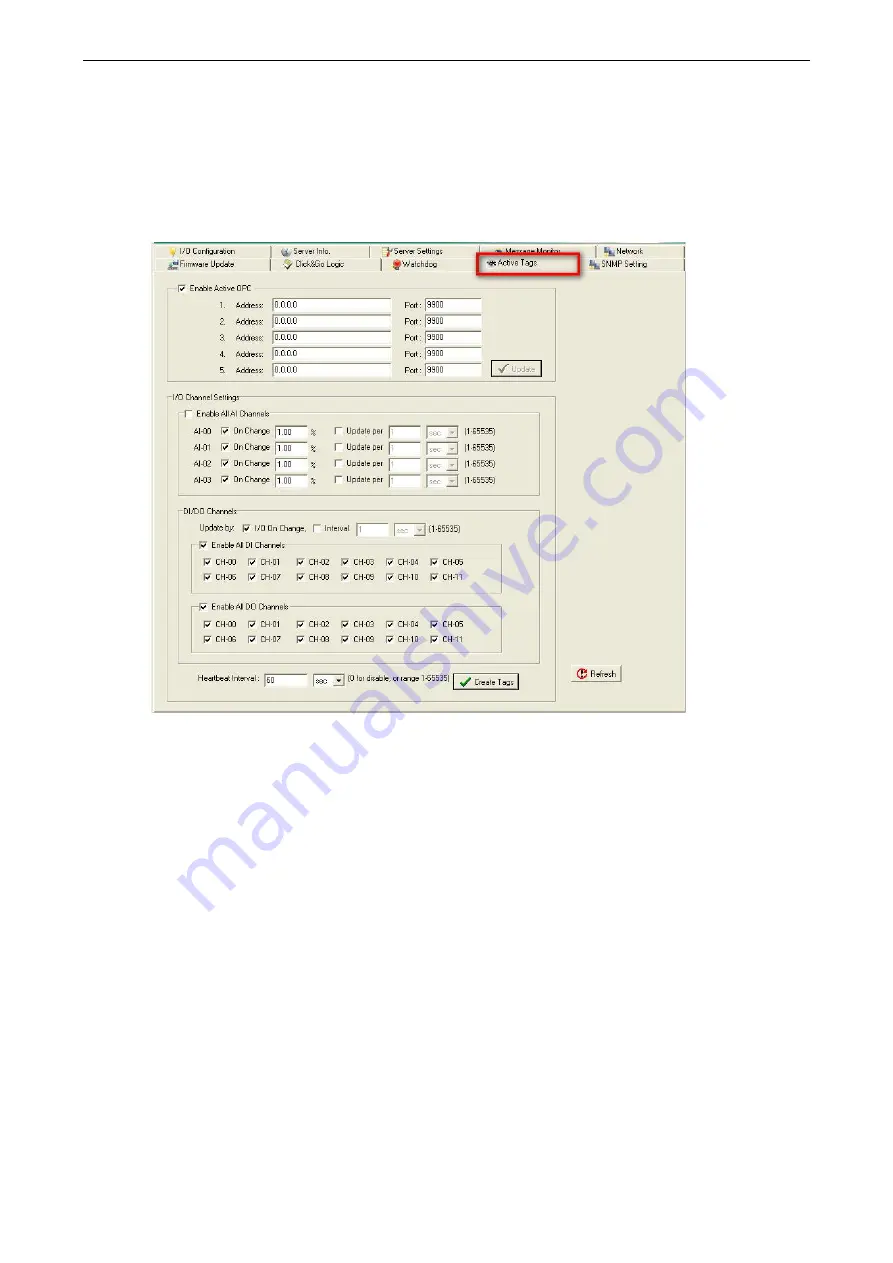
ioLogik E2200 Series
Active OPC Server
6-10
Tag Generation
Configuring Push Tag from ioAdmin
Tag configuration of an ioLogik is specified by the ioAdmin configuration utility. Start ioAdmin, log in as an
administrator and then click on the
Active Tags
tab.
Take the following steps to create the tags.
1.
Check mark the “Enable Active OPC” checkbox
2.
Type in the Active OPC server IP Address
3.
Select that I/O you would like to update
4.
Specify the update timing
5.
Click on the Create Tags button to push the tag configuration to Active OPC Server Lite
6.
Start Active OPC Server Lite from the Windows Start Menu. A message will appear in the log monitor to
confirm that the configuration was received. Tags will be created automatically.
Summary of Contents for ioLogik E2210
Page 138: ...ioLogik E2200 Series Cable Wiring D 4 Digital Output Sink Type...
Page 139: ...ioLogik E2200 Series Cable Wiring D 5 RTD Input Wiring Structure 2 wire 3 wire...
Page 140: ...ioLogik E2200 Series Cable Wiring D 6 Thermocouple Input Wiring Structure 2 wire...
Page 144: ...ioLogik E2200 Series Input and Output Terminal E 4 ioLogik E2262 I O left to right...






























