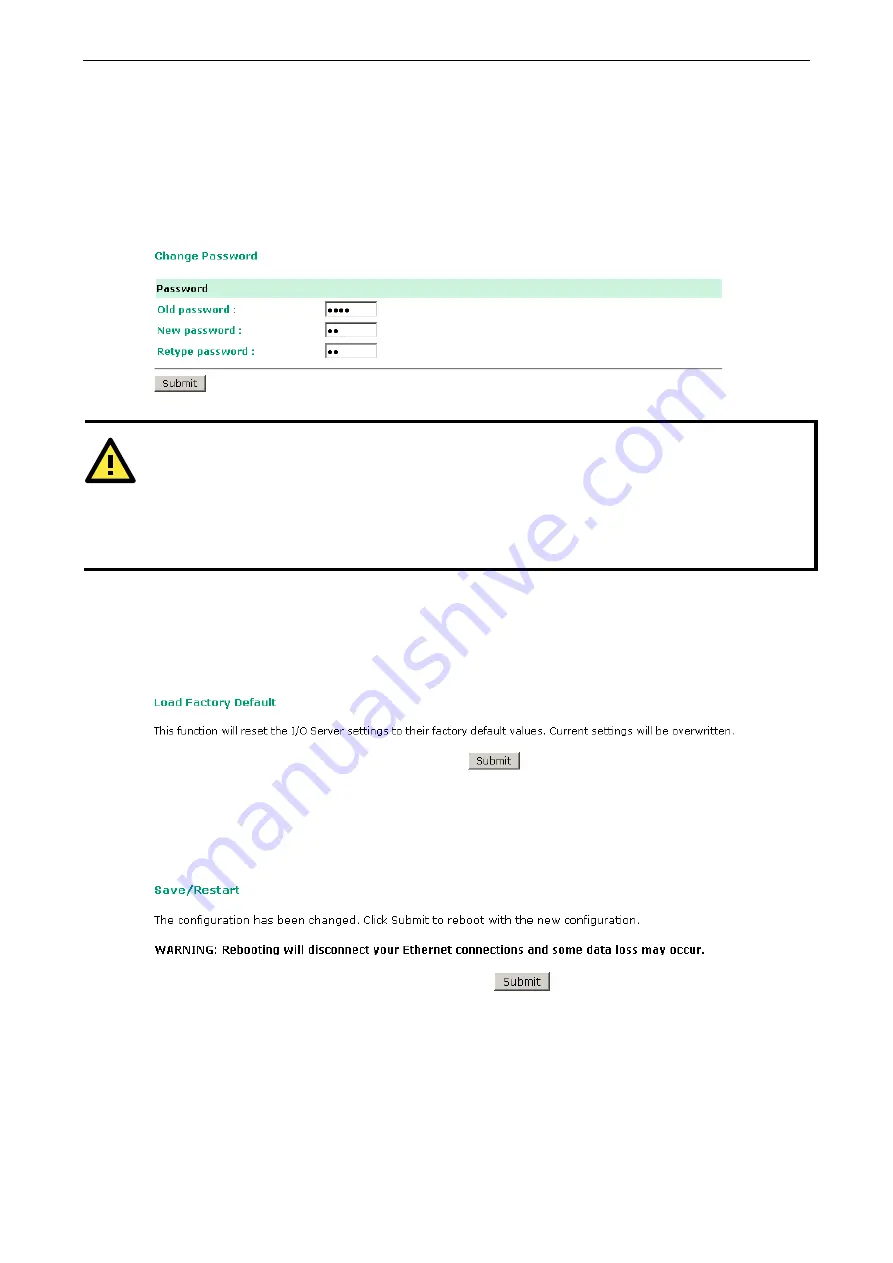
ioLogik E1200 Series
Using the Web Console
3-16
Change Password
For all changes to the ioLogik E1200’s password protection settings, you will first need to enter the old
password. Leave this blank if you are setting up password protection for the first time. To set up a new
password or change the existing password, enter your desired password under both
New password
and
Confirm password
. To remove password protection, leave the
New password
and
Confirm password
fields blank.
ATTENTION
If you forget the password, the ONLY way to configure the ioLogik E1200 is by using the reset button to load
the factory defaults.
Before you set a password for the first time, it is a good idea to export the configuration to a file when you have
finished setting up your ioLogik E1200. Your configuration can then be easily imported back into the ioLogik
E1200 if you need to reset the ioLogik E1200 due to a forgotten password or for other reasons.
Load Factory Default
This function will reset all of the ioLogik E1200’s settings to the factory default values. All previous settings,
including the console password will be lost.
Save/Restart
If you change the configuration, do not forget to reboot the system.






























