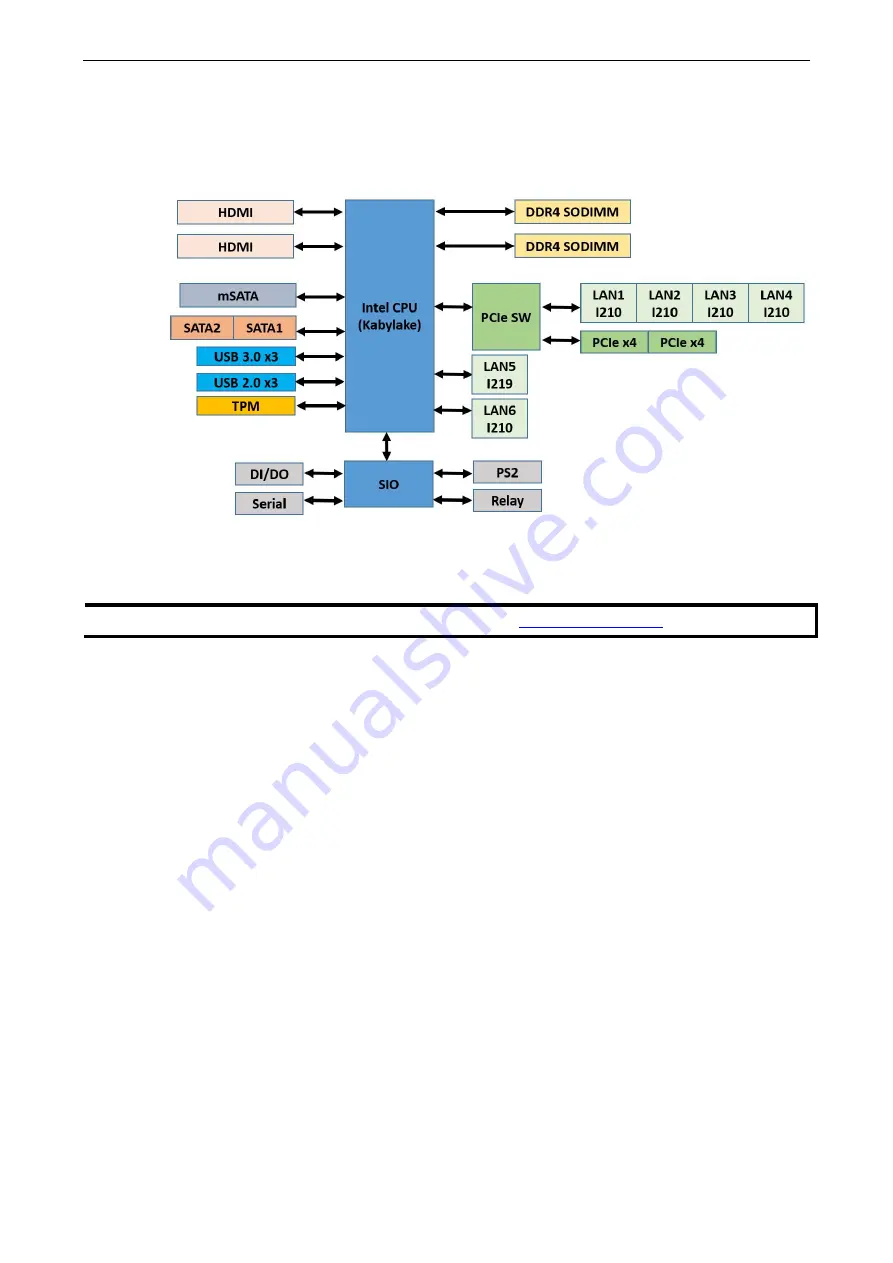
DA-682C Series
Introduction
1-5
Hardware Block Diagram
DA-682C Basic System
Hardware Specifications
NOTE
The latest specifications for Moxa’s products can be found at
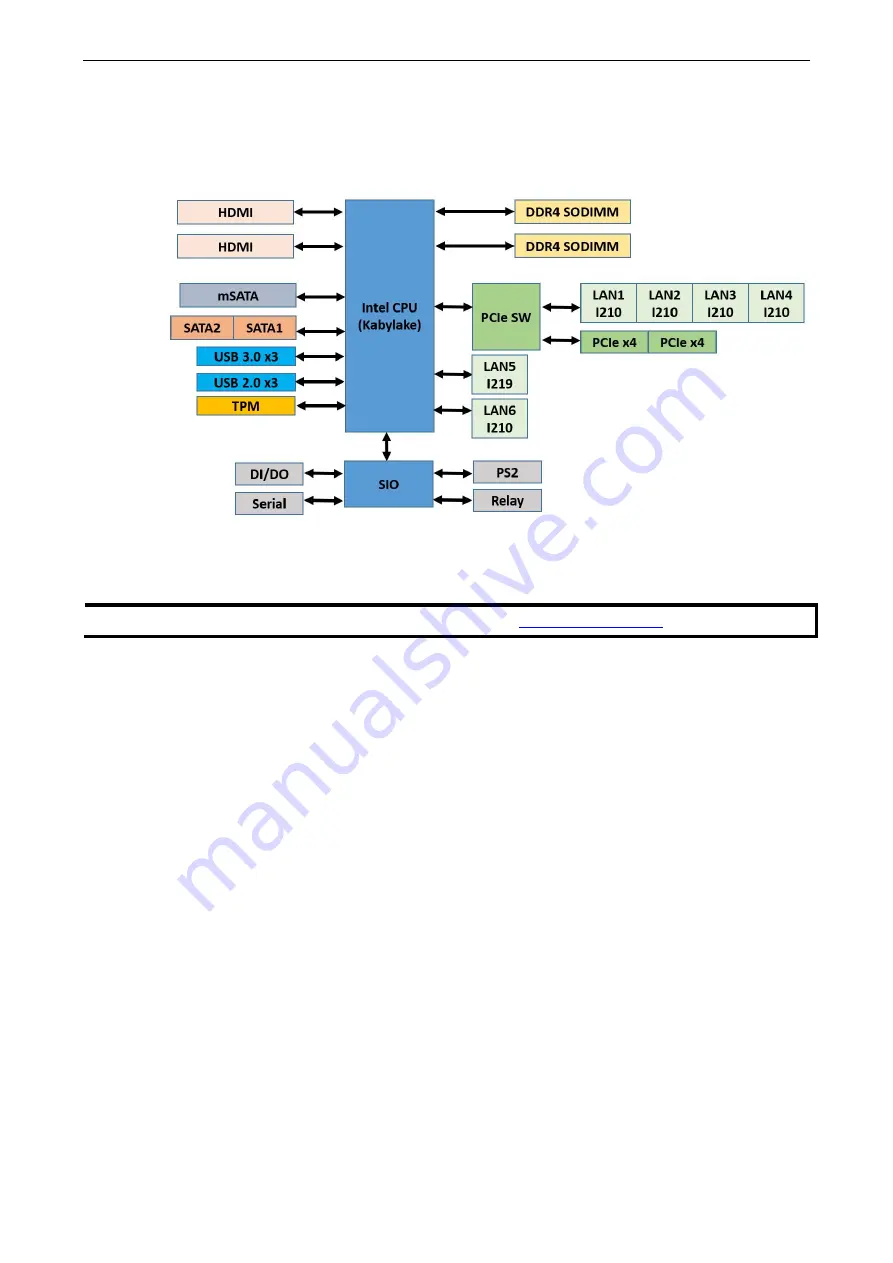
DA-682C Series
Introduction
1-5
Hardware Block Diagram
DA-682C Basic System
Hardware Specifications
NOTE
The latest specifications for Moxa’s products can be found at

















