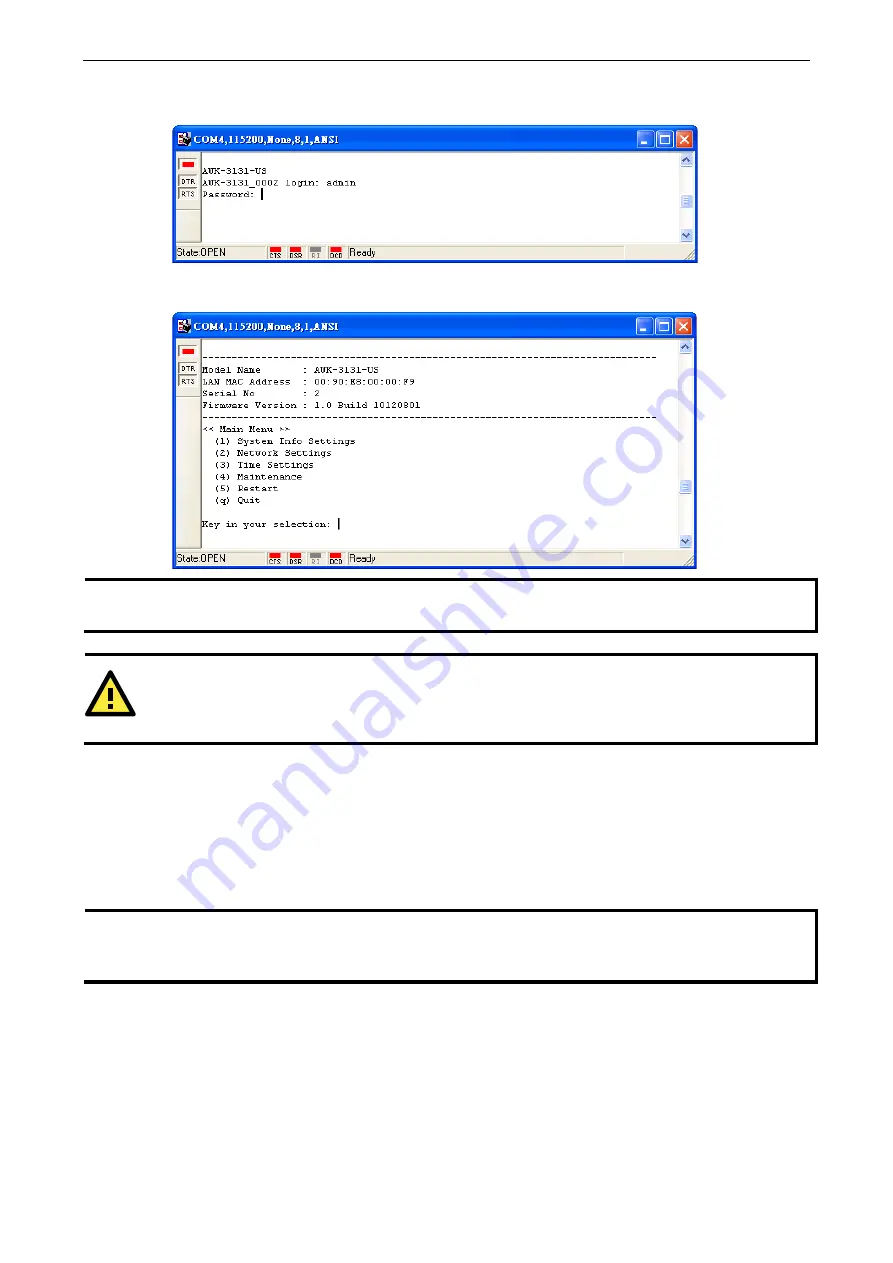
AirWorks AWK-3131A
Using Other Consoles
5-3
3.
The Console login screen will appear. Log into the RS-232 console with the login name (default: admin)
and password (default: moxa, if no new password is set).
4.
The AWK-3131A’s device information and Main Menu will be displayed. Please follow the description on
screen and select the administration option you wish to perform.
NOTE
To modify the appearance of the PComm Terminal Emulator window, select Edit
Font and then choose
the desired formatting options.
ATTENTION
If you unplug the RS-232 cable or trigger DTR, a disconnection event will be evoked to enforce logout for
network security. You will need to log in again to resume operation.
Configuration by Telnet and SSH Consoles
You may use Telnet or SSH client to access the AWK-3131A and manage the console over a network. To
access the AWK-3131A’s functions over the network from a PC host that is connected to the same LAN as
the AWK-3131A, you need to make sure that the PC host and the AWK-3131A are on the same logical
subnet. To do this, check your PC host’s IP address and subnet mask.
NOTE
The AWK-3131A’s default IP address is 192.168.127.253 and the default subnet mask is 255.255.255.0
(for a Class C network). If you do not set these values properly, please check the network settings of your
PC host and then change the IP address to 192.168.127.xxx and subnet mask to 255.255.255.0.

























