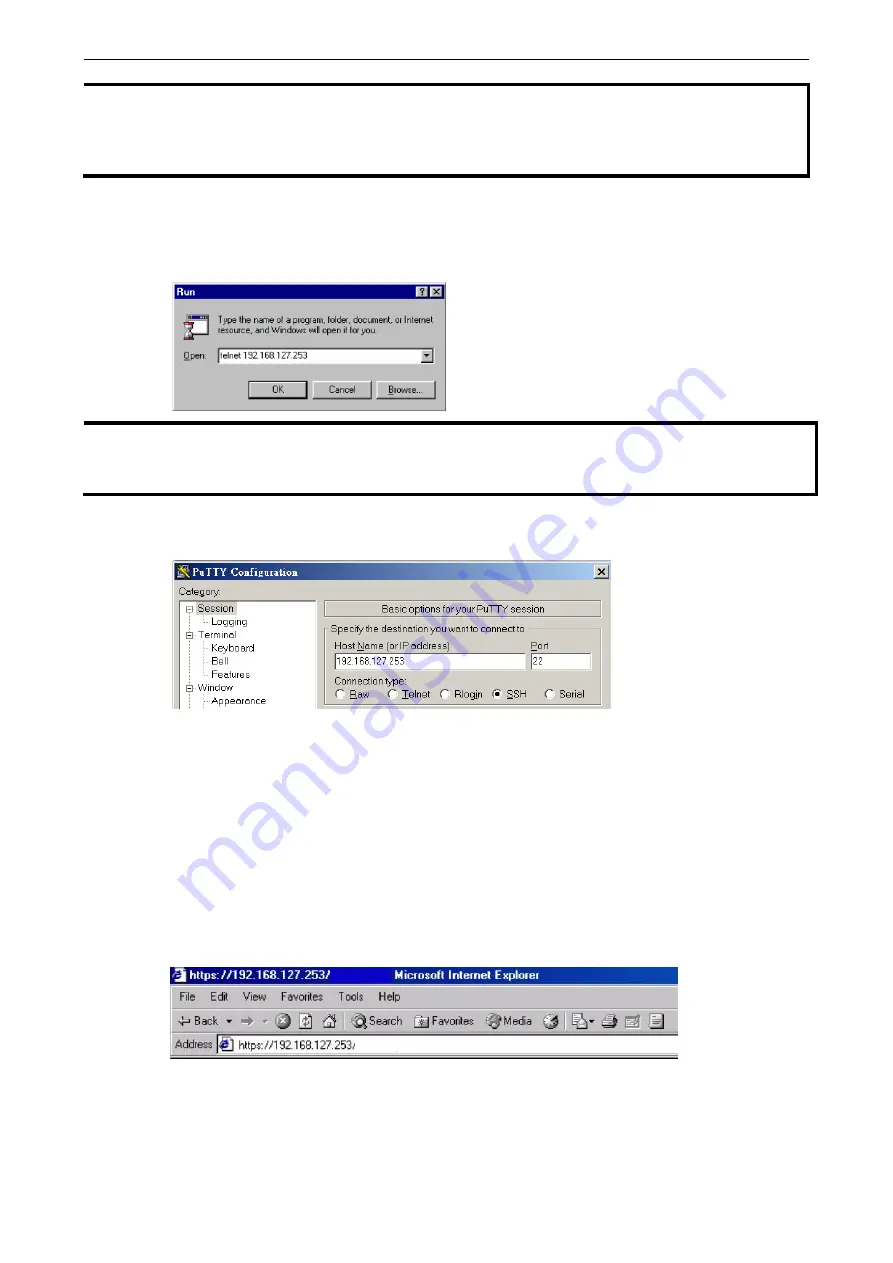
5-5
AWK-3131A-M12-RCC
Other Console Considerations
NOTE
The AWK-3131A-M12-RCC’s default IP address is 192.168.127.253 and the default subnet mask is
255.255.255.0 (for a Class C network). If you do not set these values properly, please check the network
settings of your PC host and then change the IP address to 192.168.127.xxx and subnet mask to
255.255.255.0.
Follow the steps below to access the console utility via Telnet or SSH client.
1.
From Windows Desktop, run Start
Run, and then use Telnet to access the AWK-3131A-M12-RCC’s IP
address from the Windows Run window (you may also issue the telnet command from the MS-DOS
prompt).
NOTE
Telnet is not a default service in Windows 7 and later versions for a PC/laptop. In order to use the telnet service,
you will need to activate it from Control Panel
Programs
Turn Windows features on or off. Select
Telnet Client and press OK.
2.
When using the SSH client (e.g., PuTTY), run the client program and then input the AWK-3131A-M12-RCC’s
IP address, specifying 22 for the SSH connection port.
3.
The Console login screen will appear. Please refer to the previous paragraph “RS-232 Console Configuration”
and for login and administration.
Configuring HTTPS/SSL Secure Access Through
a Web Browser
To secure your HTTP access, the AWK-3131A-M12-RCC supports HTTPS/SSL encryption for all HTTP traffic.
Perform the following steps to access the AWK-3131A-M12-RCC’s web browser interface via HTTPS/SSL.
1.
Open your web browser and type https://<AWK-3131A-M12-RCC’s IP address> in the address field. Press
Enter to establish the connection.



























