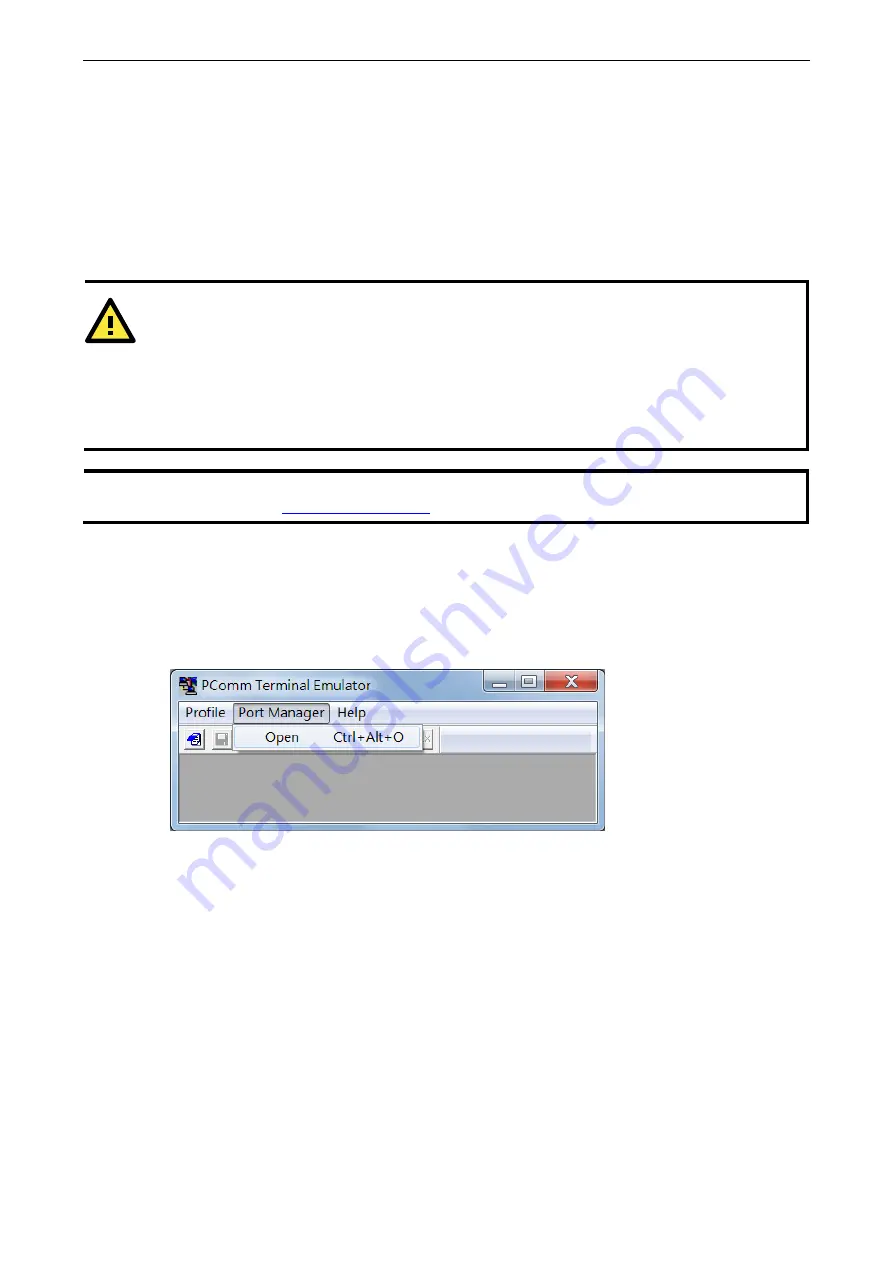
AWK-3131A-M12-RCC
Other Console Considerations
5-2
RS-232 Console Configuration (115200, None, 8,
1, VT100)
The serial console connection method, which requires using a short serial cable to connect the
AWK-3131A-M12-RCC to a PC’s COM port, can be used if you do not know the AWK-3131A-M12-RCC’s IP
address. It is also convenient to use serial console configurations when you cannot access the
AWK-3131A-M12-RCC over Ethernet LAN, such as in the case of LAN cable disconnections or broadcast
storming over the LAN.
NOTE
We recommend using Moxa PComm (Lite) Terminal Emulator, which can be downloaded free of charge
from Moxa’s website (
Before running the PComm Terminal Emulator program, use an RJ45 to DB9-F (or RJ45 to DB25-F) cable to
connect the AWK-3131A-M12-RCC’s RS-232 console port to your PC’s COM port (COM1 or COM2, depending on
how your system is set up). After installing the PComm Terminal Emulator, take the following steps to access
the RS-232 console utility.
1.
From the Windows Start menu, select PComm (Lite) > PComm Terminal Emulator.
2.
In the Port Manager menu of the emulator, click on Open.
The Property window opens up.
ATTENTION
Do not use the RS-232 console when the AWK-3131A-M12-RCC is powered by a reversed voltage.
(e.g., -48 VDC), even though reverse voltage protection is supported. If you need to connect the RS-232
console at a reverse voltage potential, ensure that the serial port on the PC/laptop is well protected before
attaching it to the AWK that is supplied by a -48 VDC system. An isolated USB-to-serial converter like Moxa
UPort 1250I is recommended to create a reliable connection with an AWK device. Alternatively, be sure to use
a serial isolator, such as Moxa TCC-82, to protect both the AWK's serial console and your serial port.






























