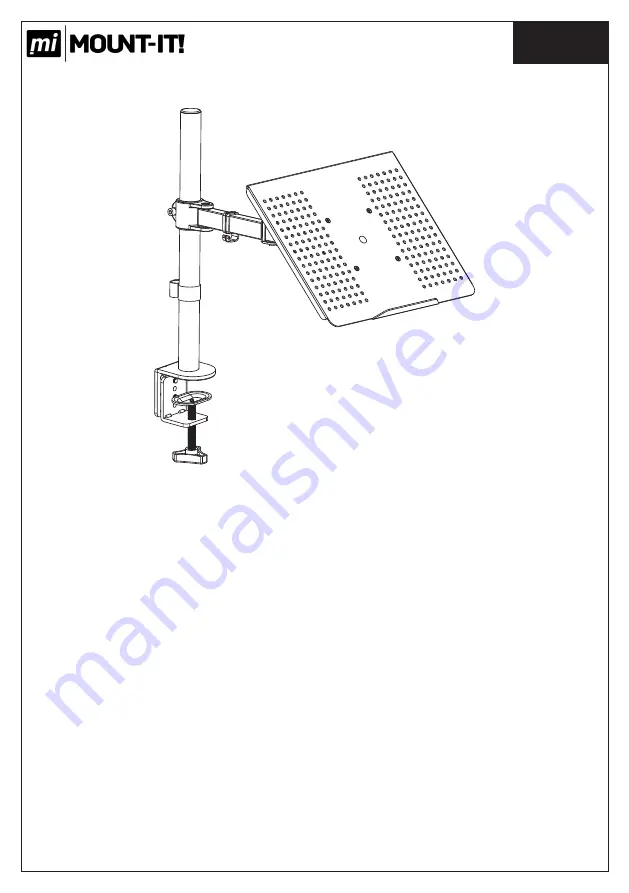
English
Installation
Instruction
1
UNPACKING INSTRUCTIONS
!
Carefully open the carton, remove contents and lay out on cardboard or other
protective surface to avoid damage.
!
Check package contents against the Supplied Parts List in the next page to assure
that all components were received undamaged. Do not use damaged or defective
parts.
!
Carefully read all instructions before attempting installation.
IMPORTANT SAFETY INFORMATION
!
Install and operate this device with care. Please read this instruction before
installation, and carefully follow all instructions contained herein. Use proper safety
equipment during installation.
!
Please call a qualified installation contractor for help if you don't understand these
directions or have any doubts about the safety of the installation.
Do not use this product for any purpose or in any configuration not explicitly specified
in this instruction. We hereby disclaims any and all liability for injury or damage
arising from incorrect assembly, incorrect mounting, or incorrect use of this product.






