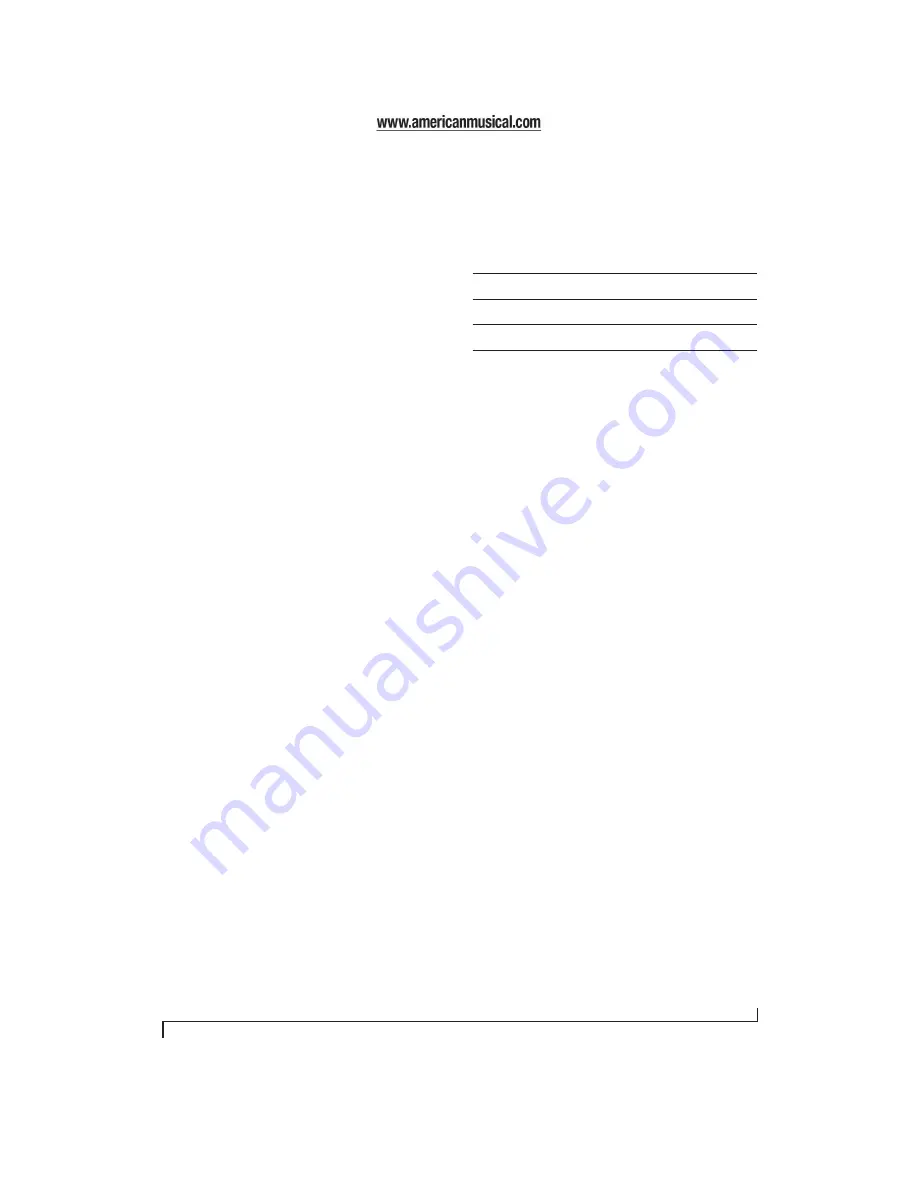
M O T U C U E M I X C O N S O L E
53
Master fader
The master fader (Figure 11-1) controls the overall
level of the mix (its volume on its stereo output).
Use the individual input faders to the left to control
individual input levels.
Output level meters
The OUT level meters show you the output for the
mix’s physical output, which may include audio
from your host audio software. The clip indicators
clear themselves after a few seconds.
Input section
The channel strips to the left of the master fader
represent each input in your 8pre. Use the input
scroll bar to view additional inputs.
Input mute/solo
To add an input to a mix, or remove it, click its
MUTE button. To solo it, use its SOLO button. To
toggle these buttons for a stereo pair, hold down
the control key while clicking either channel. The
Solo indicator LED (Figure 11-1) lights up when
any input is soloed (including inputs that may
currently be scrolled off-screen).
Input volume and pan
Use the input fader and pan knob (Figure 11-1) to
adjust these settings for the input in the mix. Again,
all settings within the gray-shaded channel strip
area belong to the mix currently being viewed.
Note that an input can have different settings in
different mixes.
To adjust the volume or panning for a stereo input
pair, hold down the control key while dragging the
fader or knob for either the left or right input.
SHORTCUTS
Hold down the following modifier keys as
shortcuts:
COPYING & PASTING (DUPLICATING)
ENTIRE MIXES
To copy and paste the settings from one mix to
another:
1
Select the source mix (Figure 11-1) and choose
Copy from the file menu (or press control-C).
2
Choose the destination mix and choose Paste
from the file menu (or press control-V).
MESSAGE CENTER
The Message Center displays fly-over help for items
in the CueMix Console window. It also displays
messages regarding the overall operation of the
8pre.
SAVING AND LOADING PRESETS
The 8pre can store up to 16 presets in its on-board
memory. A preset includes of all CueMix DSP
settings for all for mix busses, but it excludes global
settings like clock source and sample rate.
The
Load Preset
and
Save Preset
commands in the
CueMix Console file menu let you name, save and
load presets in the 8pre.
SAVING AND LOADING PRESETS TO/FROM
DISK
The
Save
and
Load
commands in the CueMix
Console File menu allow you to save 8pre presets to
and from your hard drive. This allows you to save
an unlimited number of 8pre presets on disk. (Use
Shortcut
Result
Shift key
Applies your action to all inputs in the mix.
Control key
Applies your action to the stereo input pair
Space bar
Applies your action to all busses
Double-click
Returns the control to its default value (pan
center, unity gain, etc.)
Summary of Contents for 8pre
Page 8: ...8 ...
Page 12: ...A B O U T T H E 8 P R E 12 ...
Page 14: ...P A C K I N G L I S T A N D W I N D O W S S Y S T E M R E Q U I R E M E N T S 14 ...
Page 34: ...C U B A S E N U E N D O A N D O T H E R A S I O S O F T W A R E 34 ...
Page 40: ...S O N A R A N D O T H E R W D M S O F T W A R E 40 ...
Page 44: ...G I G A S T U D I O A N D G S I F 44 ...
Page 50: ...R E D U C I N G M O N I T O R I N G L A T E N C Y 50 ...
Page 58: ...M O T U C U E M I X C O N S O L E 58 ...






























