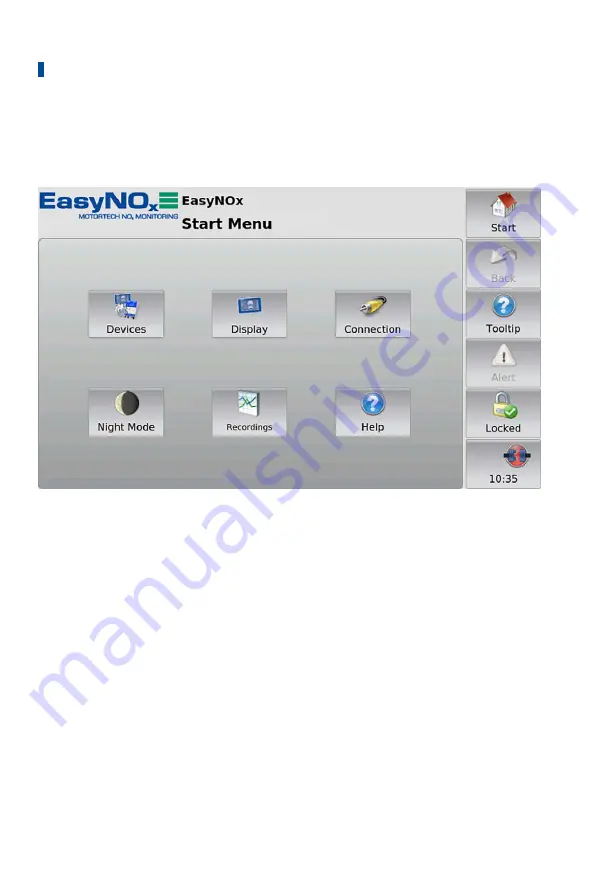
8 General Operation
78
Rev. 06/2021
8.4
Start Menu
The
Start Menu
will be displayed after the EasyNO
ₓ
has started. You can access the
Start Menu
any time via the
Start
button in the menu bar.
You have the following options in the
Start Menu
:
Devices
With this button you open the
Device Setup
view, in which you can add new devices and edit de-
vice settings. There is more information in the section
Devices
on page 80.
Display
With this button, you open the
Display Configuration
view. Among other things, you can set the
language and system time of the EasyNO
ₓ
and activate a screen saver. There is more information
in the section
Display
on page 86.
Connection
With this button, you open the
Communication Setup
view. You can change the node ID and the
bit rate of the EasyNO
ₓ
and of all the devices to which the EasyNO
ₓ
is connected via the CAN bus
interface CAN1. There is more information in the section
Connection
Summary of Contents for EasyNOx
Page 1: ...EasyNOX NOX Monitoring Operating Manual P N 01 50 026 EN Rev 06 2021 ...
Page 33: ...4 Product Description Rev 06 2021 33 4 1 7 Overview Drawings 4 1 7 1 Dimensions EasyNOX ...
Page 34: ...4 Product Description 34 Rev 06 2021 ...
Page 35: ...4 Product Description Rev 06 2021 35 CAN Bus NOX Sensor Module P N 63 05 015 ...
Page 36: ...4 Product Description 36 Rev 06 2021 I O Communication Module Optional ...
Page 142: ......
















































