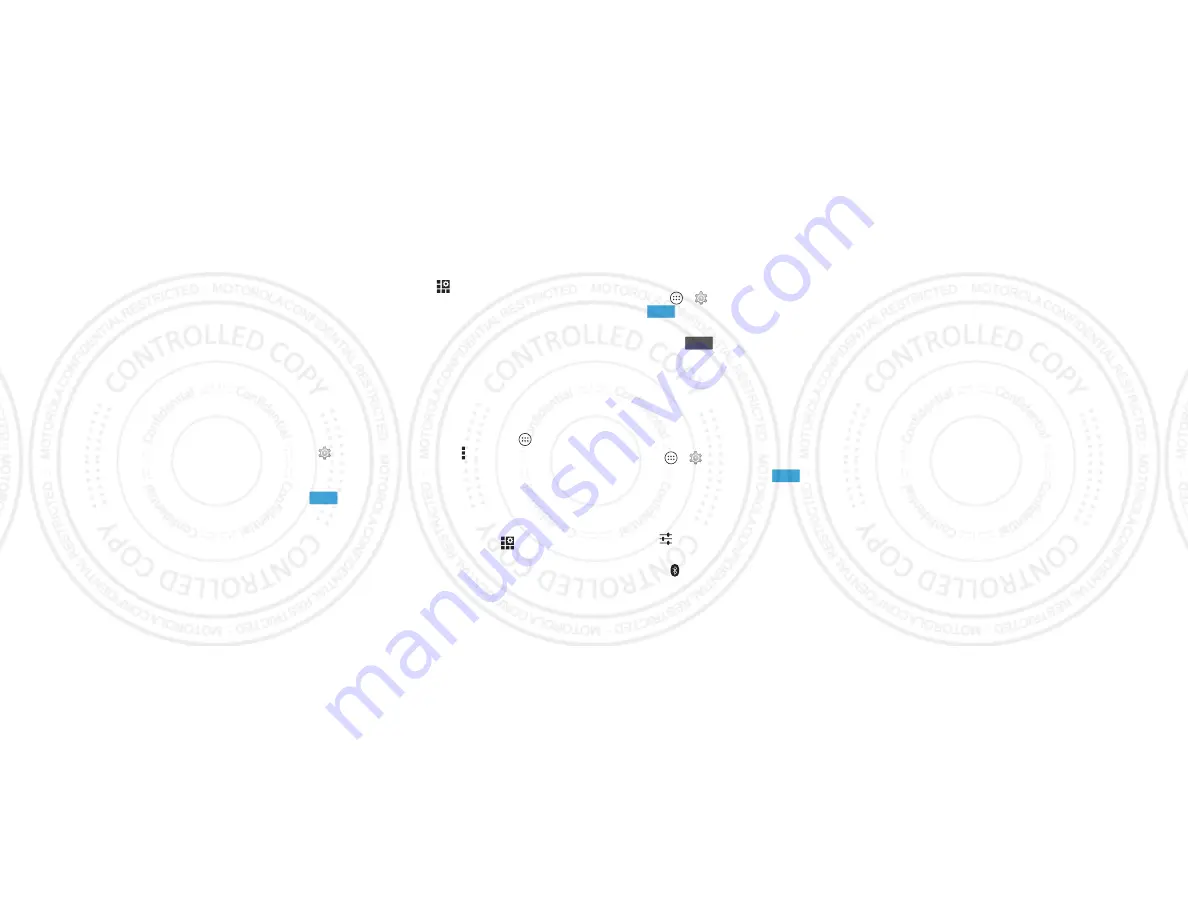
50
Connect & transfer
Tips & tricks
• Quick settings:
Get to the most used settings quickly. Flick
down the status bar and tap
. See “
• Bluetooth® devices:
To connect a Bluetooth headset,
keyboard, or other device, tap
Bluetooth
.
• Wi-Fi networks:
To connect, tap
Wi-Fi
.
• Wi-Fi hotspot:
To make your phone a hotspot, tap
More
>
Tethering & Mobile Hotspot
, then check
Portable Wi-Fi
Hotspot
. You can change hotspot security.
• USB cable:
Your phone’s micro USB port lets you exchange
media and other files with a connected computer. To
change the type of USB connection, tap Apps
>
Settings
>
Storage
> Menu >
USB computer
connection
.
• Automatic connections:
When Bluetooth or Wi-Fi power is
, your phone automatically reconnects to available
devices or networks it has used before.
• Airplane mode:
Need to shut down wireless connections
quickly? Flick the status bar down and tap
>
Airplane
mode
.
Or, touch and hold the Power key >
Airplane mode
.
• Print:
Want to print your photos, docs, or other things?
Check out “
ON
Bluetooth® wireless
Turn Bluetooth power on/off
Find it:
Apps
>
Settings
, then tap the
Bluetooth
switch
to turn it
Tip:
To extend battery life or stop connections, turn the
Bluetooth switch
when you’re not using it.
Connect devices
The
first time
you connect a Bluetooth device, follow these
steps:
1
Make sure the device you are pairing with is in discoverable
mode (for details, refer to the guide that came with the
device).
2
Tap Apps
>
Settings
>
Bluetooth
.
3
Make sure the switch at the top is
, then tap
SEARCH
FOR DEVICES
.
4
Tap a found device to connect it (if necessary, tap
Pair
or
enter a passkey like
0000
).
Tip:
Tap
next to a device to rename it.
When the device connects, the Bluetooth status indicator
turns solid
.
To automatically
disconnect
or
reconnect
a device anytime,
just turn it off or on.
ON
OFF
ON
2014.08.07
FCC DRAFT






























