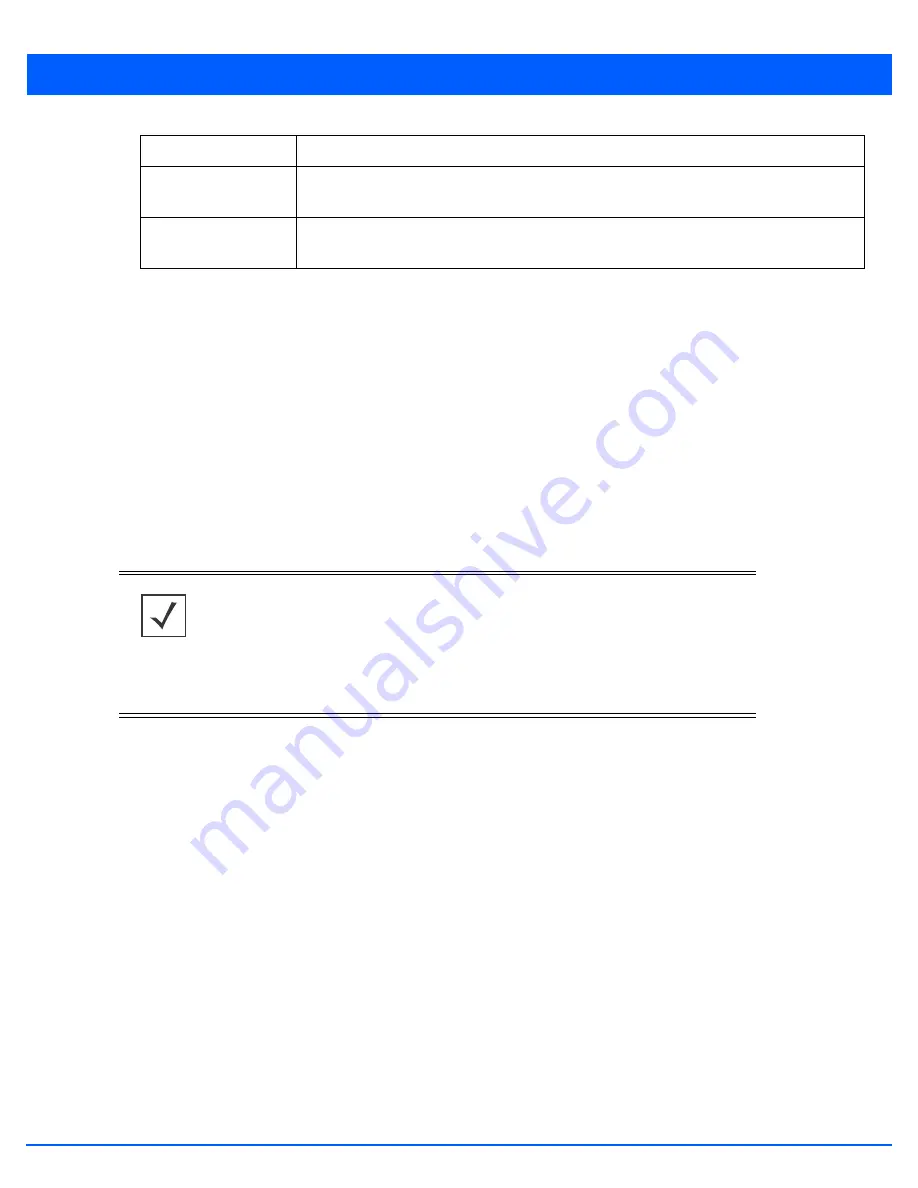
12 - 25
8. Use the
Start
button to start packet capture. Use
Stop
to stop the capture.
9. Use
Close
to close this screen.
12.1.6 Viewing Device Summary Information
Use the
Summary
screen to assess whether a device’s firmware or configuration file requires an update to the latest feature
set and functionality. To view the
Summary
screen:
1. Select
Operations.
2. Select
Devices.
3. Use the navigation pane on the left to navigate to the device to manage the firmware and configuration files on and select
it.
The
Device Details Summary
screen displays by default. when
Operations
menu item is selected from the main menu.
Filter by IP
Select this to enable filtering the capture dropped packets based on the IP address of a device.
IP Protocol
Select this to enable filtering the capture packets on specific protocols. The protocols can be
select from the drop-down list. The default protocol is
TCP.
Port
Select this option to enable filtering capture packets on specific ports. Use the spinner to set
the port number. The default port number is 1.
NOTE:
When displaying the
Summary
screen at the RF Domain level of the UI’s hierar-
chal tree, the screen does not display a field for a device’s
Primary
and
Secondary
firmware image. At the RF Domain level, the Summary screen just lists the
Hostname,
MAC Address
,
Online
status,
Device Type
and
Is Controller
designations for the devices
comprising the selected RF Domain. A RF Domain must be selected from the hierarchal
tree and expanded to list the devices comprising the RF Domain. From there, individual
controllers, service platforms and access points can be selected and their properties
modified.
Summary of Contents for WiNG 5.7.1
Page 1: ...WiNG 5 7 1 ACCESS POINT SYSTEM REFERENCE GUIDE ...
Page 2: ......
Page 3: ...WING 5 7 1 ACCESS POINT SYSTEM REFERENCE GUIDE MN001977A01 Revision A April 2015 ...
Page 4: ...ii WiNG 5 7 1 Access Point System Reference Guide ...
Page 24: ...1 4 WiNG 5 7 1 Access Point System Reference Guide ...
Page 36: ...2 12 WiNG 5 7 1 Access Point System Reference Guide ...
Page 72: ...3 36 WiNG 5 7 1 Access Point System Reference Guide ...
Page 470: ...5 386 WiNG 5 7 1 Access Point System Reference Guide ...
Page 472: ...6 2 WiNG 5 7 1 Access Point System Reference Guide Figure 6 1 Configuration Wireless menu ...
Page 624: ...7 46 WiNG 5 7 1 Access Point System Reference Guide ...
Page 724: ...9 56 WiNG 5 7 1 Access Point System Reference Guide ...
Page 783: ...12 35 Figure 12 46 Device Summary screen 4 Click File Management ...
Page 816: ...12 68 WiNG 5 7 1 Access Point System Reference Guide ...
Page 1006: ...13 190 WiNG 5 7 1 Access Point System Reference Guide ...
Page 1026: ...14 20 WiNG 5 7 1 Access Point System Reference Guide ...
Page 1028: ...A 2 WiNG 5 7 1 Access Point System Reference Guide ...
Page 1089: ......
Page 1090: ...MN001977A01 Revision A April 2015 ...






























