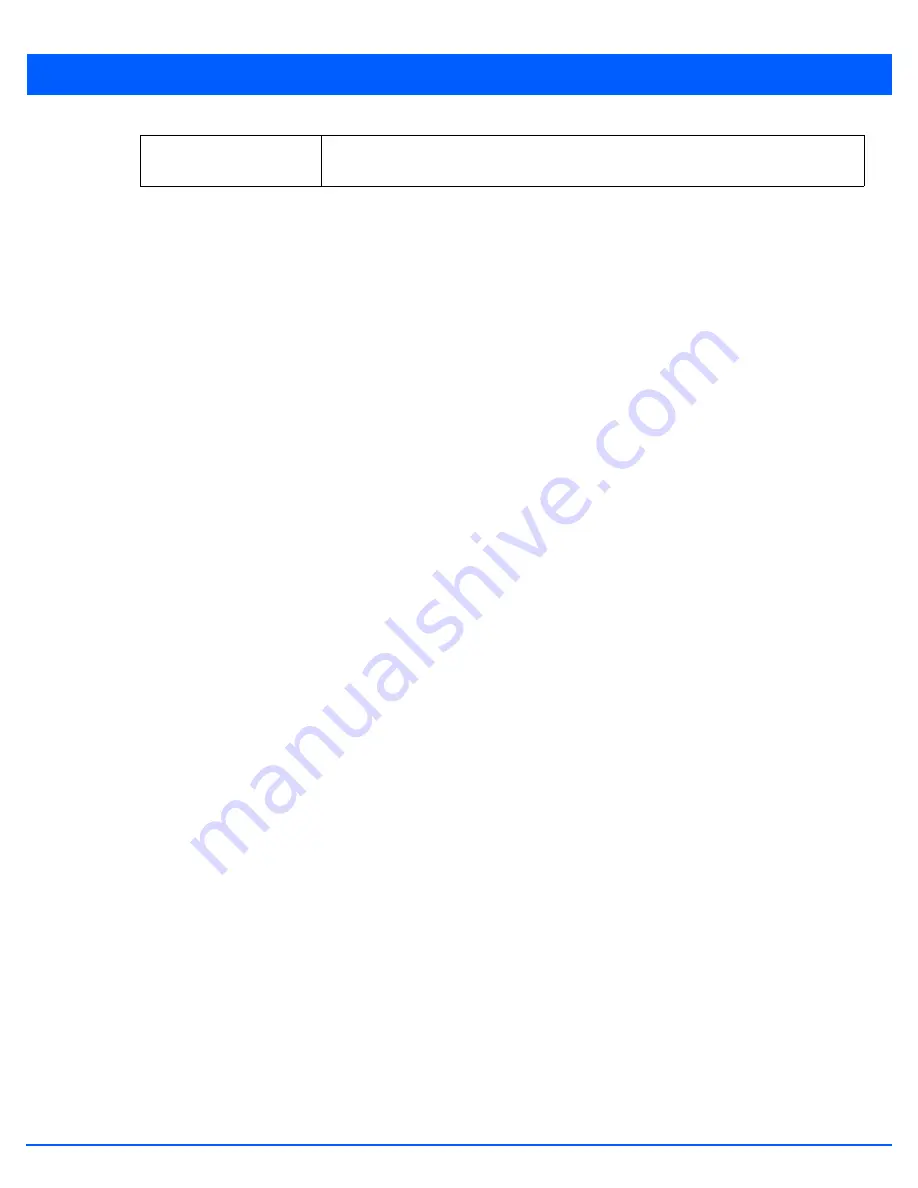
6 - 41
7. Select
Enable RADIUS Accounting
to use an external RADIUS resource for AAA accounting. When the radio button is
selected, a
AAA Policy
field displays. Either use the default AAA policy with the WLAN, or select
Create
to define a new
AAA configuration that can be applied to the WLAN. This setting is disabled by default.
8. Select
OK
when completed to update this WLAN’s accounting settings. Select
Reset
to revert the screen back to its last
saved configuration.
Accounting Deployment Considerations
Before defining a AAA configuration on a WLAN, refer to the following deployment guidelines to ensure the configuration is
optimally effective:
• When using RADIUS authentication, it is recommended that the WAN port round trip delay not exceed 150 ms. Excessive
delay over a WAN can cause authentication and roaming issues. When excessive delays exist, a distributed RADIUS service
should be used.
• It is recommended that authorization policies be implemented when users need to be restricted to specific WLANs, or time
and date restrictions need to be applied.
• Authorization policies can also apply bandwidth restrictions and assign Firewall policies to users and devices.
6.2.4 Configuring WLAN Service Monitoring Settings
Service Monitoring
is a mechanism for administrating external AAA server, captive portal server, access point adoption, and
DHCP server activity for WLANs. Service monitoring enables an administrator to better notify users of a service’s availability
and make resource substitutions. Service monitoring can be enabled and applied to log activity as needed for specific WLANs.
External services can be rendered unavailable due to any of the following instances:
• When the RADIUS authentication server becomes unavailable. The RADIUS server could be local or external to the
controller, service platform or access point.
• When an externally hosted captive portal is unavailable (for any reason)
• If an access point’s connected controller or service platform becomes unavailable.
• When a monitored DHCP server becomes unavailable.
To configure Service Monitoring settings:
1. Select the
Configuration
tab from the Web UI.
2. Select
Wireless.
3. Select
Wireless LANs
to display a high level display of existing WLANs.
4. Select the
Add
button to create an additional WLAN, or
Edit
to modify the properties of an existing WLAN.
5. Select
Service Monitoring
.
Case
Use the drop-down menu to specify whether the MAC address format supplied is
specified in
upper
or
lower
case. The default setting is upper case.
Summary of Contents for WiNG 5.7.1
Page 1: ...WiNG 5 7 1 ACCESS POINT SYSTEM REFERENCE GUIDE ...
Page 2: ......
Page 3: ...WING 5 7 1 ACCESS POINT SYSTEM REFERENCE GUIDE MN001977A01 Revision A April 2015 ...
Page 4: ...ii WiNG 5 7 1 Access Point System Reference Guide ...
Page 24: ...1 4 WiNG 5 7 1 Access Point System Reference Guide ...
Page 36: ...2 12 WiNG 5 7 1 Access Point System Reference Guide ...
Page 72: ...3 36 WiNG 5 7 1 Access Point System Reference Guide ...
Page 470: ...5 386 WiNG 5 7 1 Access Point System Reference Guide ...
Page 472: ...6 2 WiNG 5 7 1 Access Point System Reference Guide Figure 6 1 Configuration Wireless menu ...
Page 624: ...7 46 WiNG 5 7 1 Access Point System Reference Guide ...
Page 724: ...9 56 WiNG 5 7 1 Access Point System Reference Guide ...
Page 783: ...12 35 Figure 12 46 Device Summary screen 4 Click File Management ...
Page 816: ...12 68 WiNG 5 7 1 Access Point System Reference Guide ...
Page 1006: ...13 190 WiNG 5 7 1 Access Point System Reference Guide ...
Page 1026: ...14 20 WiNG 5 7 1 Access Point System Reference Guide ...
Page 1028: ...A 2 WiNG 5 7 1 Access Point System Reference Guide ...
Page 1089: ......
Page 1090: ...MN001977A01 Revision A April 2015 ...






























