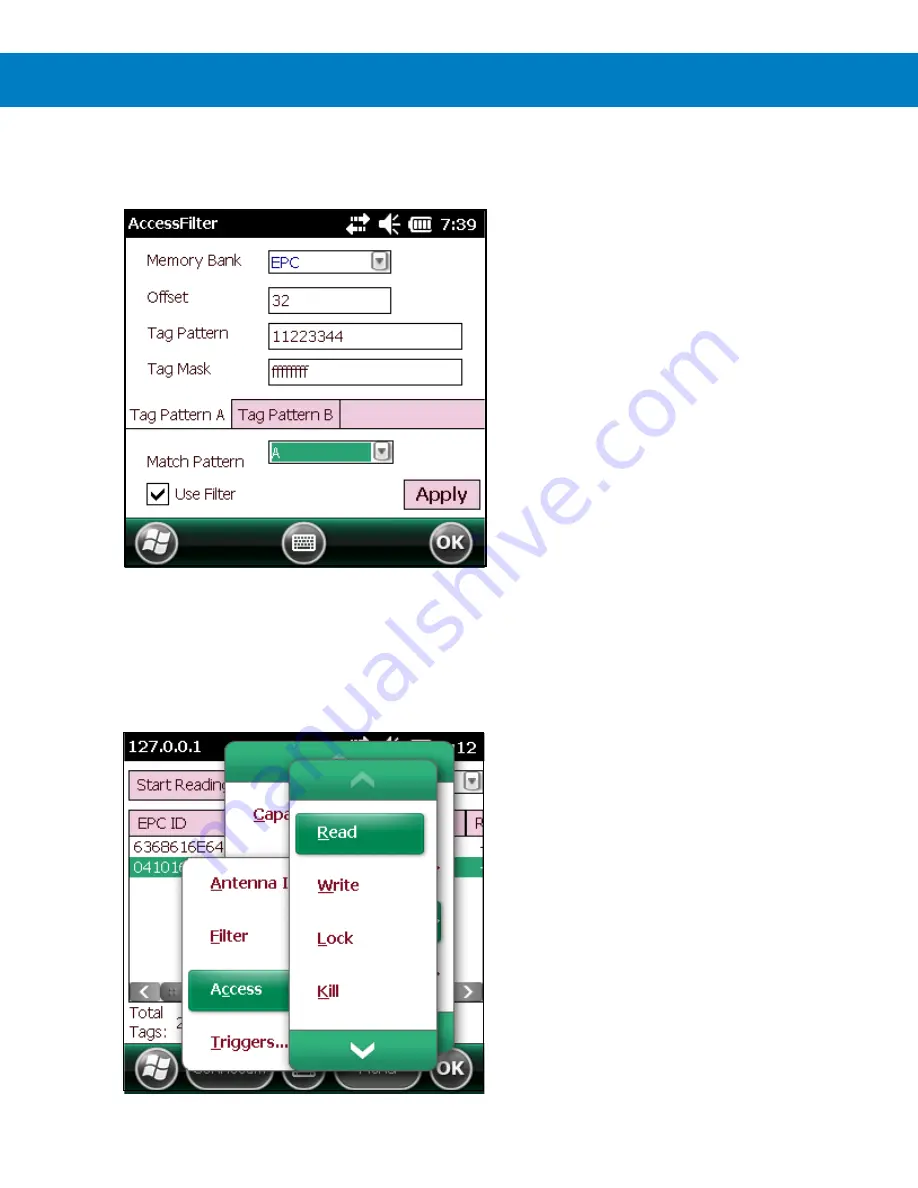
RFID Sample Application 4 - 13
Access-Filter
Select
Menu > Operations > Filter > Access-Filter
to view/configure the access-filters.
Figure 4-13
AccessFilter Window
See
for field descriptions.
Access
Select
Menu > Operations > Access
to perform the following access operations.
Figure 4-14
Access Menu
Summary of Contents for WA9901
Page 2: ......
Page 3: ...WORKABOUT PRO4 RFID MOBILE COMPUTER INTEGRATOR GUIDE MN001066A02 Rev A April 2015 ...
Page 4: ......
Page 12: ......
Page 18: ......
Page 31: ...MobileRFID Functionality 3 13 Figure 3 17 Not Enough Power ...
Page 32: ......
Page 66: ...B 2 Workabout Pro4 RFID Mobile Computer Integrator Guide ...
Page 69: ......












































