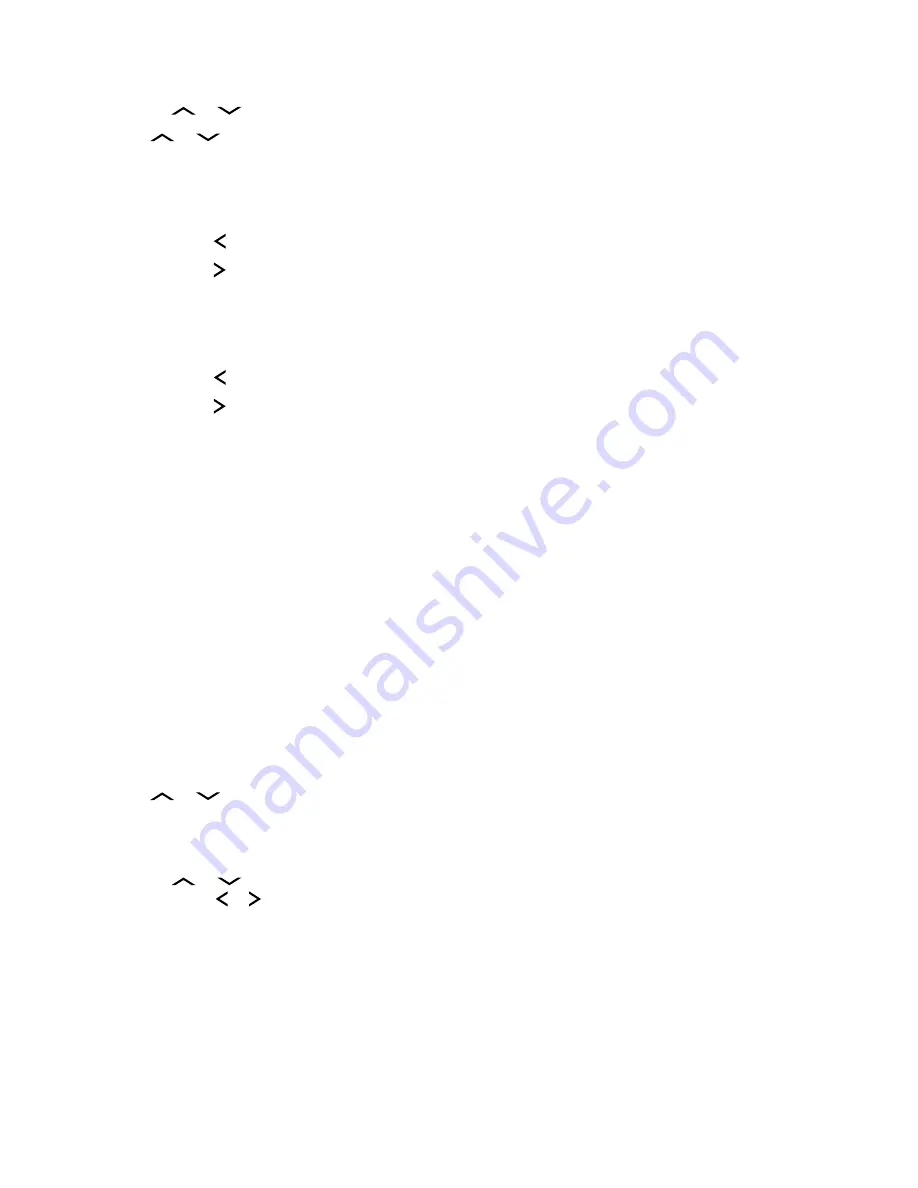
•
or
to
[Destination]
and press the
Menu Select
button directly below
Optn
.
4
or
to
Edit location
and press the
Menu Select
button directly below
Sel
.
The first number blinks.
5
Utilize the following control buttons to select the number/coordinates if required, then press the
Menu Select
button directly below
Edit
to change the number/coordinates.
• Press to move to the previous number/coordinates.
• Press to move to the next number/coordinates.
A blinking cursor appears in the
Edit Location
screen.
6
Utilize the following control buttons or menu to change the number/coordinates if required then
press the
Menu Select
button directly below
Ok
once.
• Press to move one space to the left.
• Press to move one space to the right.
• Press the
Menu Select
button directly below
Del
to delete any unwanted characters.
• Press the
Back
button to return to the previous screen
7
Press the
Menu Select
button directly below
Ok
once complete setting up the new Home or
Destination.
One of the following scenarios occurs:
• The display shows
[Home] Updated
and the radio returns to the Waypoints main screen.
• The display shows
[Destination] Updated
and the radio returns to the Waypoints main
screen.
6.14.11
Deleting a Single Saved Waypoint
Prerequisites:
Ensure your radio shows the current location on the screen.
Procedure:
1
Press the
Menu Select
button directly below
Optn
.
2
or
to
Waypoints
and press the
Menu Select
button directly below
Sel
.
The display shows a list of waypoints.
3
Perform one of the following actions:
•
or
to the required saved waypoint, and press the
Menu Select
button directly below
Optn
. or to
Edit name
and press the
Menu Select
button directly below
Del
.
• Press the
Menu Select
button directly below
Del
.
4
The display shows
Delete <Waypoint name> Confirm?
.
5
Press the
Menu Select
button directly below
Yes
to delete the waypoint or press the
Menu
Select
button directly below
No
to return to the Waypoints main screen.
The display shows
<Waypoint name>deleted
.
MN003602A01-AF
Advanced Features
80






























