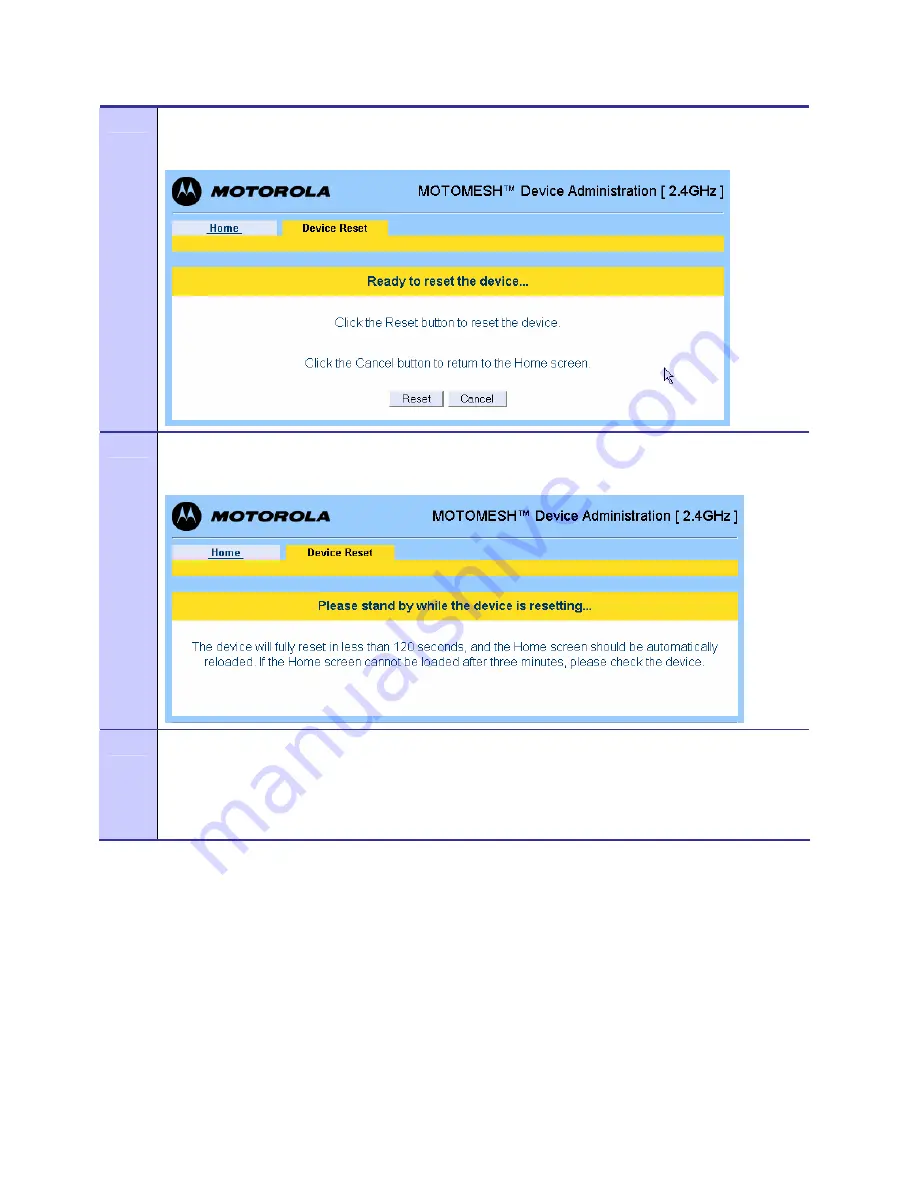
Chapter 4: Device Maintenance
2
Select the
Reset
button to initiate the reset process.
Figure 4-15
Selecting the Update Device Firmware Option
3
Standby for up to 120 seconds for the device to reset.
Figure 4-16
Device Reset Page – Please stand by…
4
When the device has completed the reset process, it will automatically display the
MOTOMESH Device
Administration
home page.
NOTE
: After the completion of the reset, you may experience a slight delay when bringing up another
web page. Be patient.
Restoring Factory Settings
. . . . . . . . . . . . . . . . . . . . . . . . . . . . . . . . . . . . . . . . . . . . .
.
.
To restore the factory settings in your VMM device, the
Restore Factory Defaults
option is available
from the
MOTOMESH Device Administration
home page.
The
Restore Factory Settings
operation will restore the default web password for the
administrator
and
monitor
accounts. This will also return the local IP addresses to use the Network DHCP addressing
scheme.
6881011Y54-A
4-8
September 2005
Summary of Contents for VMM6300
Page 1: ...MOTOMESH 1 0 1 Vehicle Mounted Modem Users Guide September 2005 6881011Y54 A ...
Page 8: ...List of Figures 6881011Y54 A viii September 2005 This page intentionally left blank ...
Page 10: ...6881011Y54 A x September 2005 This page intentionally left blank ...
Page 12: ...6881011Y54 A xii September 2005 This page intentionally left blank ...
Page 56: ...Index 6881011Y54 A Index 2 September 2005 This page intentionally left blank ...
Page 58: ...Glossary 6881011Y54 A September 2005 Glossary 2 This page intentionally left blank ...













































