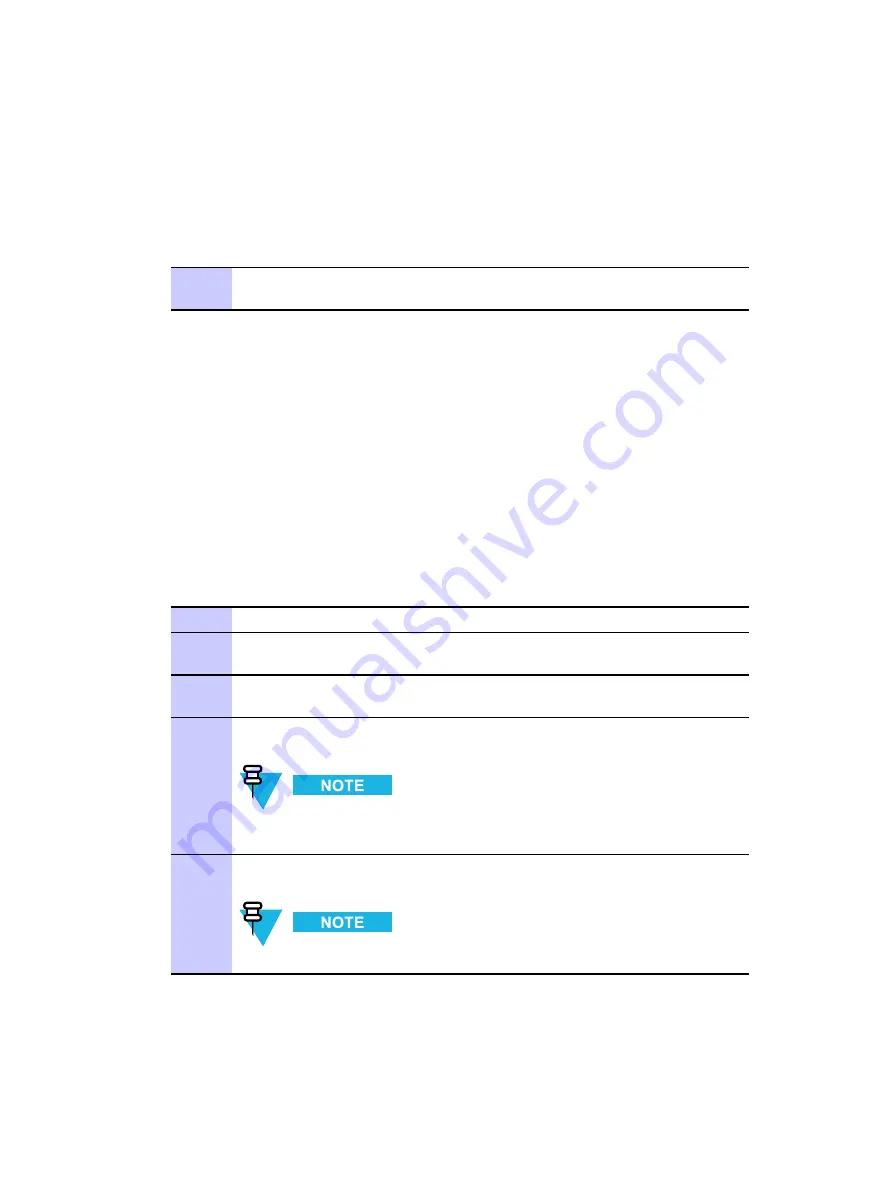
VML750 — LTE Vehicular Subscriber Modem (VSM) Installation Guide
Cap Installation
Cap Installation
■
■
■
■
■
■
■
■
■
■
■
■
■
■
■
■
■
■
■
■
■
■
■
■
■
■
■
■
■
■
■
■
■
■
■
■
■
■
■
■
■
■
■
■
■
■
Procedure 2-11
How to Install Cap(s) on Unused Connector(s)
1
To protect any unused connectors (WWAN2, LAN/Ethernet, USB) on the back of
the VML750, screw caps provided in the installation kit onto these unused ports.
Powering the Modem Up
■
■
■
■
■
■
■
■
■
■
■
■
■
■
■
■
■
■
■
■
■
■
■
■
■
■
■
■
■
■
■
■
■
■
■
■
■
■
■
■
■
■
■
■
■
■
Perform the following procedure after installing the modem.
Procedure 2-12
How to Power up the Modem
1
Verify that the vehicle’s ignition switch is in On position .
2
Press and hold the Power button on the LED Indicator Panel for 2–3 seconds.
Release the button when the Power LED turns green (blinking or solid).
3
If your modem is connected to a computer using LAN/Ethernet/USB cable, LAN
LED turns green. If no LAN/Ethernet/USB cable is connected, LAN LED is off.
4
The GPS LED blinks orange while your modem is searching for GPS satellites.
After satellites have been acquired, the GPS LED turns green.
The time interval for acquiring satellites during initial power up may
take up to 5 minutes.
5
WiFi LED is tuned off until WiFi configuration was performed (refer to the
VML750
Configuration Guide, P/N 6802988C55
).
Does not apply for B20 LTE only configuration.
6802988C54-B
July 2014
2-23
Summary of Contents for VML750
Page 8: ...List of Figures This page intentionally left blank vi 6802988C54 B July 2014 ...
Page 10: ...List of Tables This page intentionally left blank viii 6802988C54 B July 2014 ...
Page 12: ...List of Procedures This page intentionally left blank x 6802988C54 B July 2014 ...
Page 18: ...Legal Notice This page intentionally left blank xvi 6802988C54 B July 2014 ...
Page 34: ...Cables Chapter 2 VML750 Installation 2 10 6802988C54 B July 2014 ...
Page 60: ...This page intentionally left blank A 4 6802988C54 B July 2014 ...






























