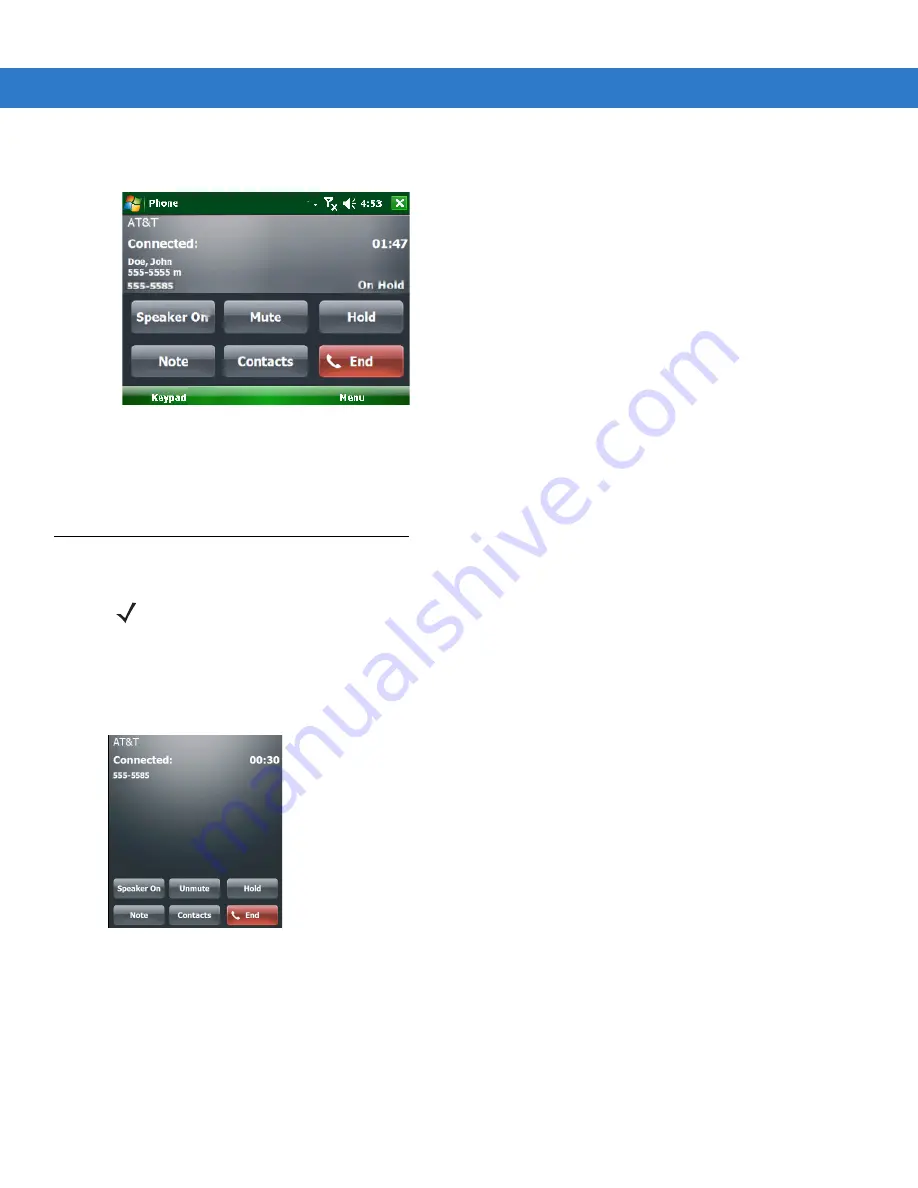
4 - 16 VC6000 Series Product Reference Guide
4.
Enter the second number and tap Talk.
Figure 4-28
Call Conferencing - Conferencing
5.
Tap Swap to move from one call to the other.
6.
Tap End or press the red phone key on the VC6000 Series keypad to end each call.
Conference Calling
To create a conference phone session with multiple people:
1.
Tap Start > Phone or press the green phone key on the VC6000 Series’s keypad to display the Phone keypad.
2.
Enter the first phone number and press Talk. When the call connects, Hold appears on the keypad.
Figure 4-29
Conference Call - Hold
3.
Tap Hold to place the first call on hold.
4.
Enter the second phone number and tap Talk.
5.
After the call is answered, tap Menu > Conference to place the calls in conference mode.
NOTE
Conference Calling and the number of conference calls allowed may not be available on all services. Please
check with your service provider for Conference Calling availability.
Summary of Contents for VC6000 Series
Page 1: ...VC6000 Series Vehicle Computers Product Reference Guide ...
Page 2: ......
Page 3: ...VC6000 Series Product Reference Guide 6802986C08 Rev A December 2008 ...
Page 6: ...iv VC6000 Series Product Reference Guide ...
Page 18: ...xvi VC6000 Series Product Reference Guide ...
Page 82: ...5 4 VC6000 Series Product Reference Guide ...
Page 132: ...7 50 VC6000 Series Product Reference Guide ...
Page 136: ...8 4 VC6000 Series Product Reference Guide ...
Page 148: ...A 4 VC6000 Series Product Reference Guide ...
Page 153: ...Index 5 ...
Page 154: ...Index 6 VC6000 Series Product Reference Guide ...
Page 163: ......






























