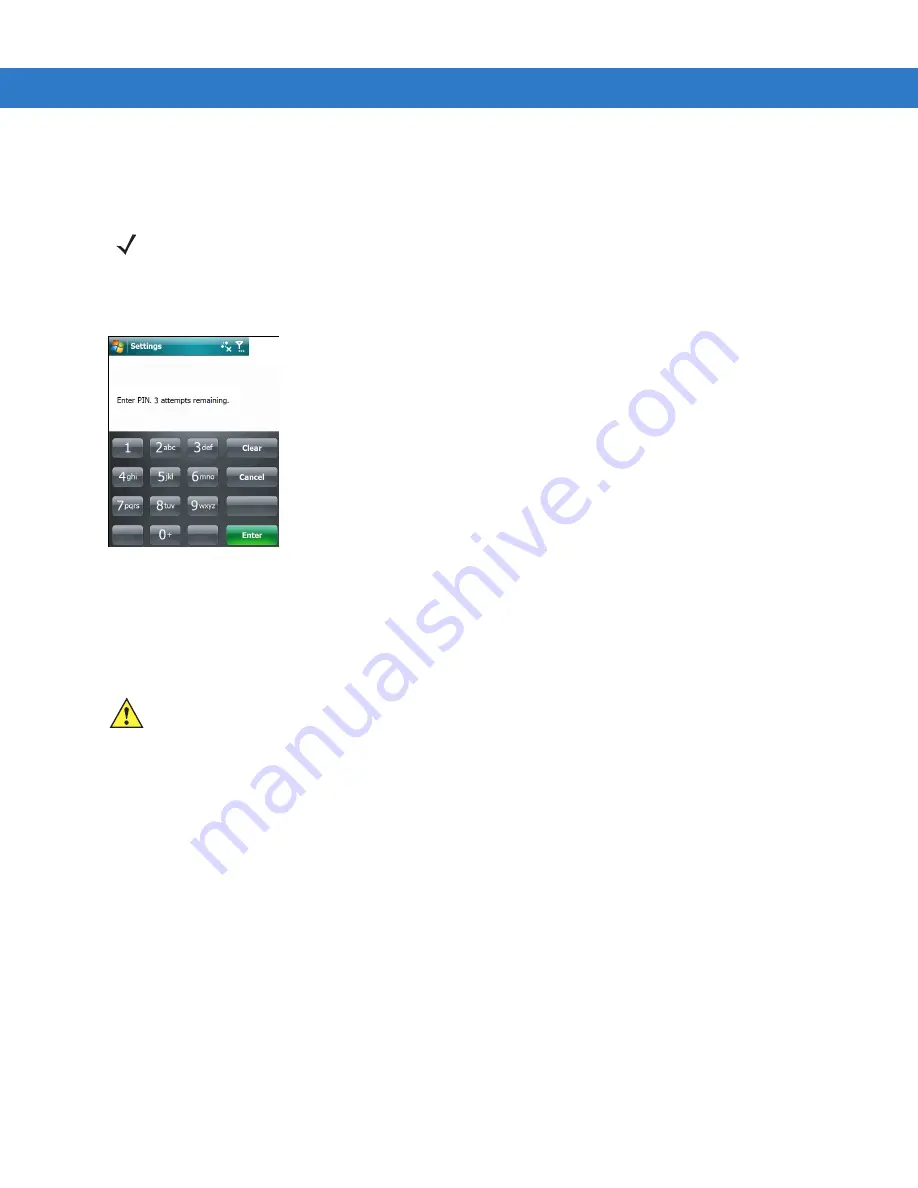
7 - 42 VC6000 Series Product Reference Guide
Security
Enabling a PIN
To require a PIN when using the phone:
1.
From the
Phone
tab (
), select the
Require PIN when phone is used
check box under
Security
.
Figure 7-12
Enter PIN
2.
Use the touch keypad to enter a four to eight digit PIN.
3.
Tap
Enter
to enable the PIN and return to the
Phone
tab.
Changing a PIN
1.
From the
Phone
tab (
), tap
Change PIN
.
2.
Use the touch keypad to enter the current PIN.
3.
Tap
Enter
.
4.
Use the touch keypad to enter a new four to eight digit PIN.
5.
Tap
Enter
.
6.
Reenter the new PIN for confirmation and tap
Enter
.
7.
Tap
ok
to confirm the change.
Disabling a PIN
1.
From the
Phone
tab (
), deselect the
Require PIN when phone is used
check box.
2.
Use the touch keypad to enter the current PIN.
3.
Tap
Enter
.
4.
Tap
ok
to confirm the change.
NOTE
Place emergency calls at any time, without requiring a PIN or a SIM card
.
CAUTION
If you enter an incorrect PIN, the message “SIM PIN incorrect: Try again” appears. After three consecutive
incorrect attempts, the SIM card is blocked. The phone does not allow you to attempt to enter your PIN
again and you must obtain a PIN Unblock Key from your service provider.
Summary of Contents for VC6000 Series
Page 1: ...VC6000 Series Vehicle Computers Product Reference Guide ...
Page 2: ......
Page 3: ...VC6000 Series Product Reference Guide 6802986C08 Rev A December 2008 ...
Page 6: ...iv VC6000 Series Product Reference Guide ...
Page 18: ...xvi VC6000 Series Product Reference Guide ...
Page 82: ...5 4 VC6000 Series Product Reference Guide ...
Page 132: ...7 50 VC6000 Series Product Reference Guide ...
Page 136: ...8 4 VC6000 Series Product Reference Guide ...
Page 148: ...A 4 VC6000 Series Product Reference Guide ...
Page 153: ...Index 5 ...
Page 154: ...Index 6 VC6000 Series Product Reference Guide ...
Page 163: ......






























