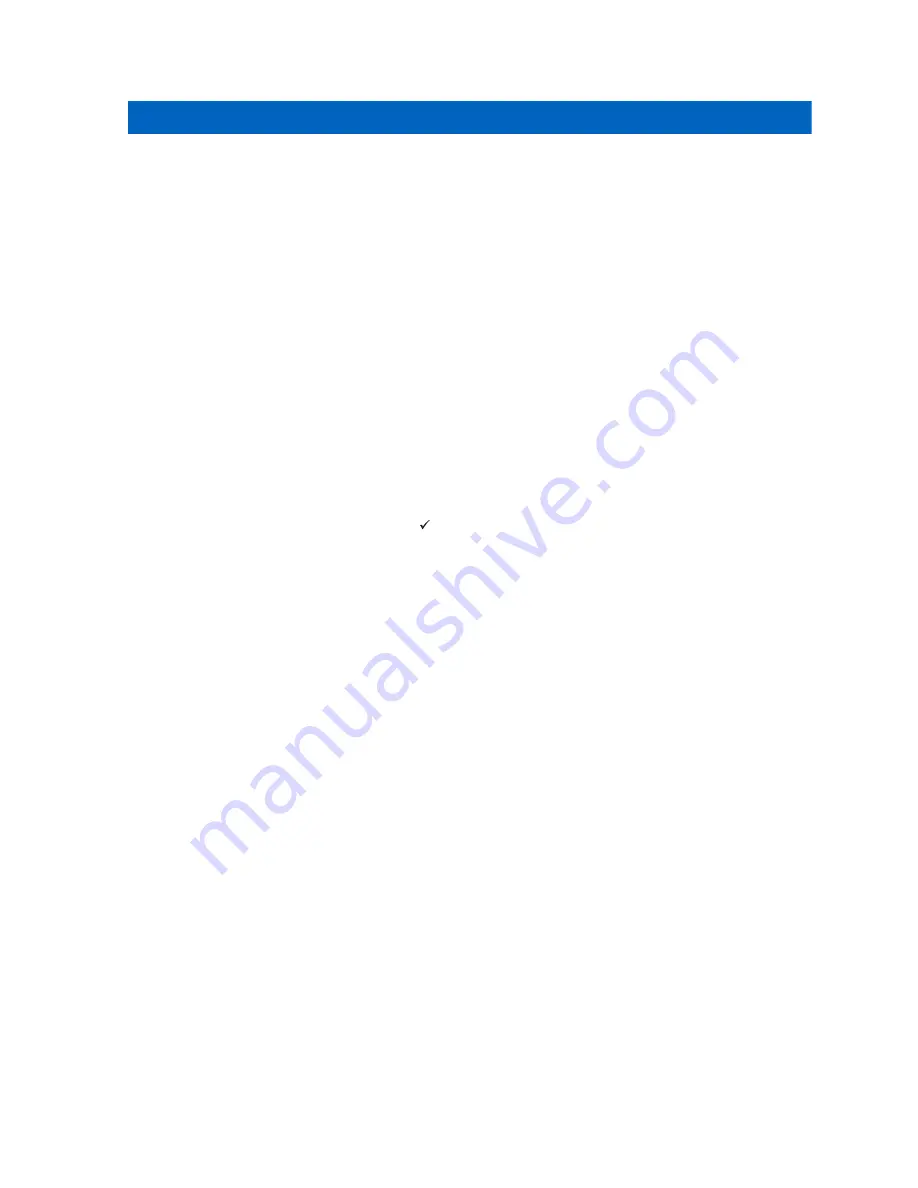
Chapter 13
Bluetooth
This feature allows your radio to connect to Bluetooth (BT)-enabled Headsets and Remote Speaker
Microphones through BT connection.
BT operates within a range of 10 m (32 ft) line of sight. The BT function of your radio has a maximum
power of 2.5 mW (4 dBm) at the 10 m range. This is an unobstructed path between your radio and your
BT-enabled device. For high degree of reliability, Motorola Solutions recommends to not separate the
radio and the BT-enabled device.
If the voice and tone quality gets distorted or unclear, position your radio and the BT-enabled device
close to each other to re-establish clear audio reception.
Turning the Bluetooth On or Off
Turning the Bluetooth On
Procedure:
From the menu, select
Bluetooth
→ .
If the BT is enabled, your radio shows the following indications:
• The display shows BT icon on the home screen.
• The Voice Announcement sounds.
Turning the Bluetooth Off
Procedure:
From the menu, select
Bluetooth
→
x
.
If the BT is disabled, your radio shows the following indications:
• The BT icon disappear on the home screen.
• The Voice Announcement sounds.
Viewing Bluetooth Connectivity Status
Procedure:
Press and hold the
Contacts/Info
button and select
Bluetooth
.
If your radio is searching for the last connected Bluetooth (BT) device, your radio shows
Searching...
and sounds the voice announcement.
If your radio is connected to the BT device, your radio shows
Connected
and sounds the voice
announcement.
If your BT device is disconnected from your radio, your radio sounds a tone and attempts to reconnect
to the same BT device within a reconnect Time Out.
MN006371A01-AA
Bluetooth
19






























