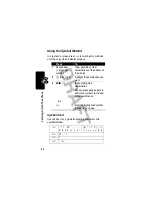47
L
earn
ing
to
Us
e
You
r Ph
on
e
Choosing a Text Entry Method
Multiple text entry methods make it easy for you to enter
names, numbers, and messages. The method you select
remains active until you select another method.
Press
#
in any text entry screen to change to 1 of the
following entry methods:
In a text entry screen, an indicator shows the text entry
method:
Numeric
(
W
),
Symbol
(
[
),
Primary
, or
Secondary
:
Primary
The primary text entry method (see
below).
Numeric
(
W
)
Enter numbers only (see page 55).
Symbol
(
[
)
Enter symbols only (see page 54).
Secondary
The secondary text entry method
(see below).
Primary
Secondary
g
m
Tap,
no
capital
letters
h
q
Tap, capitalize next letter
only
f
l
Tap, all capital letters
j
p
iTAP, no capital letters
k
n
iTAP, capitalize next
letter only
i
o
iTAP,
all
capital
letters