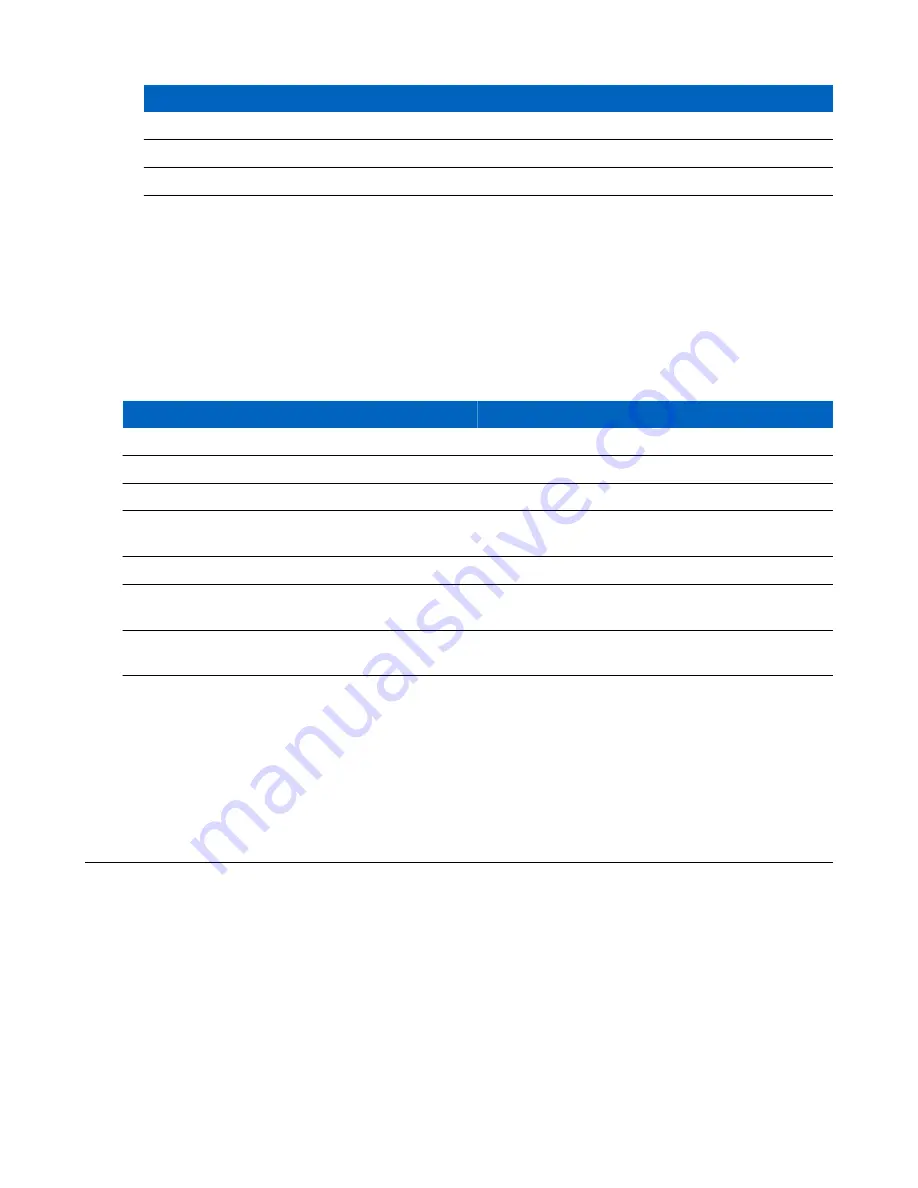
Item
Description
1
TC70 Battery
2
Battery Charge LED
3
Battery Slot
Battery Charging
Spare Battery Charging
Each Battery Charging LED indicates the status of the battery charging in each slot. The table below describes the
Battery Charging LED status.
The 4,620 mAh battery fully charges in less than six hours at room temperature.
Table 19: Battery LED Charging Indicators
LED
Indication
Slow Blinking Amber
Spare battery is charging.
Solid Green
Charging complete.
Fast Blinking Amber
Error in charging; check placement of spare battery.
Slow Blinking Red
Spare battery is charging and battery is at the end of use-
ful life.
Solid Red
Charging complete and battery is at the end of useful life.
Fast Blinking Red
Error in charging; check placement of spare battery and
battery is at the end of useful life.
Off
No spare battery in slot; spare battery not placed correct-
ly; cradle is not powered.
Charging Temperature
Charge batteries in temperatures from 0 °C to 40 °C (32 °F to 104 °F). The battery charger always performs battery
charging in a safe and intelligent manner. At higher temperatures (e.g. approxi37 °C (+98 °F)) the battery
charger may for small periods of time alternately enable and disable battery charging to keep the battery at acceptable
temperatures. The battery charger indicates when charging is disabled due to abnormal temperatures via its LED.
Magnetic Stripe Reader
The MSR snaps on to the back of the TC70 and removes easily when not in use. When attached to the TC70, the
MSR allows the TC70 to capture data from magnetic stripe cards.
For battery optimization, remove when not in use.
Attaching the MSR
Procedure:
1
Align the top mounting points on the MSR with the mounting slots on the TC70.
134
| Accessories
Summary of Contents for Symbol TC70
Page 1: ...TC70 USER GUIDE ...
Page 2: ......
Page 4: ......
Page 6: ......
Page 12: ...12 Contents ...
Page 16: ......
Page 36: ...Figure 26 Wake Up Sources Dialog Box 4 Touch 36 Getting Started ...
Page 52: ...Figure 35 Lock Screen Figure 36 PIN Screen 52 Using the TC70 ...
Page 53: ...Figure 37 Pattern Screen Using the TC70 53 ...
Page 57: ...Figure 41 Lock Screen Using the TC70 57 ...
Page 58: ......
Page 90: ...8 Touch or 9 Touch Enable Elemez 90 Applications ...
Page 98: ......
Page 154: ...Figure 149 Rotate Device onto Trigger Handle 154 Accessories ...
Page 164: ......
Page 165: ......











































