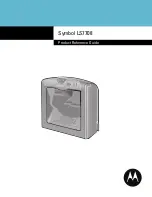Summary of Contents for SYMBOL LS7708
Page 1: ...Symbol LS7708 Product Reference Guide ...
Page 2: ......
Page 3: ...Symbol LS7708 Product Reference Guide 72E 69531 02 Revision A February 2007 ...
Page 6: ......
Page 14: ...Symbol LS7708 Product Reference Guide xii ...
Page 16: ...Symbol LS7708 Product Reference Guide xiv ...
Page 20: ...Symbol LS7708 Product Reference Guide 1 2 ...
Page 32: ...Symbol LS7708 Product Reference Guide 1 14 ...
Page 34: ...Symbol LS7708 Product Reference Guide 2 2 ...
Page 42: ...Symbol LS7708 Product Reference Guide 3 2 ...
Page 52: ...Symbol LS7708 Product Reference Guide 3 12 ...
Page 54: ...Symbol LSSymbol LS7708 Product Reference Guide 4 2 ...
Page 60: ...Symbol LSSymbol LS7708 Product Reference Guide 4 8 High Beeper Volume High Beeper Volume ...
Page 70: ...Symbol LSSymbol LS7708 Product Reference Guide 4 18 ...
Page 72: ...Symbol LS7708 Product Reference Guide 5 2 ...
Page 92: ...Symbol LS7708 Product Reference Guide 5 22 Convert Wedge Data continued No Convert ...
Page 108: ...Symbol LS7708 Product Reference Guide 6 2 ...
Page 117: ...RS 232 Host Interface 6 11 RS 232 Host Types continued Fujitsu RS 232 Olivetti ORS4500 ...
Page 118: ...Symbol LS7708 Product Reference Guide 6 12 RS 232 Host Types continued Omron OPOS JPOS ...
Page 120: ...Symbol LS7708 Product Reference Guide 6 14 Baud Rate continued Baud Rate 2400 Baud Rate 4800 ...
Page 121: ...RS 232 Host Interface 6 15 Baud Rate continued Baud Rate 9600 Baud Rate 19 200 ...
Page 122: ...Symbol LS7708 Product Reference Guide 6 16 Baud Rate continued Baud Rate 38 400 ...
Page 125: ...RS 232 Host Interface 6 19 Parity continued Select None when no parity bit is required None ...
Page 133: ...RS 232 Host Interface 6 27 Host Serial Response Time out continued Low 2 5 Sec Medium 5 Sec ...
Page 148: ...Symbol LS7708 Product Reference Guide 6 42 ...
Page 150: ...Symbol LS7708 Product Reference Guide 7 2 ...
Page 156: ...Symbol LS7708 Product Reference Guide 7 8 USB Device Type continued IBM Hand Held USB OPOS ...
Page 163: ...USB Interface 7 15 USB Keystroke Delay continued Medium Delay 20 msec Long Delay 40 msec ...
Page 169: ...USB Interface 7 21 Simulated Caps Lock Disable Simulated Caps Lock Enable Simulated Caps Lock ...
Page 171: ...USB Interface 7 23 Convert Case continued Convert All to Lower Case ...
Page 180: ...Symbol LS7708 Product Reference Guide 7 32 ...
Page 182: ...Symbol LS7708 Product Reference Guide 8 2 ...
Page 190: ...Symbol LS7708 Product Reference Guide 9 2 ...
Page 196: ...Symbol LS7708 Product Reference Guide 10 2 ...
Page 201: ...RS 232 Auxiliary Port 10 7 Baud Rate continued Baud Rate 4800 Baud Rate 9600 ...
Page 213: ...RS 232 Auxiliary Port 10 19 Serial Response Time out continued High 7 5 Sec Maximum 9 9 Sec ...
Page 218: ...Symbol LS7708 Product Reference Guide 11 2 ...
Page 224: ...Symbol LS7708 Product Reference Guide 11 8 ...
Page 226: ...Symbol LS7708 Product Reference Guide 12 2 ...
Page 228: ...Symbol LS7708 Product Reference Guide 12 4 ...
Page 293: ...Symbologies 13 65 Code 11 Check Digit Verification continued Two Check Digits ...
Page 299: ...Symbologies 13 71 I 2 of 5 Check Digit Verification continued OPCC Check Digit ...
Page 313: ...Symbologies 13 85 RSS Limited Enable RSS Limited Disable RSS Limited ...
Page 324: ...Symbol LS7708 Product Reference Guide 14 2 ...
Page 342: ...Symbol LS7708 Product Reference Guide A 8 ...
Page 343: ...Programming Reference Symbol Code Identifiers B 3 AIM Code Identifiers B 4 ...
Page 344: ...Symbol LS7708 Product Reference Guide B 2 ...
Page 350: ...Symbol LS7708 Product Reference Guide C 2 ...
Page 351: ...C 3 Code 39 UPC EAN UPC A 100 123ABC 0 12345 67890 5 ...
Page 354: ...Symbol LS7708 Product Reference Guide C 6 ...
Page 355: ...Numeric Bar Codes 0 D 3 1 D 3 2 D 4 3 D 4 4 D 5 5 D 5 6 D 6 7 D 6 8 D 7 9 D 7 Cancel D 8 ...
Page 356: ...Symbol LS7708 Product Reference Guide D 2 ...
Page 358: ...Symbol LS7708 Product Reference Guide D 4 2 2 3 3 ...
Page 359: ...D 5 4 4 5 5 ...
Page 360: ...Symbol LS7708 Product Reference Guide D 6 6 6 7 7 ...
Page 361: ...D 7 8 8 9 9 ...
Page 363: ...Mounting Template ...
Page 364: ...Symbol LS7708 Product Reference Guide E 2 ...
Page 366: ...Symbol LS7708 Product Reference Guide E 4 ...
Page 372: ...Symbol LS7708 Product Reference Guide GL 6 ...
Page 376: ...Symbol LS7708 Product Reference Guide IN 4 ...
Page 378: ......
Page 379: ......