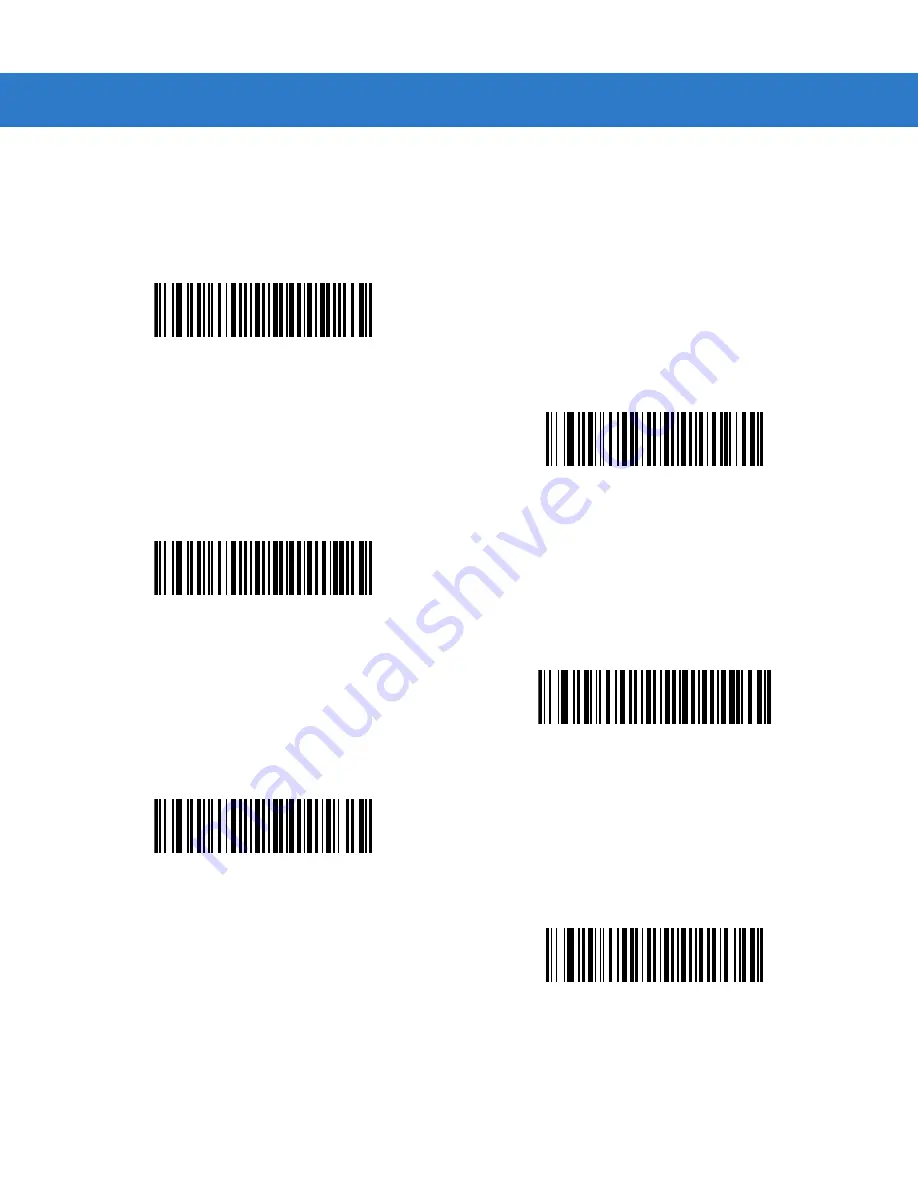
Advanced Data Formatting 16 - 83
Send Graphic User Interface (GUI) Characters
The Send Graphic User Interface Character actions taps the specified key while holding the System Dependent
Graphic User Interface (GUI) Key. The definition of the Graphic User Interface key depends on the attached
system.
Send GUI 0
Send GUI 1
Send GUI 2
Send GUI 3
Send GUI 4
Send GUI 5
Summary of Contents for Symbol DS6878
Page 1: ...DS6878 Product Reference Guide ...
Page 2: ......
Page 3: ...DS6878 Product Reference Guide 72E 131700 03 Revision A January 2012 ...
Page 46: ...1 22 DS6878 Product Reference Guide ...
Page 56: ...2 10 DS6878 Product Reference Guide ...
Page 148: ...5 52 DS6878 Product Reference Guide ...
Page 187: ...USB Interface 7 19 USB Polling Interval continued 5 msec 6 msec 7 msec 8 msec 9 msec ...
Page 198: ...7 30 DS6878 Product Reference Guide ...
Page 246: ...9 24 DS6878 Product Reference Guide ...
Page 262: ...11 10 DS6878 Product Reference Guide ...
Page 306: ...14 32 DS6878 Product Reference Guide ...
Page 417: ...Advanced Data Formatting 16 23 Numeric Keypad continued 7 8 9 Cancel ...
Page 463: ...Advanced Data Formatting 16 69 Send ALT Characters continued Send Alt Send Alt Send Alt ...
Page 484: ...16 90 DS6878 Product Reference Guide Alphanumeric Keyboard Space Single Quote Dash ...
Page 485: ...Advanced Data Formatting 16 91 Alphanumeric Keyboard continued Comma ...
Page 486: ...16 92 DS6878 Product Reference Guide Alphanumeric Keyboard continued ...
Page 487: ...Advanced Data Formatting 16 93 Alphanumeric Keyboard continued _ Underscore ...
Page 489: ...Advanced Data Formatting 16 95 Alphanumeric Keyboard continued 6 7 8 9 A B C ...
Page 490: ...16 96 DS6878 Product Reference Guide Alphanumeric Keyboard continued D E F G H I J ...
Page 491: ...Advanced Data Formatting 16 97 Alphanumeric Keyboard continued K L M N O P Q ...
Page 492: ...16 98 DS6878 Product Reference Guide Alphanumeric Keyboard continued R S T U V W X ...
Page 494: ...16 100 DS6878 Product Reference Guide Alphanumeric Keyboard continued d e f g h i j ...
Page 495: ...Advanced Data Formatting 16 101 Alphanumeric Keyboard continued k l m n o p q ...
Page 496: ...16 102 DS6878 Product Reference Guide Alphanumeric Keyboard continued r s t u v w x ...
Page 497: ...Advanced Data Formatting 16 103 Alphanumeric Keyboard continued y z ...
Page 498: ...16 104 DS6878 Product Reference Guide ...
Page 519: ...Driver s License Set Up DS6878 DL 17 21 Send Control H ...
Page 521: ...Driver s License Set Up DS6878 DL 17 23 Send Control P ...
Page 564: ...B 8 DS6878 Product Reference Guide ...
Page 565: ...Appendix C Sample Bar Codes Code 39 UPC EAN UPC A 100 123ABC 0 12345 67890 5 ...
Page 569: ...Sample Bar Codes C 5 Maxicode QR Code US Postnet UK Postal ...
Page 570: ...C 6 DS6878 Product Reference Guide ...
Page 571: ...Appendix D Numeric Bar Codes ...
Page 574: ...D 4 DS6878 Product Reference Guide ...
Page 575: ...Appendix E Alphanumeric Bar Codes Alphanumeric Keyboard Space ...
Page 576: ...E 2 DS6878 Product Reference Guide Alphanumeric Keyboard continued ...
Page 577: ...Alphanumeric Bar Codes E 3 Alphanumeric Keyboard continued ...
Page 578: ...E 4 DS6878 Product Reference Guide Alphanumeric Keyboard continued ...
Page 579: ...Alphanumeric Bar Codes E 5 Alphanumeric Keyboard continued _ ...
Page 581: ...Alphanumeric Bar Codes E 7 Alphanumeric Keyboard continued 6 7 8 9 End of Message Cancel ...
Page 582: ...E 8 DS6878 Product Reference Guide Alphanumeric Keyboard continued A B C D E F ...
Page 583: ...Alphanumeric Bar Codes E 9 Alphanumeric Keyboard continued G H I J K L ...
Page 584: ...E 10 DS6878 Product Reference Guide Alphanumeric Keyboard continued M N O P Q R ...
Page 585: ...Alphanumeric Bar Codes E 11 Alphanumeric Keyboard continued S T U V W X ...
Page 586: ...E 12 DS6878 Product Reference Guide Alphanumeric Keyboard continued Y Z a b c d ...
Page 587: ...Alphanumeric Bar Codes E 13 Alphanumeric Keyboard continued e f g h i j ...
Page 588: ...E 14 DS6878 Product Reference Guide Alphanumeric Keyboard continued k l m n o p ...
Page 589: ...Alphanumeric Bar Codes E 15 Alphanumeric Keyboard continued q r s t u v ...
Page 590: ...E 16 DS6878 Product Reference Guide Alphanumeric Keyboard continued w x y z ...
Page 591: ...Alphanumeric Bar Codes E 17 Alphanumeric Keyboard continued ...
Page 592: ...E 18 DS6878 Product Reference Guide ...
Page 604: ...F 12 DS6878 Product Reference Guide ...
Page 616: ...Glossary 8 DS6878 Product Reference Guide ...
Page 627: ......
Page 628: ......















































