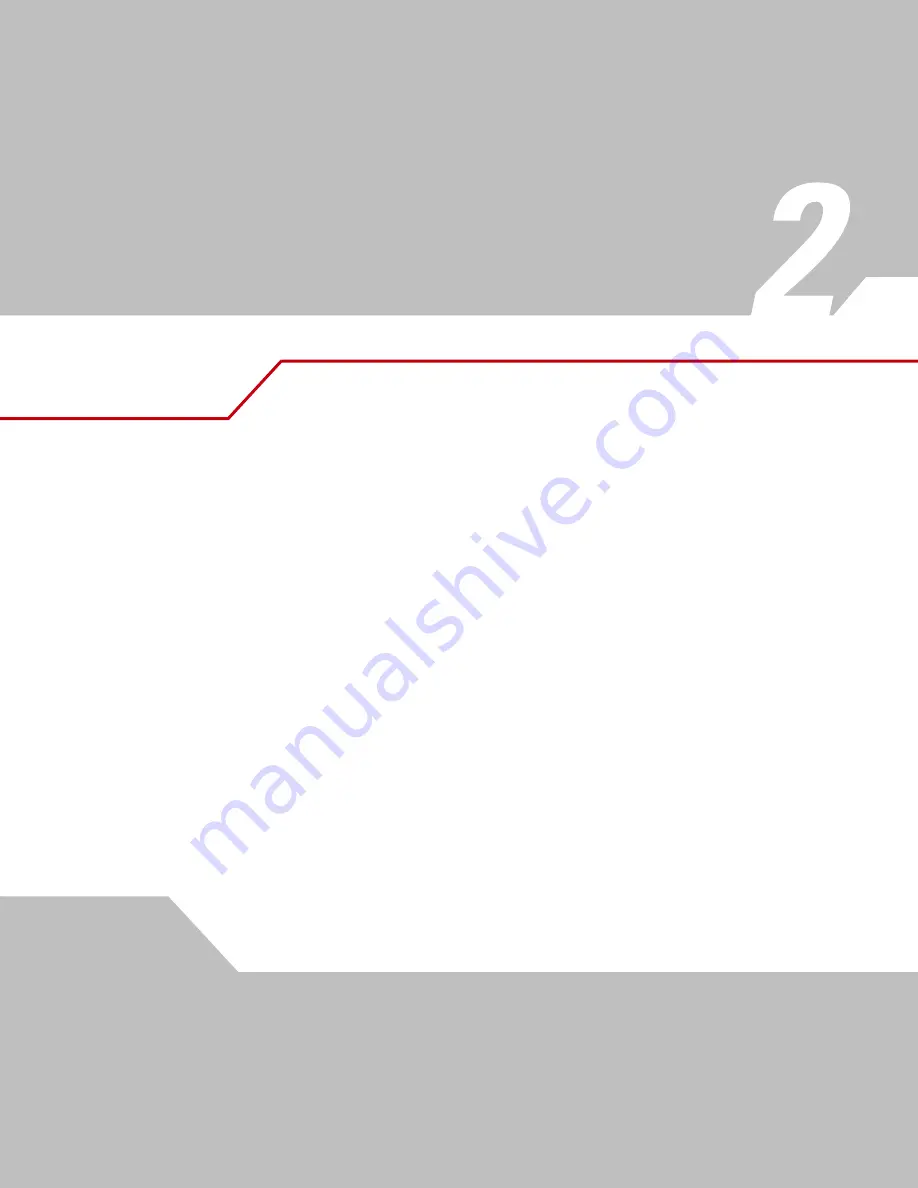
Scanning
Introduction . . . . . . . . . . . . . . . . . . . . . . . . . . . . . . . . . . . . . . . . . . . . . . . . . . . . . . . . . . . . . . . . . . . . . . . . . . . . 2-3
Beeper Definitions . . . . . . . . . . . . . . . . . . . . . . . . . . . . . . . . . . . . . . . . . . . . . . . . . . . . . . . . . . . . . . . . . . . . . . . . 2-3
LED Definitions. . . . . . . . . . . . . . . . . . . . . . . . . . . . . . . . . . . . . . . . . . . . . . . . . . . . . . . . . . . . . . . . . . . . . . . . . . . 2-4
Scanning in Hand-Held Mode . . . . . . . . . . . . . . . . . . . . . . . . . . . . . . . . . . . . . . . . . . . . . . . . . . . . . . . . . . . . . . . 2-5
Assemble the Stand . . . . . . . . . . . . . . . . . . . . . . . . . . . . . . . . . . . . . . . . . . . . . . . . . . . . . . . . . . . . . . . . . . . 2-8
Scanning with Intellistand . . . . . . . . . . . . . . . . . . . . . . . . . . . . . . . . . . . . . . . . . . . . . . . . . . . . . . . . . . . . . . 2-9
Summary of Contents for STB4278
Page 1: ...Chapter 1 Symbol LS4278 Product Reference Guide ...
Page 2: ......
Page 3: ...Symbol LS4278 Product Reference Guide 72E 69834 03 Revision A February 2007 ...
Page 6: ......
Page 16: ...Symbol LS4278 Product Reference Guide xiv ...
Page 20: ...Symbol LS4278 Product Reference Guide 1 2 ...
Page 34: ...Symbol LS4278 Product Reference Guide 1 16 ...
Page 36: ...Symbol LS4278 Product Reference Guide 2 2 ...
Page 46: ...Symbol LS4278 Product Reference Guide 2 12 ...
Page 48: ...Symbol LS4278 Product Reference Guide 3 2 ...
Page 82: ...Symbol LS4278 Product Reference Guide 5 2 ...
Page 100: ...Symbol LS4278 Product Reference Guide 6 2 ...
Page 120: ...Symbol LS4278 Product Reference Guide 6 22 ...
Page 122: ...Symbol LS4278 Product Reference Guide 7 2 ...
Page 144: ...Symbol LS4278 Product Reference Guide 7 24 ...
Page 146: ...Symbol LS4278 Product Reference Guide 8 2 ...
Page 168: ...Symbol LS4278 Product Reference Guide 9 2 ...
Page 176: ...Symbol LS4278 Product Reference Guide 10 2 ...
Page 186: ...Symbol LS4278 Product Reference Guide 11 2 ...
Page 196: ...Symbol LS4278 Product Reference Guide 11 12 ...
Page 198: ...Symbol LS4278 Product Reference Guide 12 2 ...
Page 200: ...Symbol LS4278 Product Reference Guide 12 4 ...
Page 327: ...Advanced Data Formatting 14 77 Alphanumeric Keyboard Space Dash ...
Page 328: ...Symbol LS4278 Product Reference Guide 14 78 Alphanumeric Keyboard continued ...
Page 329: ...Advanced Data Formatting 14 79 Alphanumeric Keyboard continued ...
Page 330: ...Symbol LS4278 Product Reference Guide 14 80 Alphanumeric Keyboard continued _ Underscore ...
Page 332: ...Symbol LS4278 Product Reference Guide 14 82 Alphanumeric Keyboard continued 7 8 9 A B C D ...
Page 333: ...Advanced Data Formatting 14 83 Alphanumeric Keyboard continued E F G H I J K L ...
Page 334: ...Symbol LS4278 Product Reference Guide 14 84 Alphanumeric Keyboard continued M N O P Q R S T ...
Page 336: ...Symbol LS4278 Product Reference Guide 14 86 Alphanumeric Keyboard continued a b c d e f g h ...
Page 337: ...Advanced Data Formatting 14 87 Alphanumeric Keyboard continued i j k l m n o ...
Page 338: ...Symbol LS4278 Product Reference Guide 14 88 Alphanumeric Keyboard continued p q r s t u v ...
Page 339: ...Advanced Data Formatting 14 89 Alphanumeric Keyboard continued w x y z ...
Page 340: ...Symbol LS4278 Product Reference Guide 14 90 ...
Page 349: ...Programming Reference Symbol Code Identifiers B 3 AIM Code Identifiers B 4 ...
Page 350: ...Symbol LS4278 Product Reference Guide B 2 ...
Page 356: ...Symbol LS4278 Product Reference Guide C 2 ...
Page 360: ...Symbol LS4278 Product Reference Guide C 6 ...
Page 361: ...Numeric Bar Codes Numeric Bar Codes D 3 Cancel D 4 ...
Page 362: ...Symbol LS4278 Product Reference Guide D 2 ...
Page 365: ...Alphanumeric Bar Codes Alphanumeric Keyboard E 3 ...
Page 366: ...Symbol LS4278 Product Reference Guide E 2 ...
Page 367: ...Alphanumeric Bar Codes E 3 Alphanumeric Keyboard Space ...
Page 368: ...Symbol LS4278 Product Reference Guide E 4 Alphanumeric Keyboard continued ...
Page 369: ...Alphanumeric Bar Codes E 5 Alphanumeric Keyboard continued ...
Page 370: ...Symbol LS4278 Product Reference Guide E 6 Alphanumeric Keyboard continued ...
Page 371: ...Alphanumeric Bar Codes E 7 Alphanumeric Keyboard continued _ ...
Page 374: ...Symbol LS4278 Product Reference Guide E 10 Alphanumeric Keyboard continued A B C D E F ...
Page 375: ...Alphanumeric Bar Codes E 11 Alphanumeric Keyboard continued G H I J K L ...
Page 376: ...Symbol LS4278 Product Reference Guide E 12 Alphanumeric Keyboard continued M N O P Q R ...
Page 377: ...Alphanumeric Bar Codes E 13 Alphanumeric Keyboard continued S T U V W X ...
Page 378: ...Symbol LS4278 Product Reference Guide E 14 Alphanumeric Keyboard continued Y Z a b c d ...
Page 379: ...Alphanumeric Bar Codes E 15 Alphanumeric Keyboard continued e f g h i j ...
Page 380: ...Symbol LS4278 Product Reference Guide E 16 Alphanumeric Keyboard continued k l m n o p ...
Page 381: ...Alphanumeric Bar Codes E 17 Alphanumeric Keyboard continued q r s t u v ...
Page 382: ...Symbol LS4278 Product Reference Guide E 18 Alphanumeric Keyboard continued w x y z ...
Page 383: ...Alphanumeric Bar Codes E 19 Alphanumeric Keyboard continued ...
Page 384: ...Symbol LS4278 Product Reference Guide E 20 ...
Page 396: ...Symbol LS4278 Product Reference Guide F 12 ...
Page 416: ......
Page 417: ......






























