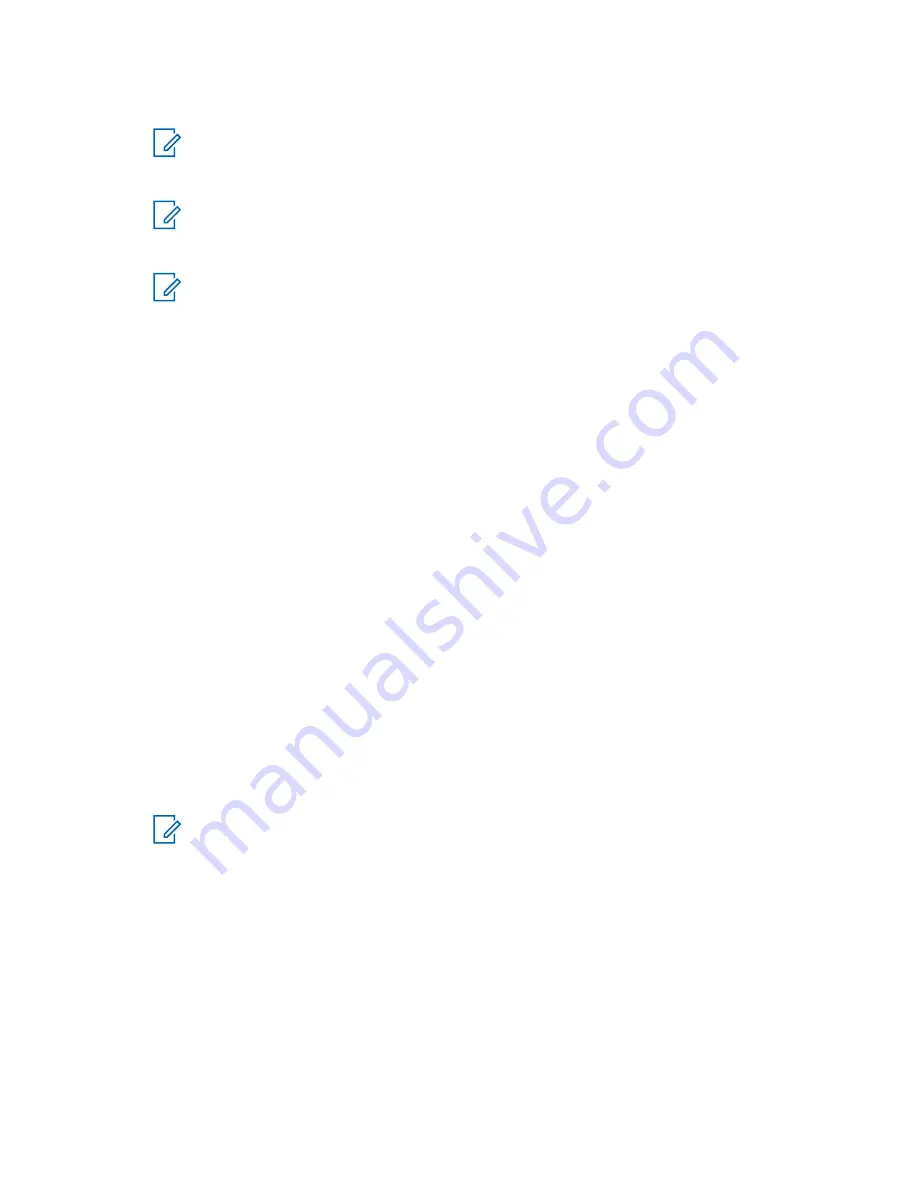
5
Highlight the required device and select
Connect
.
NOTICE:
Press accessory
PTT
button to improve the connection between the accessory
and radio.
6
Highlight the required device and press
Menu/OK
.
NOTICE:
Press accessory
PTT
button to improve the connection between the accessory
and radio.
7
If needed, enter a PIN code or a passkey.
NOTICE:
If you enter an incorrect PIN code and the subsequent paring attempts take too
long or result in an error message, power the Bluetooth device off and on. The radio
accepts 3 logging attempts.
4.8.4
Devices
This menu item lists all devices paired with your radio and allows you to perform the following
operations:
• Connect a device.
• View and change device details.
• Disconnect a device.
• Delete a device.
4.8.4.1
Connecting or Disconnecting Devices
Prerequisites:
Only pre-approved sensor devices can be used. The service provider is responsible for
configuring the radio to work with specific devices. See
Add Bluetooth Devices on page 117
.
Procedure:
1
From the home screen, press the
Menu
key.
2
From the home screen, press the
Menu/OK
key.
3
Select
Bluetooth
→
Devices
.
4
Select
BT Devices
5
Highlight the required device and press
Menu/OK
. Select
Connect/Disconnect
.
NOTICE:
Depending on languages installed on the radio, some characters in names of devices
might not be displayed properly.
Radio-initiated automatic reconnection with several remote Bluetooth devices at the
same time cannot be guaranteed to be successful in 100%, due to the fundamental
nature of Bluetooth. In case the reconnection fails after a power cycle (power off and
power on of the radio), reconnect the device manually.
4.8.4.2
Managing Devices
Procedure:
1
From the home screen, press the
Menu
key.
2
From the home screen, press the
Menu/OK
key.
MN004519A01-AK
Chapter 4: Main Menu
94






























