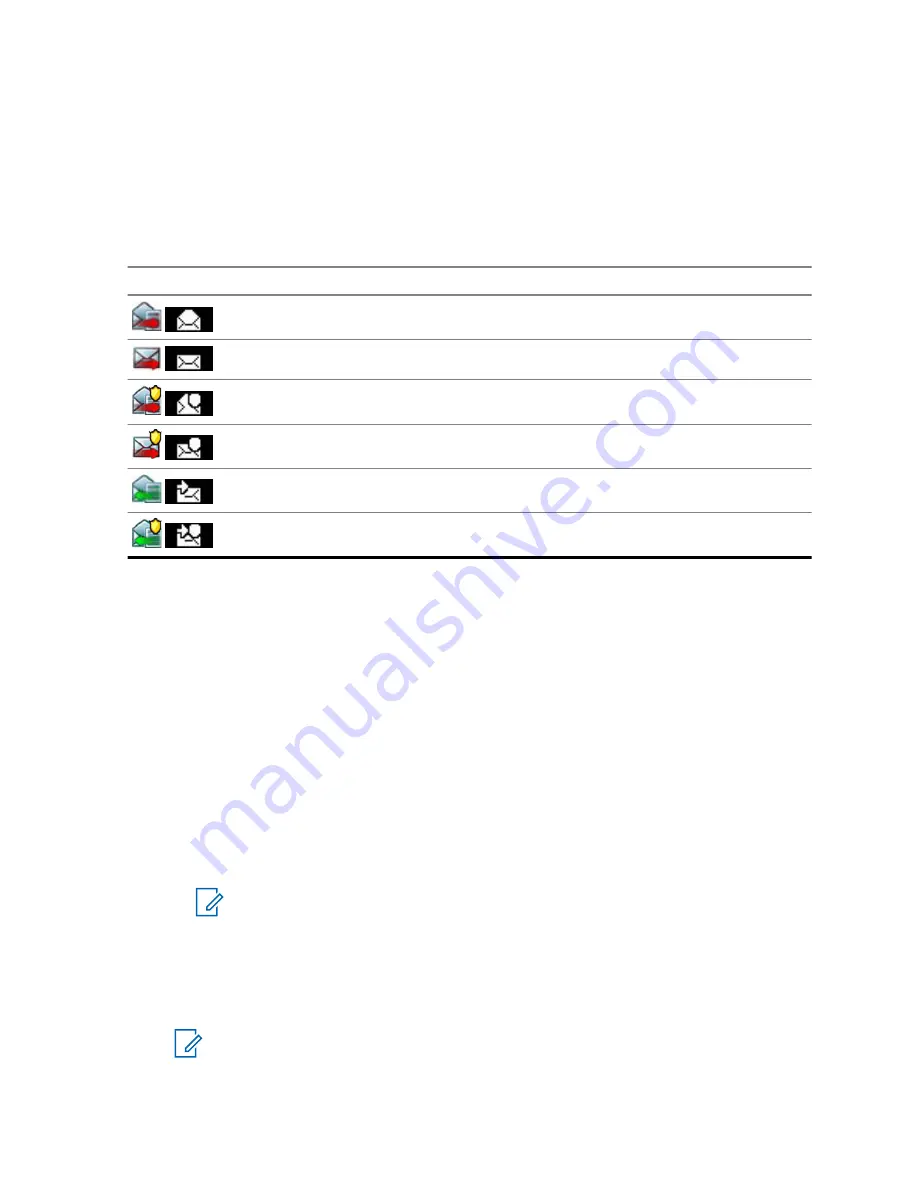
When the radio is in normal mode, you are able to browse through all messages in the
CO Box
.
However, if the radio is in the Call-Out mode, you can only browse through the information regarding
the currently ongoing Call-Out message.
4.4.4.1
Call-Out Icons
Table 26: Call-Out Icons
Icon
Description
Read (Old) Call-Out Message in Inbox
Unread (New) Call-Out Message in Inbox
Read (Old) Protected Call-Out Message in Inbox
Unread (New) Protected Call-Out Message in Inbox
Read (Old) Call-Out Message in Outbox
Read (Old) Protected Call-Out Message in Outbox
4.4.4.2
Responding to Call-Out Messages
When a Call-Out message is received and acknowledgment is required, you can response to the
message.
Prerequisites:
A
Call-Out
prompt with user receipt pops-up on your radio display.
Procedure:
1
Select one of the following options:
•
Accept
•
Standby
•
Reject
•
Messages
•
Exit
NOTICE: Exit
is only available after you have responded to the prompt with
Accept
or
Standby
.
Selecting
Accept
,
Standby
, or
Reject
sends user acknowledgment back to the initiator.
2
To response to the Call-Out with a predefined message, select
Messages
→
Send
Message
→
CO Templates
.
NOTICE:
Depending on the settings configured by your service provider, you can
response to the Call-Out message with free text by selecting
Messages
→
Send
Message
→
Editor
.
MN004519A01-AK
Chapter 4: Main Menu
83






























