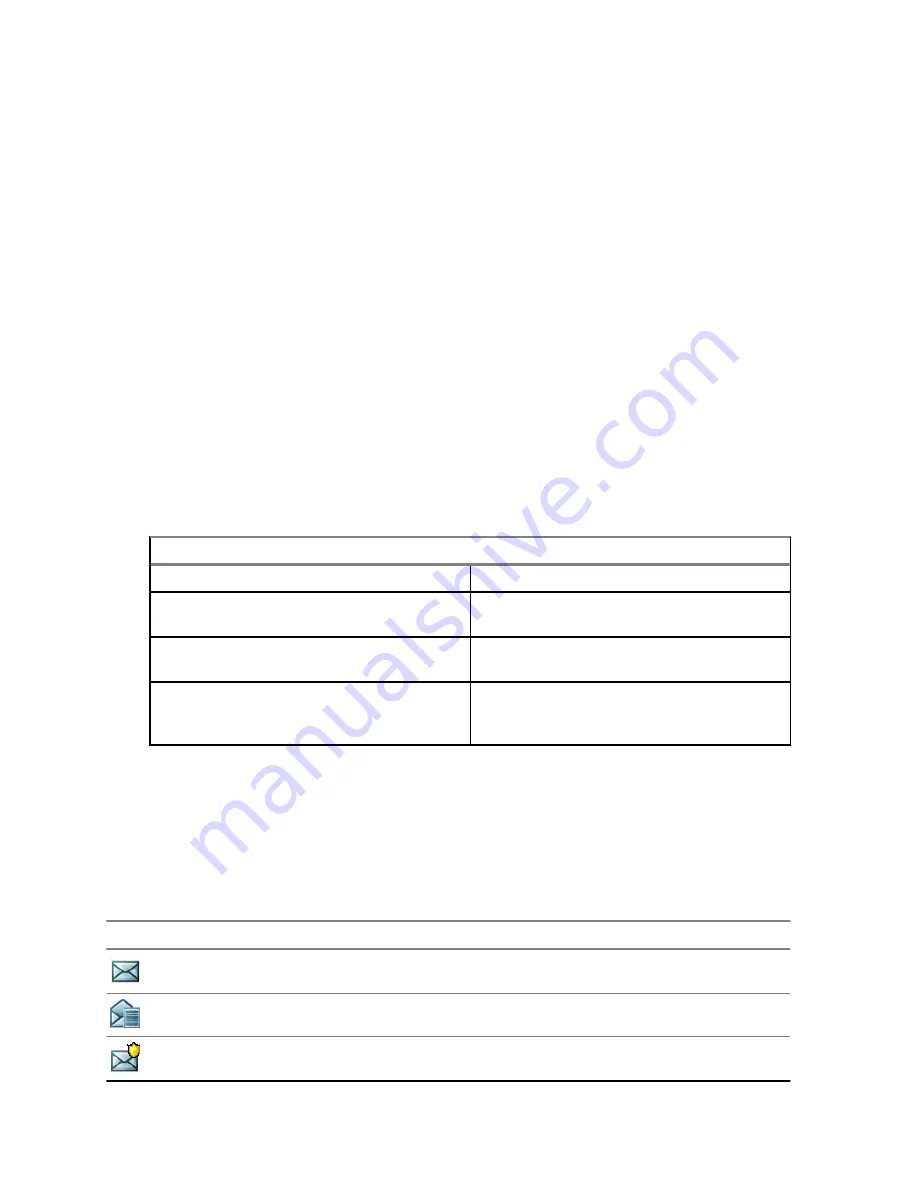
3
Select
Messages
→
Inbox
.
4
Find a required message and select
Read
.
5
Press the
Menu
key.
6
Select the required message and press the
OK
button.
7
Select
Delivery Status
.
4.4.1.4.2
Configuring Delivery Reports
Prerequisites:
Ensure that your service provider enables the delivery report configuration.
Procedure:
1
From the home screen, press the
Menu
key.
2
From the home screen, press the
Menu/OK
key.
3
Select
Messages
→
New Message
.
4
Enter your message.
5
Press
Menu
key and select
Delivery Report
.
6
Press and hold the
Menu/OK
key and select
Delivery Report
.
7
Depending on the report option that you want to use, select one of the following options:
If…
Then…
If you do not require delivery reports,
select
None
.
If you require delivery reports when the
recipient receives your messages,
select
Received
.
If you require delivery reports when the
recipient reads your messages,
select
Consumed
.
If you require delivery reports when the
recipient receives and reads your mes-
sages,
select
Both
.
4.4.2
Inbox
The inbox folder contains up to 100 new or old incoming messages, depending on the length of the
messages. The
Messages
sub-menu indicates the number of the messages. For example, if the
indication is
2/4
, it means that two unread and four read messages are in the inbox.
Table 22: Inbox Icons
Icon
Description
Unread (New) Message
Read (Old) Message
Unread (New) Protected Message
MN004519A01-AK
Chapter 4: Main Menu
76






























