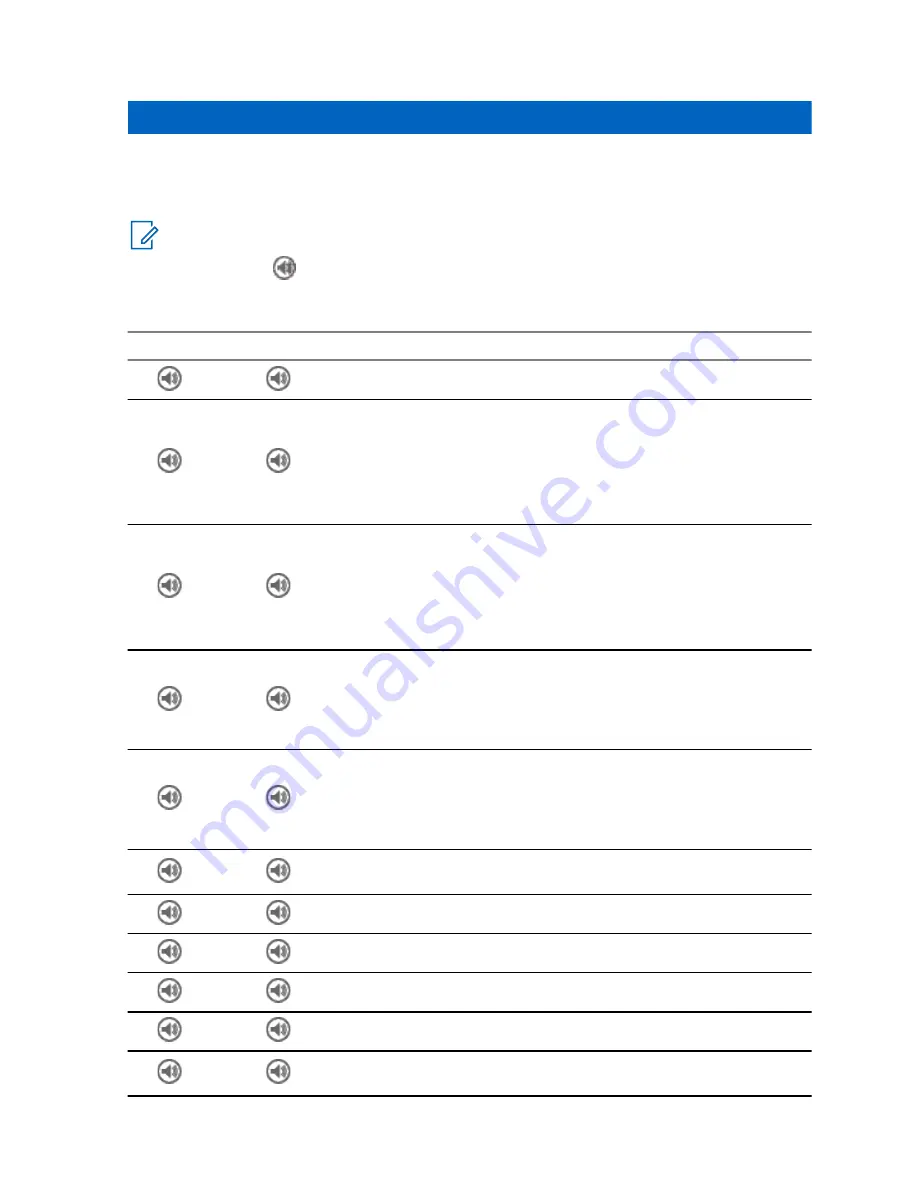
Appendix A
Tones
NOTICE:
The radio has two tone packs which are the default Classic Tones and New Tones.
Your service provider decides which tone pack is enabled. To listen to the audio signal tones
samples, click
.
Table 30: Radio Tones
New Tone
Classic Tone
Tone Description
Default Beep – Played when pressing a key.
Invalid Action
Examples:
• Pressing an invalid key.
• Dialing an invalid number.
• Talk prohibit.
System Notification
Examples:
• The radio changes its status from out-of-range to in service.
• The radio returns to the home network.
• Toggling between TMO and DMO modes.
System Error
Examples:
• The radio changes its status from in service to out-of-range.
• Call disconnected.
General Notification
Examples:
• Entering Local Site Trunking.
• Entering Transmit Inhibit Mode.
Talk Permit – The radio user is allowed to transmit after pressing
the PTT button.
Emergency – Emergency Call received.
Emergency 2 – Emergency Call received (optional tone).
Low Battery – Battery charge level is low.
Phone Busy – The called radio is busy.
Phone Ring Back – Played on the initiating phone when Phone
Call is being set up.
MN004519A01-AK
Tones
127












































