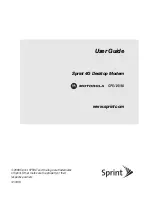Introduction
Before You Begin
Installation & Configuration
FAQ
Troubleshooting
Glossary
License
SB5100 Series Cable Modem User Guide
61
Q
If I have a cable modem, can I still use my old 28.8 Kbps or 56 Kbps modem?
A
Yes! Although once you’ve experienced the speed of cable Internet access, you’ll never again want to wait for traditional dial-up services.
Q
I have more than one computer. Do I need more than one SURFboard cable modem?
A
No, not if your computers are connected on a network. The SURFboard cable modem supports current Internet connection sharing
technologies to enable you to connect up to 63 PCs to the Internet using a single cable modem.
Q
Do I need to change my Internet service provider (ISP)?
A
Currently, most Internet service providers do not provide cable Internet access. Contact your cable company for your specific information.
Q
Do I need to subscribe to cable TV to get cable Internet access?
A
No, but you will need to subscribe to cable Internet service. Some systems require that you subscribe to basic service before you can get
Internet access and/or offer a discount when you use your own cable modem. Check with your local cable company for specific information.
Q
What type of technical support is available?
A
For questions about your Internet service, connection, or cable modem, contact your cable service provider.
Q
What do I do if my SURFboard cable modem stops working?
A
“Troubleshooting”
on page 42
provides tips to diagnose problems and simple solutions. If you continue to have problems, contact your cable
service provider or Motorola as described in
“Contact Us”
on page 59.