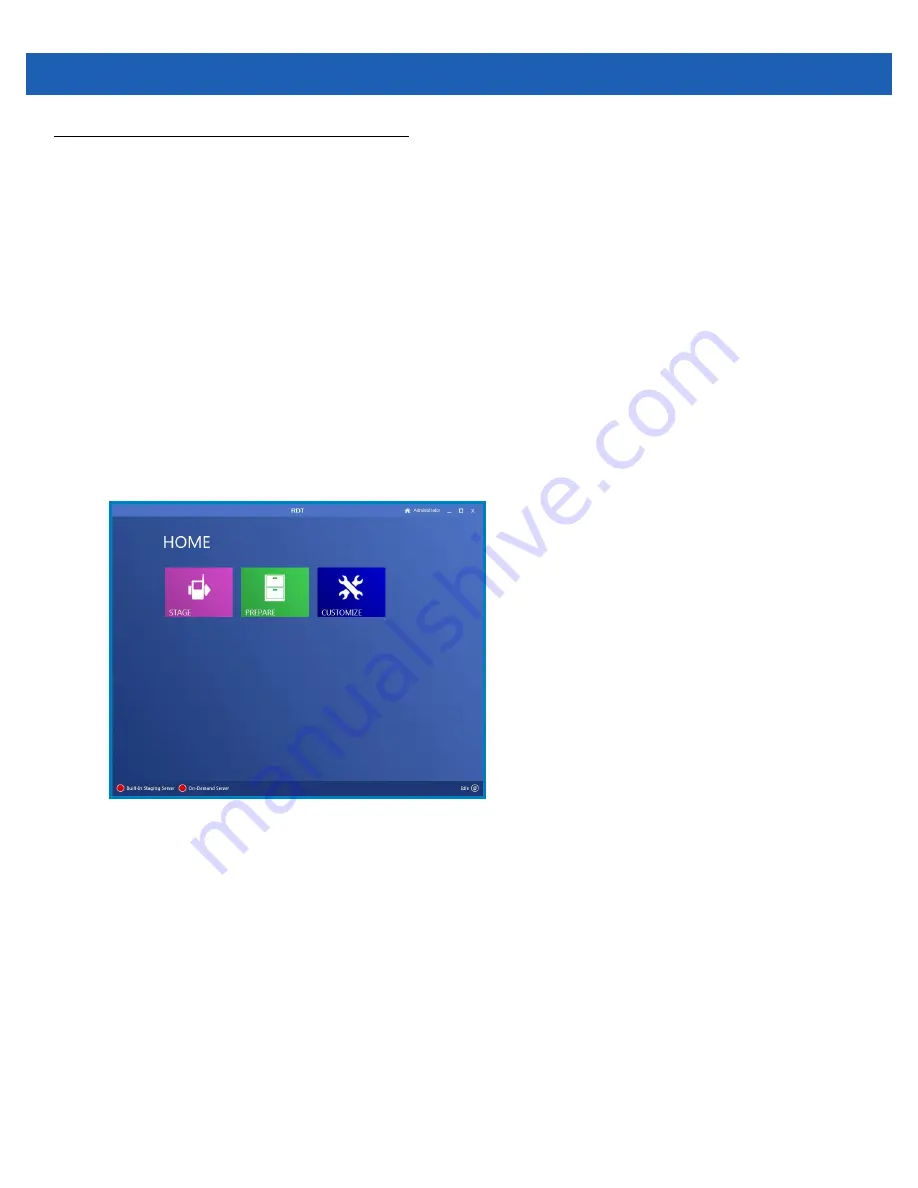
4 - 20 SB1 Integrator Guide
Staging Using Rapid Deployment Tool
This section provides information for staging the SB1 using the RDT.
Setting Up the RDT
To prepare the SB1 for staging using RDT on a workstation:
1.
Obtain the RDT address from the link provided in the order fulfillment email.
2.
Obtain the unique RDT login credentials provided in the order fulfillment email.
3.
From a Windows-based workstation (with Internet access), navigate to the RDT address.
4.
If this is the first time using the RDT on this workstation:
a.
Approve the request by the RDT to install the
RDT Workstation Client
onto the workstation.
b.
Approve the request by the RDT to install the
MSP Package Builder
onto the workstation.
5.
When requested by the RDT, enter the unique RDT login credentials. The
RDT Home Screen
appears.
Figure 4-11
Remote Deployment Tool Console
6.
Copy the contents of the extracted
Templates
folder to the folder where the MSP Package Builder is
installed, for example:
D:\Program Files\Motorola MSP\MSP Package Builder
.
7.
Launch
MSP Package Builder
.
8.
Select
Tools
>
Options
. The
Options
window appears.
9.
Select
Default File Templates
.
Summary of Contents for SB1
Page 1: ...SB1 SMART BADGE INTEGRATOR GUIDE ...
Page 2: ......
Page 3: ...SB1 INTEGRATOR GUIDE 72E 164712 01 Rev A December 2012 ...
Page 6: ...iv SB1 Integrator Guide ...
Page 14: ...xviii SB1 Integrator Guide ...
Page 88: ...4 30 SB1 Integrator Guide ...
Page 96: ...5 8 SB1 Integrator Guide ...
Page 106: ...A 10 SB1 Integrator Guide ...
Page 120: ...B 14 SB1 Integrator Guide ...
Page 127: ...Index 3 ...
Page 128: ...Index 4 SB1 Integrator Guide ...
Page 129: ...Index 5 ...
Page 130: ...Index 6 SB1 Integrator Guide ...
Page 131: ...Index 7 ...
Page 132: ...Index 8 SB1 Integrator Guide ...
Page 133: ...Index 9 ...
Page 134: ...Index 10 SB1 Integrator Guide ...
Page 135: ......






























