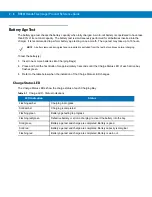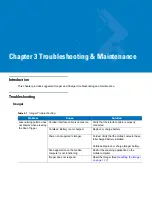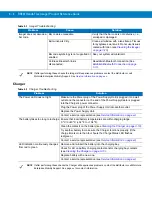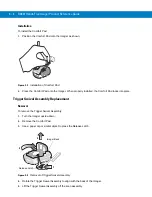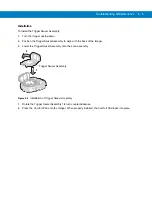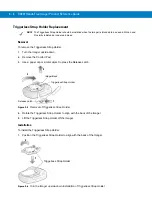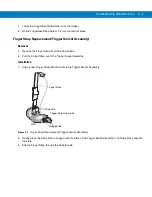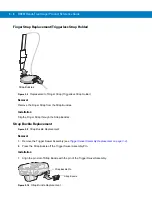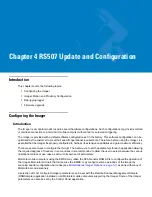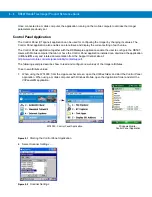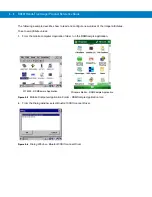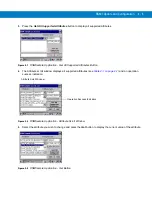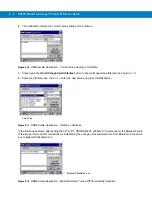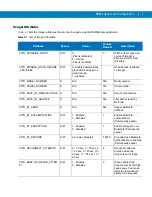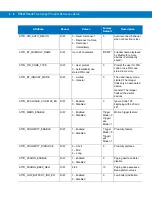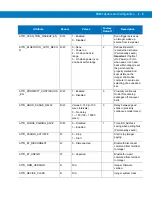3 - 4
RS507 Hands-Free Imager Product Reference Guide
Installation
To install the Comfort Pad:
1.
Position the Comfort Pad onto the Imager as shown.
Figure 3-2
Installation of Comfort Pad
2.
Press the Comfort Pad onto the Imager. When properly installed, the Comfort Pad locks into place.
Trigger Swivel Assembly Replacement
Removal
To remove the Trigger Swivel Assembly:
1.
Turn the Imager upside-down.
2.
Remove the Comfort Pad.
3.
Use a paper clip or similar object to press the Release Latch.
Figure 3-3
Removal of Trigger Swivel Assembly
4.
Rotate the Trigger Swivel Assembly to align with the back of the Imager.
5.
Lift the Trigger Swivel Assembly off the scan assembly.
2
1
3
Release Latch
Imager Back
Summary of Contents for RS507 Series
Page 1: ...RS507 Hands Free Imager Product Reference Guide ...
Page 2: ...RS507 Hands Free Imager Product Reference Guide 72E 120802 01 Rev B September 2011 ...
Page 11: ...xii RS507 Hands Free Imager Product Reference Guide Glossary Index ...
Page 181: ...7 12 RS507 Product Reference Guide ...
Page 242: ...Appendix C Sample Bar Codes Code 39 UPC EAN UPC A 100 123ABC 0 12345 67890 5 ...
Page 245: ...C 4 RS507 Hands Free Imager Product Reference Guide Maxicode QR Code US Postnet ...
Page 246: ...Sample Bar Codes C 5 UK Postal ...